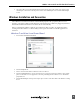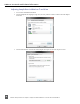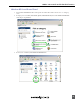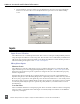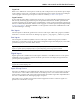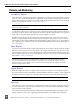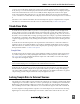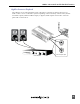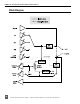Manual
Table Of Contents
- Table of Contents
- Computer System Requirements
- Quick Start Guide
- Front Panel Descriptions
- Input and Output Panel Descriptions
- Back Panel Descriptions
- DIP Switch Options
- Mac OS Installation and Connection
- Windows Installation and Connection
- Inputs
- Outputs and Monitoring
- Stand-Alone Mode
- Locking Sample Rate to External Sources
- Setup Examples
- Block Diagram
- Specifications
- Warranty and Technical Support
- CE Declaration of Conformity
USBPre 2 User Guide and Technical Information
11
Windows XP Sound Control Panel
Follow 1. Start> Control Panel. The control panel view will be be in either “Classic view” or “Category
view”.
If category view is enabled, click 2. Sounds, Speech, and Audio Devices, then click Sounds and Audio De-
vices. Skip to step number 4.
If classic view is enabled, click 3. Sounds and Audio Devices.