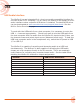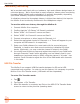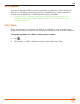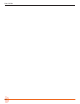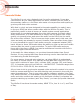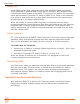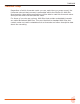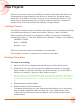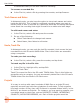User Manual
Table Of Contents
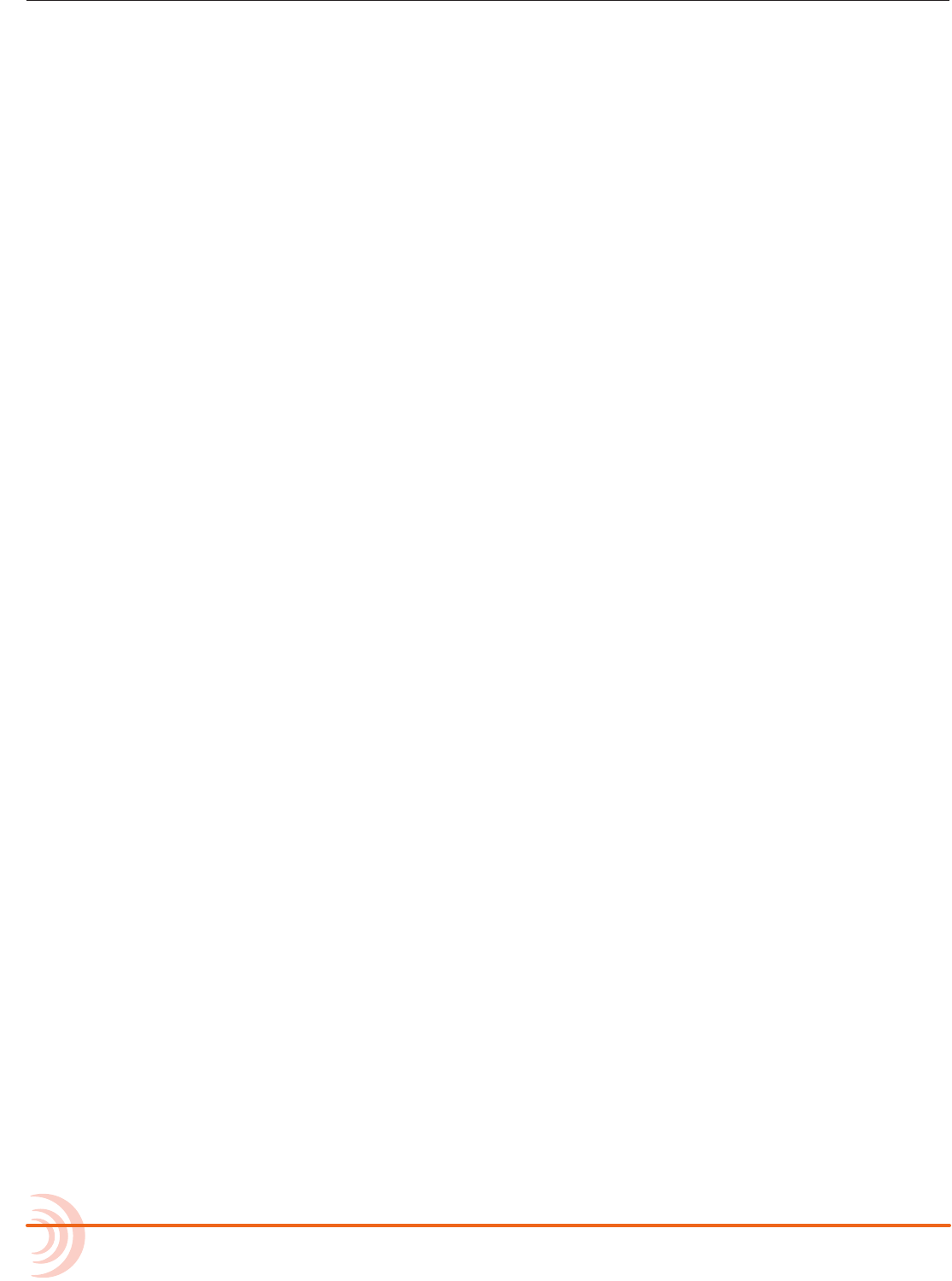
User Guide
40
In Advanced mode you can also rename a recording.
X In the File List, select a le by pressing the encoder, and tap Rename.
Track Names and Notes
In Advanced mode, you also have the option to store track names and notes
inside the WAV le. This is ideal for multitrack recording where you want to
identify what or who is recorded on a particular track and for adding descriptive
notes about the recording that might be useful to an editor at a later stage.
To edit track names and notes:
1. In the File List, select a le and press the encoder
2. Do any of the following:
X Select Track Names to change track names.
X Select Name, Num Notes to edit notes.
Undo, Trash File
In Advanced mode, you can undo the last le recorded. Undo moves the last
recorded le to the SD card’s UNDO folder. Files in this folder are accessible
using a computer.
To undo your last recording:
X In the File List, select a le, press the encoder, and tap Undo.
1. In the File List, highlight a le, and tap Edit.
2. Select Trash Take.
Trash File moves the le to the SD card’s TRASH folder. Files in this folder are
accessible using a computer. You can permanently delete les in the SD card’s
TRASH folder from the MixPre’s SD Card menu.
Projects
It is easy to end up with many hundreds of WAV les on a single SD card,
especially as cards can hold many gigabytes of audio data. To help organize
this large number of les, they may be stored in separate folders which, in the
MixPre-6, are known as Projects. For instance, you may want to organize your
recordings based on their type, such as PODCASTS, SONGS, INTERVIEWS,
SOUND FX, NATURE RECORDINGS, etc. Each of these projects would be