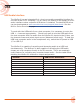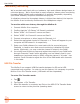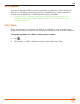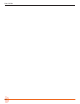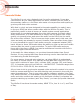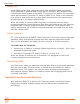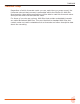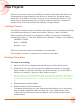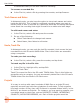User Manual
Table Of Contents
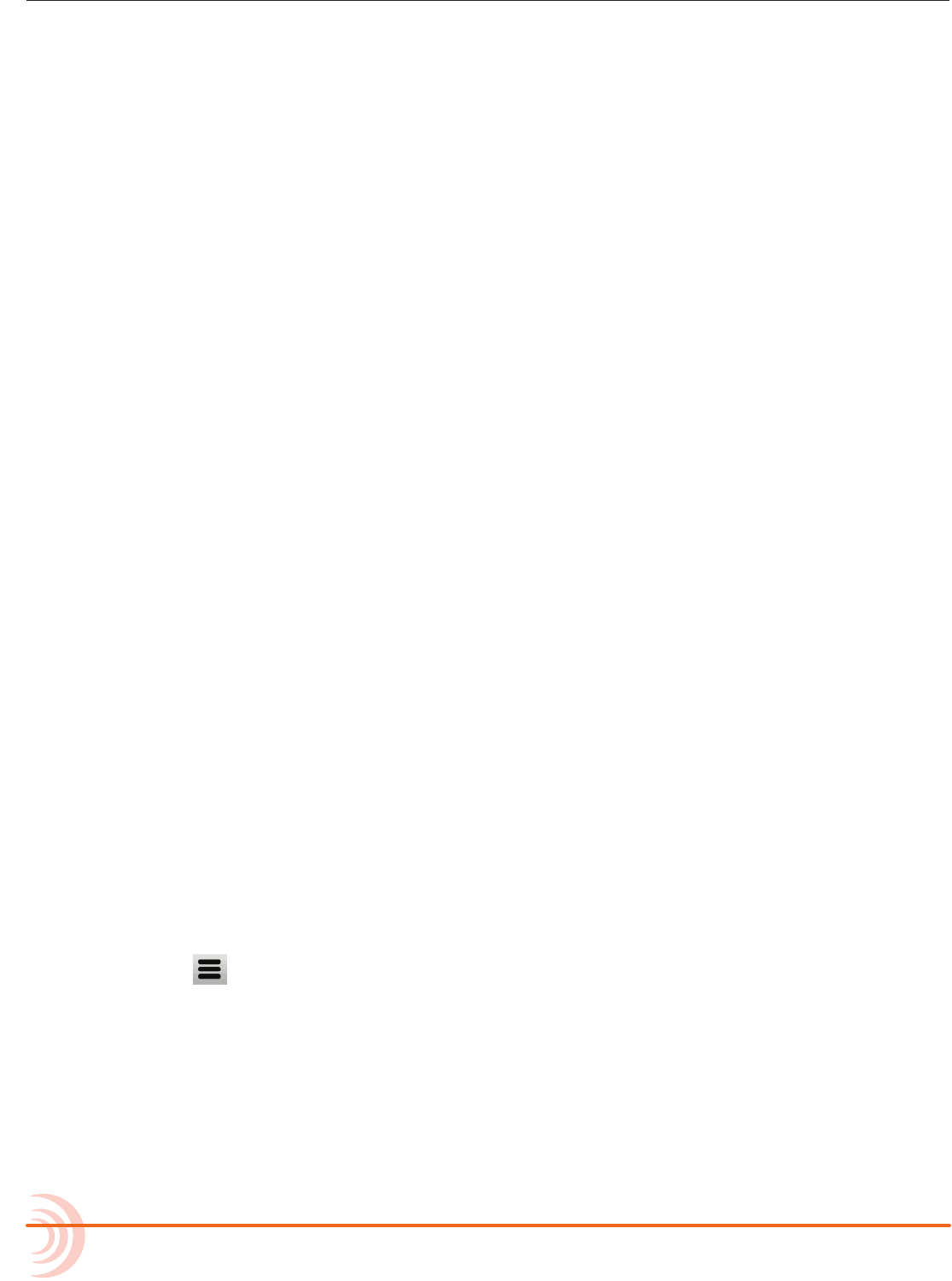
User Guide
32
Low-latency Monitoring
We’ve worked really hard with our hardware, logic and software design teams to
minimize latency. We’ve found that in many scenarios, latency when monitoring
through a DAW (digital audio workstation) is perfectly acceptable, depending
upon DAW software, computer hardware and plug-ins.
In situations where the throughput latency is higher than desired, the input to
the MixPre-6 can be directly monitored in the headphone output.
To monitor with zero-latency through the MixPre-6:
1. Connect MixPre-6 to computer.
2. Conrm that the “LR Stereo” HP Preset is selected.
3. Select “USB1” for Channel 5 source and Pan L.
4. Select “USB2” for Channel 6 source and Pan R.
5. Connect microphone or other inputs to Channels 1-4.
6. Select the appropriate inputs for Channels 1-4. These will appear to your
computer as USB stream 1-4 respectively.
7. Setup your DAW software for a new track with its source being any
Channels 1-4 and be sure that record monitoring is disabled for these
tracks. (Optionally, you may mute the channel’s output in the DAW).
8. You should now be able to hear and adjust the output of your DAW audio
through Channels 5 and 6 while adjusting your low-latency feed in your
headphones (and send levels to DAW) using the channel 1-4 knobs. Use
channel 5 and 6 knobs to adjust the mix of the DAW audio with channels
1-4 to taste.
USB File Transfer
The MixPre-6 can support USB le transfer between its SD and a USB-
connected host computer. In order to use this feature, it’s necessary to put the
MixPre-6 into File Transfer mode. (USB audio will be suspended.)
To enter File Transfer mode:
1. Tap .
2. Tap System > File Transfer.
3. When le transfer is complete, tap Exit on the USB-C File Transfer Mode
screen to return to the previous operating state.