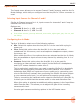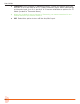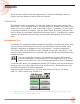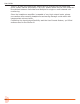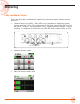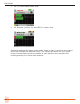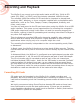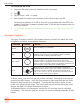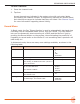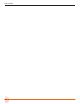User Manual
Table Of Contents
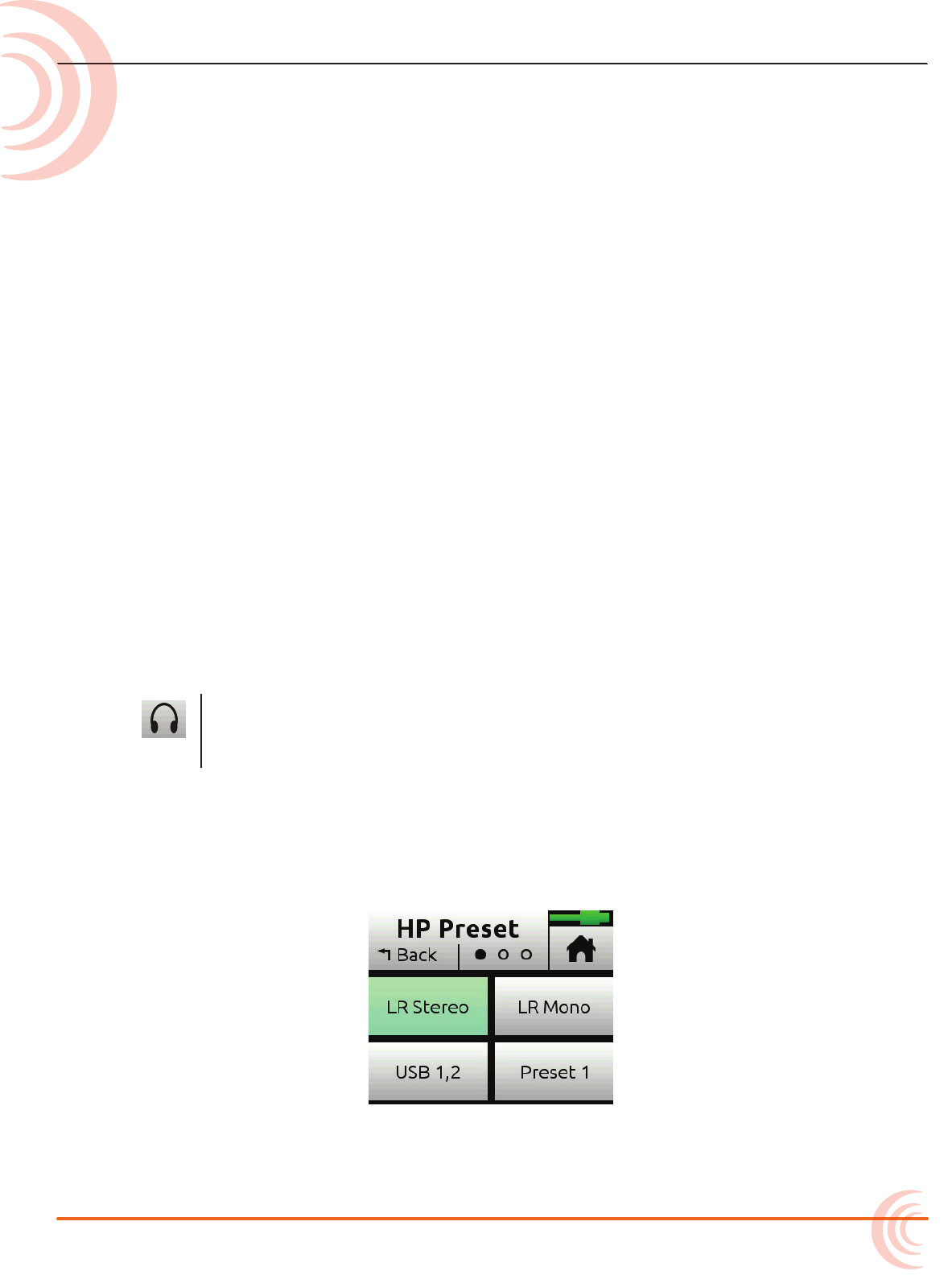
23
Outputs
While we were carefully thinking about how to maximize exibility with the
inputs, we were doing the same with the outputs!
Stereo Outs
The Outputs menu is available in Advanced mode and accessed through the
Main Menu. In the Outputs menu, you may send any channel, aux input, USB
input or LR mix to either or both of the Stereo Outs. In addition, if you choose
to send the channels to outputs, you can select either pre-fade (channel knob
has no eect) or post-fade (channel knob controls level). In addition to routing
options, the Outputs sub-menu also provides gain adjustment of the Stereo
Outs.
Headphone Out
The MixPre-6’s audiophile-grade headphone amplier provides high power and
very low noise performance so that you can accurately hear the audio being
handled, regardless of headphones or environment. Connect headphones
via 3.5mm jack to the headphone jack (located on the right side panel). The
volume of the headphones can be set with the encoder directly adjacent to the
headphone jack.
From the main Menu screen, the headphone presets (HP Presets)
may be accessed by pressing this icon in the upper left corner of the
screen. Above this icon, the currently selected HP preset is displayed.
From the Main Menu, the headphone presets (HP Presets) may be accessed by
pressing this icon in the upper left corner of the screen. Above this icon, the
currently-selected HP preset is displayed.
Entering the HP Presets menu, you may select from LR Stereo, LR Mono,
USB 1,2, USB 3,4 and User Presets 1-4.
L Options listed here are those available in Advanced mode. Only LR Stereo and
USB 1,2 are available in Basic mode.