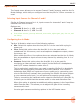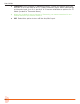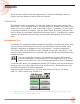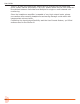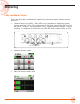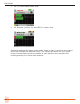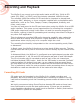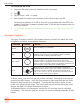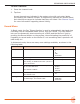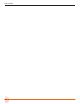User Manual
Table Of Contents
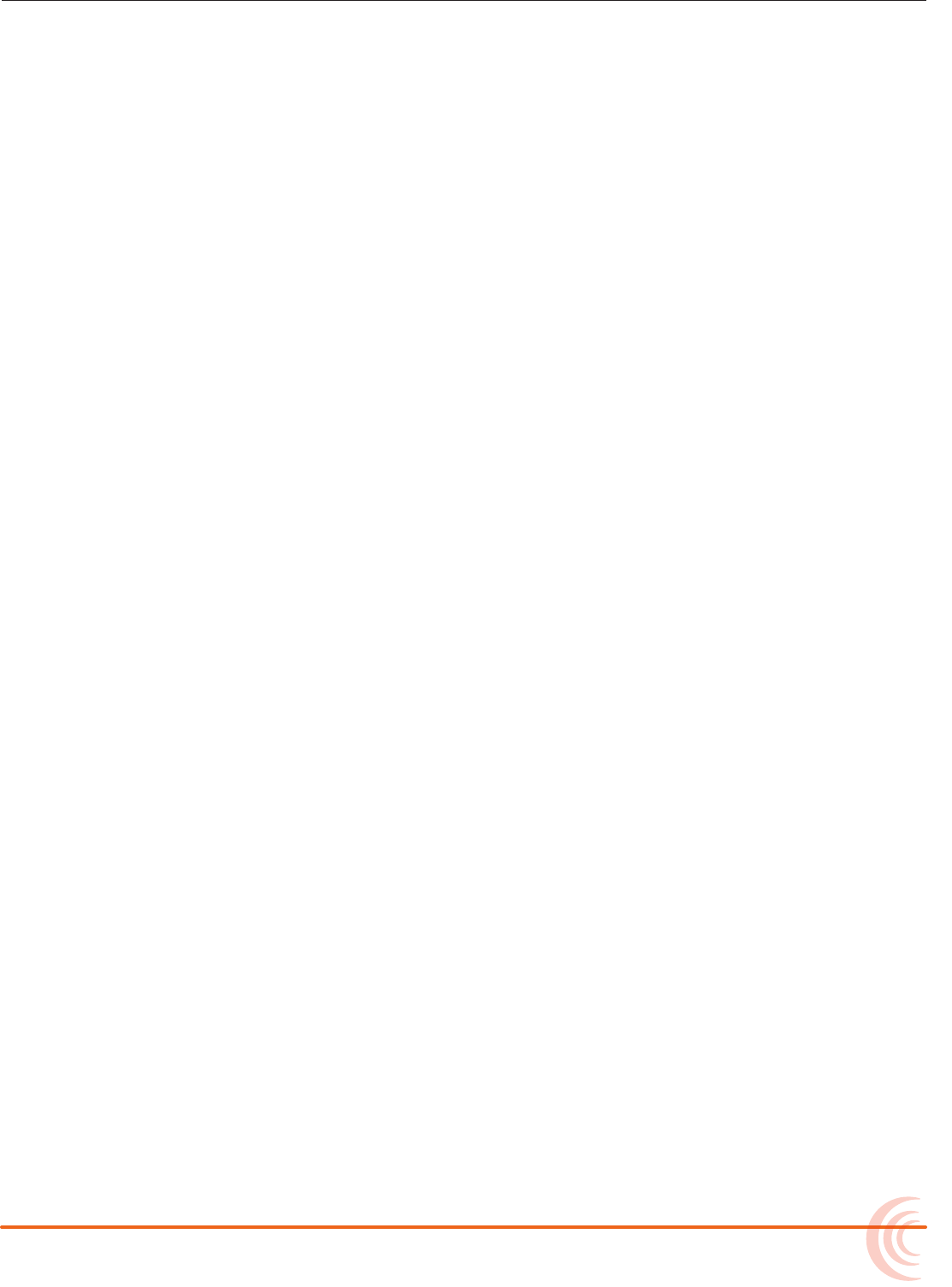
21
INPUTS
Inputs Menu
The Inputs menu allows you to access Channel 5 and 6 screens, and the Aux In
Mode settings, which lets you congure how the Aux/Mic In 3.5mm connector is
used.
Selecting Input Sources for Channels 5 and 6
Similar to Channel screens for 1-4, input sources for channels 5 and 6 may be
selected from their screens.
Options are:
• Channel 5: Aux In 1, USB 1 or O
• Channel 6: Aux In 2, USB 2 or O
L From these screens, you may also solo, arm tracks, adjust gain, pan, low cut, and
set linking.
Configuring Aux In Mode
Tap Aux In Mode to select one of the following options:
• Mic: Select this option when the Aux/Mic In is to be used with a plug-in-
power mic.
• Line: Select this option when the Aux/Mic In is to be used with an
unbalanced 2ch line source, such as smartphone headphone output, stereo
line source, etc.
When either the Mic or Line options above are selected as the Aux In Mode,
they are available as input sources to any channel by selecting Aux In 1 or
Aux In 2.
• Camera: Select this option when the Aux/Mic In is to be used for
monitoring a video camera’s audio output via the MixPre-6’s headphones
and C1/C2 meters located on meter view 3.
This is particularly useful when you want to use the MixPre-6 to drastically
improve the sound quality recorded on the DSLR camera. It is common
knowledge that DSLR mic inputs are of poor quality so by connecting your
mics to the MixPre-6 instead, then connecting the MixPre-6’s stereo output
to your camera audio input, you will achieve far superior sound quality.
Then by connecting the camera’s audio output to the MixPre-6’s Aux/Mic In,
it allows you to check that the camera audio is noise and distortion-free.
When this option is selected an additional setting appears in the Input Menu
called Camera Gain. This allows you to adjust the gain of the incoming
camera audio level.
You also gain camera monitoring options in the HP Presets menu.