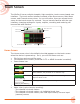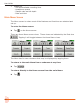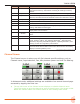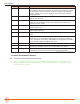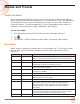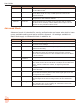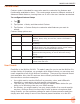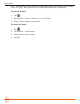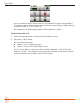User Manual
Table Of Contents
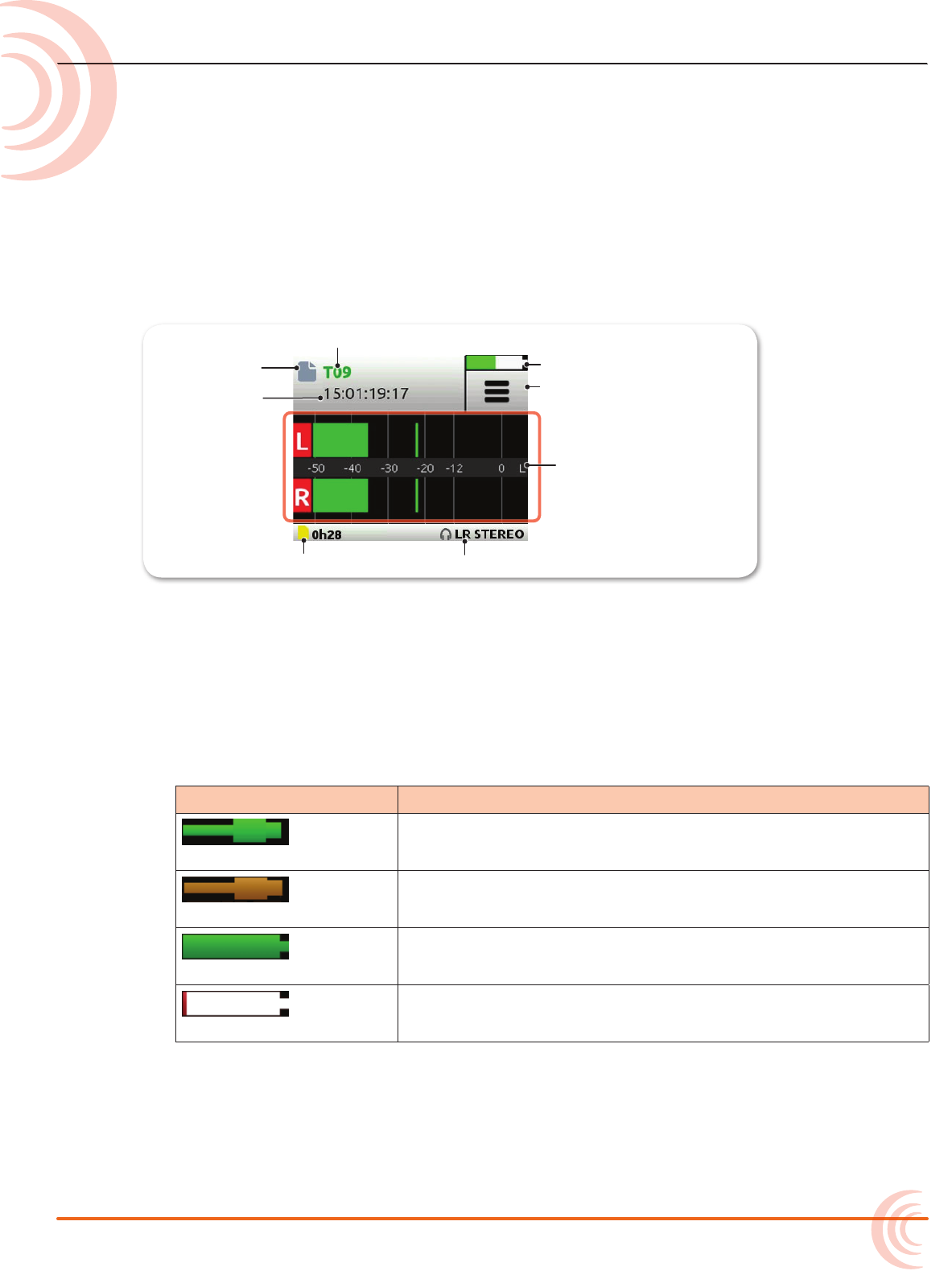
11
Touch Screen
The MixPre-6 has a sunlight-viewable, high-resolution, touch-screen-based user
interface. The touch-screen interface consists of the Home screen, Main Menu
screen, and Channel screen views. As you will notice, there are several touch
zones on the touch screen for controls. As you become familiar with the user
interface, changing settings for inputs, outputs, recording and metering will
become fast and intuitive.
Current File Name
Power Status Icon
Menu Icon
SD Card Remaining Record Time
Current Headphone Preset
Time Counter
File List Icon
Meter View
Home Screen
The Home screen view is the default view that appears on the touch screen
when the device is powered up. On it, you will nd items such as:
• File list icon and current le name
• File elapsed time counter (timecode if LTC or HDMI timecode is enabled)
• Power status icon
Power Status Icon Description
(Green USB)
USB power source is ideal.
(Orange USB)
USB power source low. Brightness dimmed, HDMI & USB-A
ports disabled, 48v phantom on 2 channels only.
(Green Battery)
Healthy battery. Plan to change batteries when green level
drops to about ¼ full.
(Flashing Red Battery)
Battery power is critically low. Change batteries.
• Menu icon
• Meter view (cycle views by touching)
◦ Two channel mix track meters
◦ Two channel mix track meters, six individual track view
◦ Two channel mix track meters, two USB input meters, two aux input
(camera) meters