User's Guide
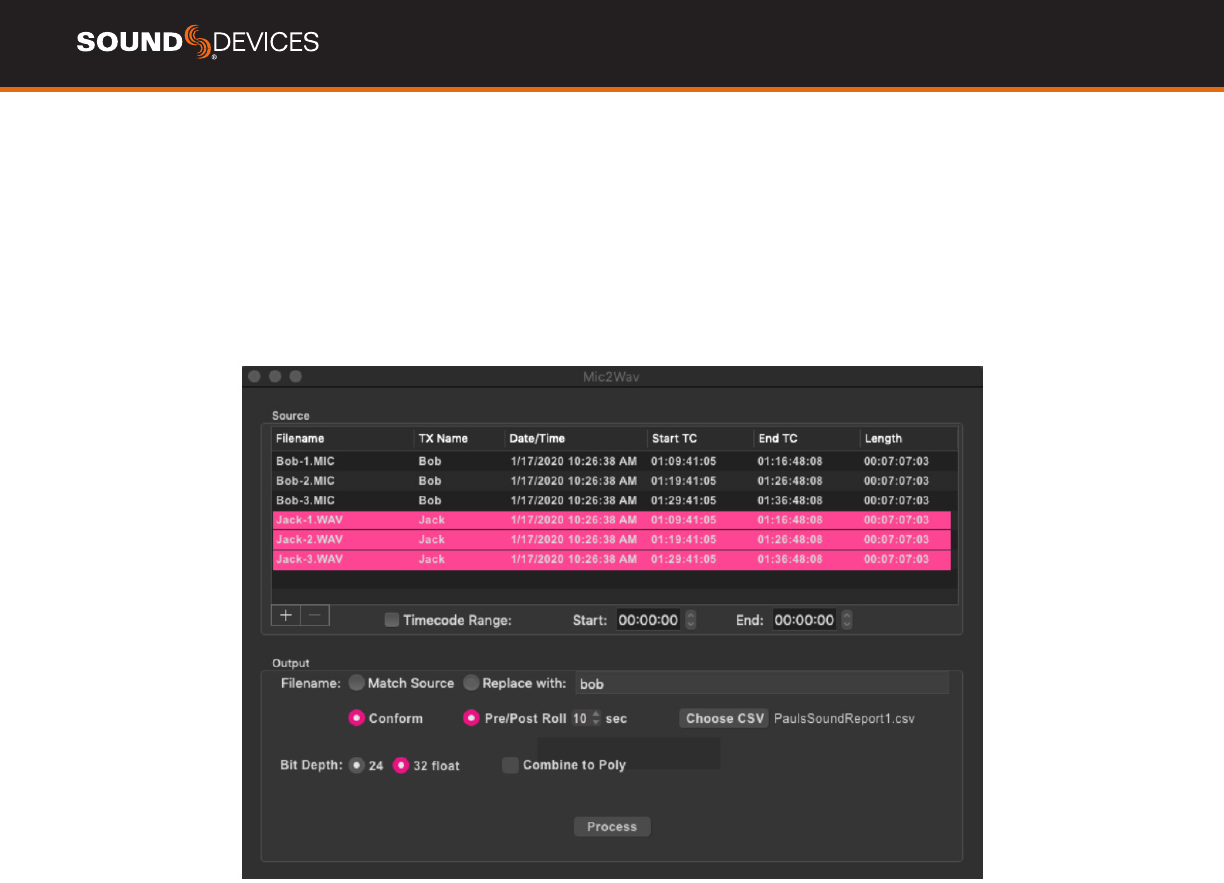
A20-MINI User Guide
19
Mic2Wav II
SoundDevicesMic2WavIIisacompanionapplicationforMacandWindows.Thisapplicationcanbeusedtoconformthe32-bitoat
WAVlesrecordedbytheA20-MINItransmitterstoaCSVSoundReport,combinemonophoniclesfrommultipleA20-MINItransmit-
tersintoasinglepolyphonicle,updateA20-MINIrmware,createandmanageUserGroups,andmore.
Mic2WavIIisalsoacompanionapplicationfortheAudioLtdA10-TXandA10-RX.Fordetailsspecictothoseproducts,pleaserefer
to the respective user guide.
Installing Mic2Wav II
Download the Mic2Wav II Installer for Mac or Windows from
https://www.sounddevices.com. Open the installer and install
the application by following the on-screen instructions.
Minimum operating requirements:
• macOS 10.11+, 64-bit
• Windows 7+, 64-bit
Importing A20-MINI WAV Files into Mic2Wav II
Mic2WAVIIwillimportmonophonicWAVlesrecordedbythe
A20-MINIorMIClesrecordedbytheAudioLtdA10-TX.There
arethreemethodsforimportinglesintoMic2WavII.
1. Drag-and-dropWAVlesintotheSourcewindow.
2. NavigateFile>AddandselectWAVle(s)forimport.
3. On the bottom left of the Source window, click + on
MacorAddonWindows,thenselectle(s)forimport.
The Source window displays the following information for all
importedles.
• Filename
• Transmitter name
• Dateandtimeoflecreation
• Start timecode
• End timecode
• Length of recording
RemovingWAVlesfromtheSourceWindow
TherearetwomethodsforremovingWAVlesfromtheSource
window.
1. HighlighttheWAVle(s)toberemoved
from the Source window, then click - on
Mac or Remove on Windows.
2. HighlighttheWAVle(s)toberemovedfromthe
Source window, then navigate File > Remove.
Selecting Files to Process
Highlightthele(s)youwanttoprocessfromtheSourcewin-
dow.Multiplelescanbeselectedusingkeyboardmodiers,
AppleandShiftonMac,CtrlandShiftonWindows.Ifnoles
areselected,processingisappliedtoalllesintheSource
window.
Naming of Processed WAV Files
ProcessedWAVleswillbenamedaccordingtotheFilename
selection.
• Match Sourceusesthesourcele’s
nameintheprocessedWAVle.
• Replace withallowstheprocessedleto
be named based on the custom entry.
• Conform to CSV uses the take information from a CSV
SoundReporttodeterminetheprocessedlenames.See
Conforming A20-MINI WAV Files to CSV sound reports.










