User's Guide
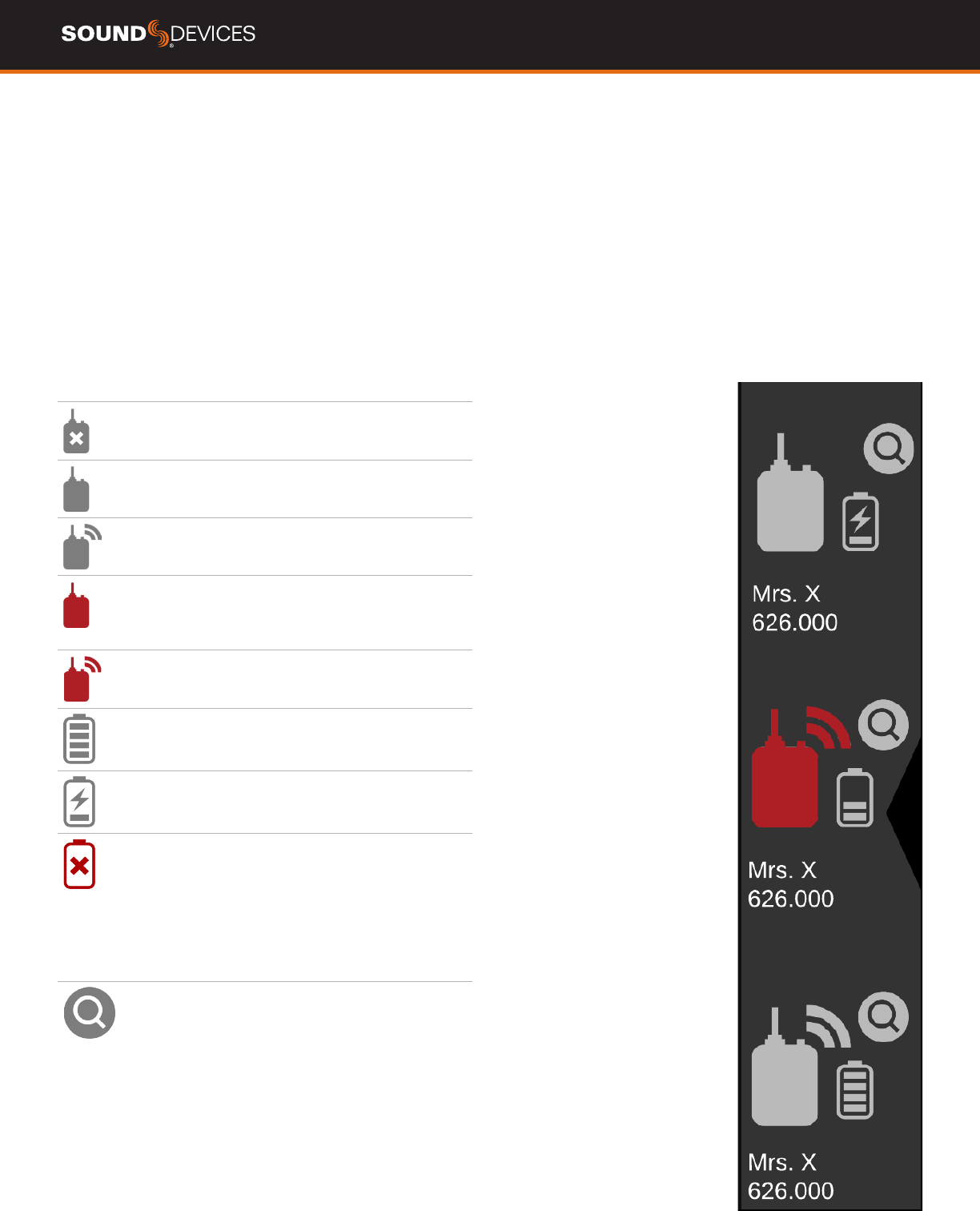
A20-MINI User Guide
11
TX View
The TX View contains the TX List and a view of the active trans-
mitter’s audio activity, battery life, and timecode values, and
allows control of transmitter’s power, RF setup, record and stop.
Touch the TX icon in the Navigation Bar to display the TX View.
TX List
The TX List is displayed on the left-hand side of the TX View.
This scrollable list displays all transmitters added to the TX List
and a high-level view of a transmitter’s status. This includes
the transmitter’s name, set frequency, and the status of battery
level/charging, power, record, and RF transmission.
Icon Description
A20-MINI Status Indicator
The A20-MINI is powered off.
A20-MINI Status Indicator
The A20-MINI is not recording or transmitting.
A20-MINI Status Indicator
The A20-MINI is transmitting but not recording.
A20-MINI Status Indicator
The A20-MINI is recording but not trans-
mitting.
A20-MINI Status Indicator
The A20-MINI is transmitting and recording.
Battery Level Indicator
Displays the level of the battery from no bars (no
battery) to four bars (full charge).
Battery Charge Indicator
Displays the charging status of the battery.
ChargingErrorIndicator
Displays when the battery is not able to charge.
Possible causes for charging errors:
• USB is connected but AAA
batteries are inserted.
• USB is connected but no battery is present.
• USB is connected but is not
providing 1.5 A or more.
Identify Unit
Touch the Identify Unit icon to put the A20-MINI
into identify mode. The LEDs on the A20-MINI
ashfor30secondsmakingiteasytolocatethe
A20-MINI you want to control.
A20-MINI Name
Displays the name of the A20-MINI.
A20-MINI Frequency
Displays the set frequency of the A20-MINI.










