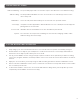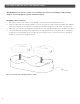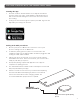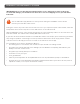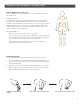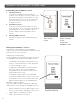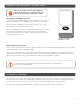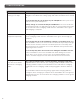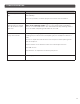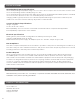Owner's Manual
12
TROUBLESHOOTING
OBSERVED PROBLEM POSSIBLE RESOLUTION
Soovu Pod(s) are not
showing in the App
Bluetooth may be turned o on your smartphone. On your smartphone,
navigate to the Bluetooth settings page and make sure Bluetooth is turned
on.
Soovu Pod(s) may be out of range of your smartphone. Move your Soovu
Pods closer to your smartphone.
Battery charge on Soovu Pods may be insucient. If the Soovu Pods are
not charged enough, the App may not be able to connect with them. Place
the Soovu Pods in the Charging Cradle until the SmileWave shines green
and charging is complete.
HeatWave
TM
Session
stopped unexpectedly
Battery charge on Soovu Pods may be insucient. Place the Soovu Pods
on the Charging Cradle until the SmileWave turns green and charging is
complete.
Soovu Pod(s) may be in the mandatory 5 minute cool down period. After
each HeatWave session, the Soovu Pods cool down and you may not begin
another session until the 5-minute cool down period is over. Many users
get several hours of relief from one session. Evaluate how you feel before
beginning another session.
Soovu Pod(s) may have detected an issue during the HeatWave Session.
In this circumstance, the Soovu Pod will shut down during the session.
Press ‘Stop’ on the session screen in the Soovu App and start a new
session. Contact help@soovu.com if the issue does not resolve itself.
Charging does not start
when the Soovu Pod is
placed in the Charging
Cradle
The connection between the Soovu Pod and the Charging Cradle may
be poor. Remove the Pod from the Charging Cradle and put it back in the
Charging Cradle to improve contact between the Pod and the Charging
Cradle. Be sure the Charging Cradle is fully plugged in and free of dirt or
lint.
The SmileWave will have flowing orange lights while charging and turn
solid green when charging is complete. If the SmileWave does not light up
at all, firmly press the Soovu Pod into the Charging Cradle to ensure good
charging contact.