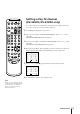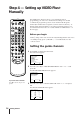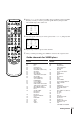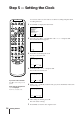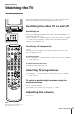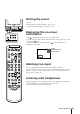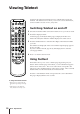Colour Video TV Operating Instructions
16
Getting Started
You need to set the clock in order to use timer recording and quick-timer
recording functions.
1 Press MENU to display the main menu.
2 Move the cursor (z) to “CLOCK SET” with + ◊ or – √ and press OK.
The CLOCK SET menu appears.
3 Press OK to start setting the clock.
The day section turns red.
4 Set the day with + ◊ or – √ and press OK.
The month section turns red.
5 Using + ◊ or – √ and OK, set the month, year, hour and minute in the same
way as in step 4.
6 After setting the minute, press OK.
The clock starts working.
7 Press MENU to return to the original screen.
CLOCK SET
4. 2. 19 9 7 THU 15 : 301
a
OK
ndSelect press
CLOCK SET
4. 1. 1997 SAT 0:00
a
OK
ndSelect press
CLOCK SET
1. 1. 1997 WED 0 :00
a
OK
ndSelect press
1
2
3
4
5
6
7
8
9
-/--
0
C
PROGR
PAUSE
PLAY
MENU
SLEEP
OK
ON
TIMER
TIMER
ON SCREEN
TIMER REC
ON/OFF
TIMER REC
CLEAR
REC
QUICK
TIMER
TAPE
SPEED
COUNTER
RESET
REPLAY
INDEX SEARCH
REW
STOP
FF
VIDEO Plus+
CLOCK SET
––. ––. –––– ––– –– :––
OK
p ress
OK
MENU
PICTURE CONTROL
ON TIMER SET
CLOCK SET
LANGUAGE
PROGRAMME PRESET
VCR MODE
FUNCTION LOCK
Sape l ec t nd ress
Step 5 — Setting the Clock
If you have made a mistake
Press ? to return to the previous
position.
If the clock has stopped and
“--/--” is displayed
You have to re-set the clock.