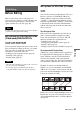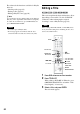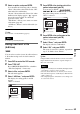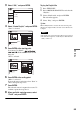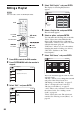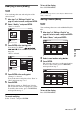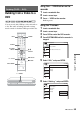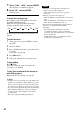Operating Instructions Video Cassette Recorder/ DVD Recorder RDR-VX500
87
DVD Editing
Modifying a scene (Modify)
You can change the start and end point of the
selected scene.
1 After step 7 of “Editing a Playlist” on
page 86, select a scene, and press ENTER.
2 Select “Modify,” and press ENTER.
“Start” is selected.
3 Press ENTER at the starting point.
You can use H PLAY, ,
./>, x STOP and X PAUSE to find
the point.
“End” is selected.
4 Press ENTER at the ending point.
“Change” is selected.
To reset the start or end point, select “Start” or
“End” and repeat step 3 or 4.
5 Press ENTER.
The display returns to “Edit Scene” display.
The re-selected section is captured as a scene.
To modify other scenes, press O RETURN,
and repeat from step 1.
To cancel modifying
Select “Cancel,” and press ENTER.
To turn off the display
Press SYSTEM MENU.
Note
The start and end point of a scene may be different from
what you have set.
Moving a scene (Move)
You can change the scene order within the Playlist
title.
1 After step 7 of “Editing a Playlist” on
page 86, select a scene, and press ENTER.
2 Select “Move,” and press ENTER.
3 Select a new location using </,.
4 Press ENTER.
The selected scene moves to the new location.
To move other scenes press O RETURN,
and repeat from step 1.
To turn off the display
Press SYSTEM MENU.
-
RWVR
Modify
10:10 AM
Scene No.01
Start
End
Start 00:00:00
00:00:07
End 00:00:00
Change
Cancel
Nov/27/2004 03:25 PM
Playlist No. 01
T
Modify
10:10 AM
Start
End
Start 00:00:10
00:00:10
End 00:00:00
Cancel
Scene No.01
Change
Nov/27/2004 03:25 PM
Playlist No. 01
T
-
RWVR
Edit Scene
10:10 AM
Playlist No.01Scene No. 2 / 3
Play
Modify
Add
Erase
03 00:04:2002 00:00:1001 00:00:34
Move
Edit Scene
10:10 AM
Playlist No.01Scene No. 3 / 3
Play
Modify
Add
Erase
02 00:04:20
03 00:00:10
01 00:00:34
Move
,continued