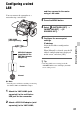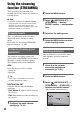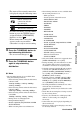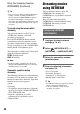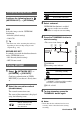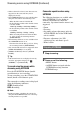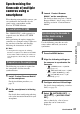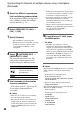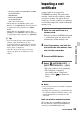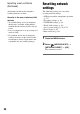User Manual
85
Using Network Functions
Configure the following items in
(NETWORK SET) t [USTREAM].
SIZE
Select the image size for USTREAM
distribution.
– 640×360 (default setting)
– 1280×720
z Tip
• The frame rate of the streaming data will vary
depending on the recording settings for the
original file (p. 147).
SERVER REC SET
Set whether to record the distributed movie
on the USTREAM server.
– ON: Record (default setting)
– OFF: Do not record
1 Select (NETWORK SET) t
[USTREAM] t [EXECUTE].
Configure authentication in [USER
INFO SET] if you haven't already done
so.
2 Select the connection method
(wired/wireless).
The network connection starts.
The status of the connection is displayed
using the following icons.
3 Select a channel.
USTREAM distribution is enabled.
appears on the screen and the
camcorder is ready to start streaming.
4 Press the THUMBNAIL button to
start streaming.
• The screen icon changes to .
1USTREAM
2Streaming status indicator
3Number of viewers
“>1000000” is displayed if the number
of viewers exceeds 1,000,000.
4Wi-Fi or LAN
5 To stop streaming, press the
THUMBNAIL button again.
b Notes
• Check that the date and time have been set
correctly on the camcorder before starting
streaming.
Configuring using the menu
Starting USTREAM
Icon Meaning
Before wireless LAN
connection and after
disconnection
Wireless LAN connected
Wired LAN connection
Icon Meaning
Streaming standby
Streaming
Icon Meaning
USTREAM
XXXXXXX
STRM
1 2 3
4
Continued ,