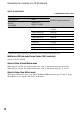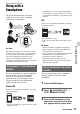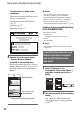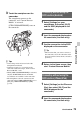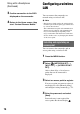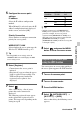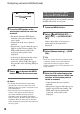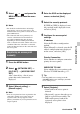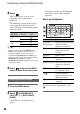User Manual
80
8 Select .
After a short delay, a list of access
points that can be connected is
displayed.
The following registered icons appear
on the right of the registered access
points. The icon varies depending on the
setting in step 6.
z Tip
• [Priority Connection] or [WIRELESS TC
LINK] can be registered on only one access
point. For example, if an access point is
registered with [WIRELESS TC LINK] set to
[On] and a new access point is registered with
[WIRELESS TC LINK] set to [On],
[WIRELESS TC LINK] on the first access point
is changed to [Off].
9 Select , and press the MENU
button to close the menu screen.
1 Press the MENU button.
2 Select (NETWORK SET) t
[Wi-Fi SET] t [EDIT DEVICE
NAME].
“Wi-Fi Direct” and other devices
appear.
To rename a device, use the following
procedure to enter a name from the
keyboard.
How to use the keyboard
To cancel character input midway, press
.
Priority
Connection
WIRELESS
TC LINK
Registered
icon
On
On
Off
Off
On
Off
Changing the device name
Screen items Functions
1 Switch
character type
Characters switch between
alphabetical letters,
numerals and symbols.
2 Keyboard Characters are displayed
in the order they are
selected.
3 Space Enters a space.
4 Input box Entered characters are
displayed.
5 Move cursor Moves the cursor in the
input box to the left or
right
6 Delete Deletes the character
preceding the cursor
7 Switches between
uppercase and lowercase
alphabetical letters
8 OK Confirms an input
operation
Configuring a wireless LAN (Continued)