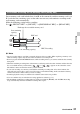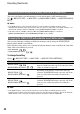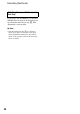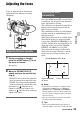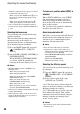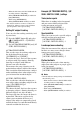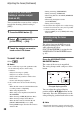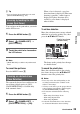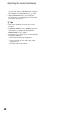User Manual
39
Recording
z Tip
• You can change the magnification ratio with
[FOCUS MAG RATIO] (p. 114).
You can focus on the point where you touch
on the LCD screen.
1 Press the MENU button D.
2 Select (CAMERA SET) t
[SPOT FOCUS].
3 Touch the point to be focused on
the LCD screen.
b Note
• [SPOT FOCUS] is available only with manual
focus.
To cancel the spot focus
Press the MENU button D.
The camcorder detects faces and focuses on
one of them (default setting is [ON]).
[FACE DETECTION] is available only
with automatic focus.
1 Press the MENU button D.
2 Select (CAMERA SET) t
[FACE DETECTION] t [ON].
When a face is detected, a gray face
detection frame is displayed. When auto
focusing is possible, a white frame is
displayed. If phase detection AF is
enabled, a green frame is displayed
when in focus.
To set face detection
Move the selection cursor (orange colored
underline) to select the priority face, then
press the v/V/b/B/SET button.
The frame on the priority face changes
to a double frame.
To cancel the priority face
Move the selection cursor to the priority
face frame, then press the v/V/b/B/SET
button to cancel the priority face.
b Notes
• Faces may not be detected depending on the
recording environment, the condition of the
subject or the settings.
• You may not be able to get the proper effect in
some recording environments. If this happens,
set [FACE DETECTION] to [OFF].
• Face detection is disabled in the following
cases.
– When using Clear Image Zoom
– When using Digital Zoom
– When using NightShot
• For details about limitations of face detection,
see “Function limitations when recording”
Focusing by touching the LCD
screen (Spot Focus)
Focusing on a detected face
(Face Detection)
Selection cursor (orange)
Priority face frame
(double frame)
Continued ,