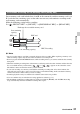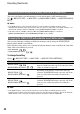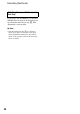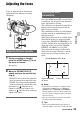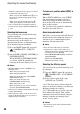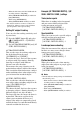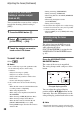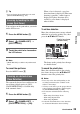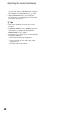User Manual
38
You can touch the screen to select a subject
to track for focusing (default setting is
[OFF]).
1 Press the MENU button D.
2 Select (CAMERA SET) t
[LOCK-ON AF] t [ON].
3 Touch the subject you want to
track on the LCD screen.
To cancel Lock-on AF
Select .
b Notes
• Lock-on AF may not provide optimum results
for the following subjects and shooting
conditions.
– Subject is moving too quickly
– Subject is too small or too large
– Subject and background are similar colors
– Dark scenes
– Scenes with changing brightness
• Lock-on AF cannot be used in the following
cases.
– When the file format is XAVC S HD and the
recording format is 120p/100p
– When using Digital Zoom
– When using focus magnification (FOCUS
MAGNIFIER)
– When shooting in HFR (High Frame Rate)
– When shooting in Super Slow Motion
– When the file format is XAVC S 4K and
[PROXY REC MODE] is set to [ON]
– During HDMI output when the file format is
XAVC S 4K
– During streaming (STREAMING)
– During streaming (USTREAM)
– When using Wireless TC LINK (WIRELESS
TC LINK)
– When using the digital extender
(D. EXTENDER)
– During color bar display
• If a fixed time has elapsed since a subject being
tracked is lost from view, it may not be possible
to resume tracking the subject.
– [FOCUS AREA] is set to [WIDE] while using
lock-on AF.
The selected area on the LCD screen is
magnified and displayed. This is useful
when adjusting the focus.
[FOCUS MAGNIFIER] is assigned to the
ASSIGN4/FOCUS MAGNIFIER button
(p. 63).
Press the ASSIGN4/FOCUS
MAGNIFIER button.
The center of the screen is magnified.
The setting changes with each press of the
button.
You can adjust the enlarged display
position with the v/V/b/B buttons on the
camcorder. Press the SET button to set the
enlarged display position back to the center.
b Note
• Even though the image appears enlarged on the
LCD screen, the recorded image is not enlarged.
Adjusting the focus while
tracking a selected subject
(Lock-on AF)
Focusing using the focus
magnifier
Enlarged display position
Adjusting the focus (Continued)