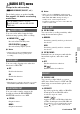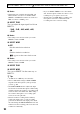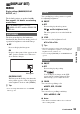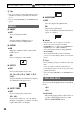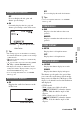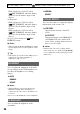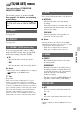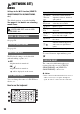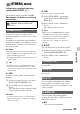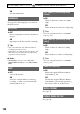User manual
Table Of Contents
- Read this first
- Identifying parts and controls
- Screen indicators
- Table of Contents
- Getting Started
- Step 1: Checking supplied accessories
- Step 2: Charging the battery pack
- Step 3: Attaching the microphone and the lens hood with lens cover
- Step 4: Attaching the accessory shoe
- Step 5: Turning on the camcorder and setting the date and time
- Step 6: Adjusting the LCD screen and viewfinder
- Step 7: Preparing the recording media
- Recording
- Recording
- Adjusting the focus
- Changing the recording setting
- Adjusting the brightness
- Adjusting the color tone
- Audio setup
- Useful functions
- Recording in dim places (Video light)
- Selecting the suitable setting automatically for the recording situation (AUTO MODE setting)
- What you can do with the Wi-Fi function of the camcorder
- Downloading “PlayMemories Mobile”
- Connecting the camcorder to an Android smartphone equipped with the NFC function using One-touch
- Using a smartphone as a remote controller
- Transferring images to a smartphone
- Connecting without using the NFC function (Android)
- Connecting without using the NFC function (iPhone/iPad)
- Customizing the picture quality (Picture profile)
- Setting time data
- Recording with the Slow & Quick Motion function
- Reviewing the most recently recorded scene (Last Scene Review)
- Assigning the functions to the ASSIGN buttons
- Playback
- Editing
- Using the Menu
- Connecting with another device
- Troubleshooting
- Additional Information
94
z Tips
• You can focus more easily using this function in
combination with the expanded focus function
(p. 33).
• You can assign [ON/OFF] to an ASSIGN button
(p. 62).
x ON/OFF
B OFF
Does not display markers.
ON
Displays markers. Markers are not
recorded on the recording media.
x CENTER
B ON
Displays a marker at the center of the
LCD screen
.
OFF
Does not display a center maker.
x ASPECT
B OFF
Does not display the aspect ratio.
4:3, 13:9, 14:9, 15:9, 1.66:1, 1.85:1,
2.35:1
Displays markers at boundaries of display
area defined by the aspect ratio.
x SAFETY ZONE
B OFF
Does not display the safety zone.
80%, 90%
If you select either one, you can display
markers at boundaries of display area that
regular home TVs can display.
x GUIDEFRAME
B OFF
Does not display the guide frame.
ON
Displays the guide frame.
You can check the horizontal and vertical
aspect of a subject.
b Notes
• Only the time code is output to an external
device via external output jacks when
[MARKER] is set to [ON], even if [DISPLAY
OUTPUT] is set to [ALL OUTPUT].
• You cannot display markers during [FOCUS
MAGNIFIER].
• You can display markers only on the LCD
screen. You cannot display them on an external
device.
z Tips
• You can display all types of markers at the same
time.
• You can obtain a balanced composition by
positioning the subject at the cross points of the
guideframe marker.
• You can assign [ON/OFF] to an ASSIGN button
(p. 62).
You can set the magnification of expanded
focus.
×4.0
×8.0
B ×4.0/×8.0
The setting changes in the order [×4.0] t
[×8.0] t [OFF] with each press of the
FOCUS MAGNIFIER button.
MARKER
FOCUS MAG RATIO
Press the MENU button t select (DISPLAY SET) with the SEL/PUSH EXEC dial.