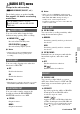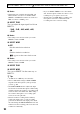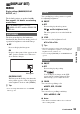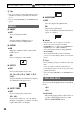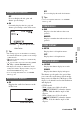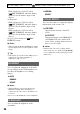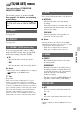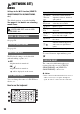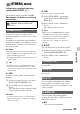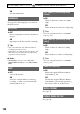User manual
Table Of Contents
- Read this first
- Identifying parts and controls
- Screen indicators
- Table of Contents
- Getting Started
- Step 1: Checking supplied accessories
- Step 2: Charging the battery pack
- Step 3: Attaching the microphone and the lens hood with lens cover
- Step 4: Attaching the accessory shoe
- Step 5: Turning on the camcorder and setting the date and time
- Step 6: Adjusting the LCD screen and viewfinder
- Step 7: Preparing the recording media
- Recording
- Recording
- Adjusting the focus
- Changing the recording setting
- Adjusting the brightness
- Adjusting the color tone
- Audio setup
- Useful functions
- Recording in dim places (Video light)
- Selecting the suitable setting automatically for the recording situation (AUTO MODE setting)
- What you can do with the Wi-Fi function of the camcorder
- Downloading “PlayMemories Mobile”
- Connecting the camcorder to an Android smartphone equipped with the NFC function using One-touch
- Using a smartphone as a remote controller
- Transferring images to a smartphone
- Connecting without using the NFC function (Android)
- Connecting without using the NFC function (iPhone/iPad)
- Customizing the picture quality (Picture profile)
- Setting time data
- Recording with the Slow & Quick Motion function
- Reviewing the most recently recorded scene (Last Scene Review)
- Assigning the functions to the ASSIGN buttons
- Playback
- Editing
- Using the Menu
- Connecting with another device
- Troubleshooting
- Additional Information
93
Using the Menu
(DISPLAY SET)
menu
Display settings (MARKER/DISPLAY
OUTPUT, etc.)
The default settings are marked with B.
See page 81 for details on selecting
menu items.
The histogram displays the luminance
distribution that shows how many pixels of
a particular brightness exist in the image.
B OFF
Does not display the histogram.
ON
Displays a histogram. A line appears at the
100% position, and the color of the zone
above the line changes.
ON[ZEBRA POINT]
The histogram shows the point where the
zebra pattern appears. A line is displayed
at the brightness level set with [ZEBRA].
z Tips
• You can assign this function to an ASSIGN
button (p. 62).
Press the MENU button t select
(DISPLAY SET) with the SEL/PUSH
EXEC dial.
HISTOGRAM
Histogram
You can display a zebra pattern as a guide
for adjusting brightness.
x ON/OFF
B OFF
Does not display the zebra pattern.
ON ( and the brightness level)
The zebra pattern is not recorded with the
image.
x LEVEL
You can select the brightness level.
B70 to 100 or 100+
z Tips
• The zebra pattern is a stripe pattern that appears
in areas of brightness equal to or exceeding the
brightness level you have set.
• You can assign [ON/OFF] to an ASSIGN button
(p. 62).
x ON/OFF
B OFF
Does not display the peaking.
ON ( )
You can display an image on the LCD
screen with its outlines enhanced. This
function helps you to adjust the focus.
x COLOR
You can select peaking color.
BWHITE, RED, YELLOW
x LEVEL
You can select a peaking sensitivity.
HIGH, BMIDDLE, LOW
b Notes
• The enhanced outlines will not be recorded on
the recording media.
ZEBRA
PEAKING
Continued ,