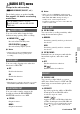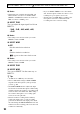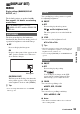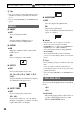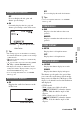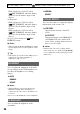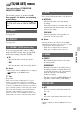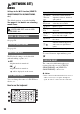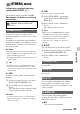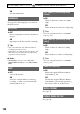User manual
Table Of Contents
- Read this first
- Identifying parts and controls
- Screen indicators
- Table of Contents
- Getting Started
- Step 1: Checking supplied accessories
- Step 2: Charging the battery pack
- Step 3: Attaching the microphone and the lens hood with lens cover
- Step 4: Attaching the accessory shoe
- Step 5: Turning on the camcorder and setting the date and time
- Step 6: Adjusting the LCD screen and viewfinder
- Step 7: Preparing the recording media
- Recording
- Recording
- Adjusting the focus
- Changing the recording setting
- Adjusting the brightness
- Adjusting the color tone
- Audio setup
- Useful functions
- Recording in dim places (Video light)
- Selecting the suitable setting automatically for the recording situation (AUTO MODE setting)
- What you can do with the Wi-Fi function of the camcorder
- Downloading “PlayMemories Mobile”
- Connecting the camcorder to an Android smartphone equipped with the NFC function using One-touch
- Using a smartphone as a remote controller
- Transferring images to a smartphone
- Connecting without using the NFC function (Android)
- Connecting without using the NFC function (iPhone/iPad)
- Customizing the picture quality (Picture profile)
- Setting time data
- Recording with the Slow & Quick Motion function
- Reviewing the most recently recorded scene (Last Scene Review)
- Assigning the functions to the ASSIGN buttons
- Playback
- Editing
- Using the Menu
- Connecting with another device
- Troubleshooting
- Additional Information
92
b Notes
• This function is available when the CH1 and
CH2 switches are both set to AUTO and the
INPUT 1 and INPUT 2 switches are both set to
MIC or both set to LINE (p. 43).
x INPUT1 TRIM
You can adjust the input signal level from
INPUT 1.
-18dB, -12dB, -6dB, B0dB, +6dB,
+12dB
b Notes
• The setting is not effective when you set the
INPUT 1 switch to LINE.
x INPUT1 WIND
B OFF
Disables wind noise reduction.
ON
Enables wind noise reduction.
appears on the status check screen.
b Notes
• The setting is not effective when you set the
INPUT 1 switch to LINE.
x INPUT2 TRIM
x INPUT2 WIND
You can set INPUT 2 in the same way as
INPUT 1.
z Tips
• -48 dBu is set as 0dB in your camcorder.
• The recommended setting for INPUT TRIM
depends on the microphone (sold separately)
you use (p. 20).
• The INPUT TRIM function adjusts the input
level from an external microphone. When using
a highly sensitive microphone or recording loud
sound, set this to the minus side. When using a
less sensitive microphone or recording quiet
sound, set it to the plus side.
• Distortion when recording loud sound may
result at the input point, or at the recording
point. If it is distorted at the input point, adjust
the sound using the INPUT TRIM function. If it
is distorted at the recording point, lower the total
volume level manually.
• If you set INPUT TRIM too far to the minus
side, the microphone volume becomes too low,
resulting in a poor signal to noise ratio.
• Test the effect of [XLR SET] according to the
microphone used or the sound field of the
recording site before actual recording.
Press the MENU button t select (AUDIO SET) with the SEL/PUSH EXEC dial.