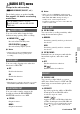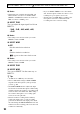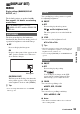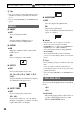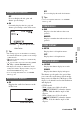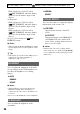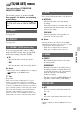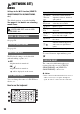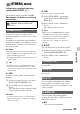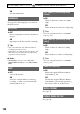User manual
Table Of Contents
- Read this first
- Identifying parts and controls
- Screen indicators
- Table of Contents
- Getting Started
- Step 1: Checking supplied accessories
- Step 2: Charging the battery pack
- Step 3: Attaching the microphone and the lens hood with lens cover
- Step 4: Attaching the accessory shoe
- Step 5: Turning on the camcorder and setting the date and time
- Step 6: Adjusting the LCD screen and viewfinder
- Step 7: Preparing the recording media
- Recording
- Recording
- Adjusting the focus
- Changing the recording setting
- Adjusting the brightness
- Adjusting the color tone
- Audio setup
- Useful functions
- Recording in dim places (Video light)
- Selecting the suitable setting automatically for the recording situation (AUTO MODE setting)
- What you can do with the Wi-Fi function of the camcorder
- Downloading “PlayMemories Mobile”
- Connecting the camcorder to an Android smartphone equipped with the NFC function using One-touch
- Using a smartphone as a remote controller
- Transferring images to a smartphone
- Connecting without using the NFC function (Android)
- Connecting without using the NFC function (iPhone/iPad)
- Customizing the picture quality (Picture profile)
- Setting time data
- Recording with the Slow & Quick Motion function
- Reviewing the most recently recorded scene (Last Scene Review)
- Assigning the functions to the ASSIGN buttons
- Playback
- Editing
- Using the Menu
- Connecting with another device
- Troubleshooting
- Additional Information
91
Using the Menu
(AUDIO SET) menu
Settings for the audio recording
( AUDIO FORMAT/XLR SET, etc.)
The default settings are marked with B.
See page 81 for details on selecting
menu items.
You can set the audio format for high
definition image quality (HD) recording.
B LINEAR PCM ( )
Records in Linear PCM system.
DOLBY DIGITAL ( )
Records in Dolby Digital system.
b Notes
• Audio format is fixed to LPCM with the
standard definition image quality (DV)
recording.
You can set the clipping-noise reduction
function for CH1/CH2.
B OFF
Disables the function.
ON
Enables the function.
b Notes
• This function is available only when you set the
AUTO/MAN (CH1/CH2) switches to MAN.
You can set the sound to output to the
headphone when the HEADPHONE
MONITOR switch is set to MIX.
B STEREO
Outputs in stereo.
MONO
Outputs in monaural.
Press the MENU button t select
(AUDIO SET) with the SEL/PUSH
EXEC dial.
AUDIO FORMAT
AUDIO LIMIT
HEADPHONE OUT
b Notes
• When you select [STEREO] and the internal
microphone for both CH1 and CH2 (CH1: INT
MIC, CH2: INT MIC), during shooting or
standby mode, sound output from the
headphones will have less stereo effect than the
actual recorded sound.
x INT MIC SENS
You can set the recording sensitivity when
using the internal microphone.
B NORMAL
Sensitivity generally used for professional-
use devices
HIGH
Sensitivity generally used for consumer-
use devices
x INT MIC WIND
Diminish low tone in input sound with the
internal microphone, and reduce wind
noise.
B OFF
Disables wind noise reduction.
ON ( )
Enables wind noise reduction.
x XLR AGC LINK
You can select either linked or separate
AGC (Auto Gain Control) of CH1 and CH2
when using an external microphone (sold
separately).
B SEPARATE
Separately applies the AGC for CH1/CH2.
Sound inputs from CH1/CH2 will be
recorded as separate sound.
LINKED ( )
Applies the AGC of CH1 linked with that
of CH2. Sound inputs from CH1/CH2 will
be recorded as a set of sound such as stereo
sound. appears on the status check
screen.
INT MIC SET
XLR SET
Continued ,