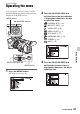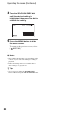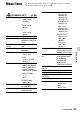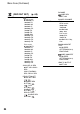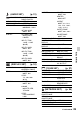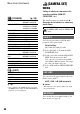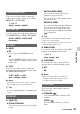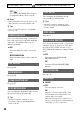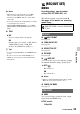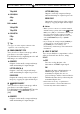User manual
Table Of Contents
- Read this first
- Identifying parts and controls
- Screen indicators
- Table of Contents
- Getting Started
- Step 1: Checking supplied accessories
- Step 2: Charging the battery pack
- Step 3: Attaching the microphone and the lens hood with lens cover
- Step 4: Attaching the accessory shoe
- Step 5: Turning on the camcorder and setting the date and time
- Step 6: Adjusting the LCD screen and viewfinder
- Step 7: Preparing the recording media
- Recording
- Recording
- Adjusting the focus
- Changing the recording setting
- Adjusting the brightness
- Adjusting the color tone
- Audio setup
- Useful functions
- Recording in dim places (Video light)
- Selecting the suitable setting automatically for the recording situation (AUTO MODE setting)
- What you can do with the Wi-Fi function of the camcorder
- Downloading “PlayMemories Mobile”
- Connecting the camcorder to an Android smartphone equipped with the NFC function using One-touch
- Using a smartphone as a remote controller
- Transferring images to a smartphone
- Connecting without using the NFC function (Android)
- Connecting without using the NFC function (iPhone/iPad)
- Customizing the picture quality (Picture profile)
- Setting time data
- Recording with the Slow & Quick Motion function
- Reviewing the most recently recorded scene (Last Scene Review)
- Assigning the functions to the ASSIGN buttons
- Playback
- Editing
- Using the Menu
- Connecting with another device
- Troubleshooting
- Additional Information
89
Using the Menu
b Notes
• This function is automatically set to [OFF]
when you switch the format, perform the
function by the MENU button, or turn off the
camcorder.
• You cannot change the setting during recording
or expanded focus operation.
• When [SIMUL/RELAY REC] is set to [MP4
SIMUL REC], [COLOR BAR] cannot be set to
[ON].
x TONE
B OFF
Does not output audio tone signals.
ON
Outputs audio tone signals (1 kHz: full bit
-20dB (NTSC model), -18dB (PAL
model)). Set [ON/OFF] to [ON], too.
z Tips
• You can assign [ON/OFF] to an ASSIGN button
(p. 62).
• If you record color bars with [TONE] set to
[OFF], the camcorder records sound from the
microphone.
(REC/OUT SET)
menu
Recording settings, input and output
settings (REC SET/VIDEO OUT, etc.)
The default settings are marked with B.
See page 81 for details on selecting
menu items.
x REC FORMAT
See page 35.
x SIMUL/RELAY REC
See page 29.
x REC BUTTON SET
See page 29.
x DV MODE
See page 36.
x WIDE REC
You can set the aspect ratio when recording
in standard definition image quality (DV).
B OFF ( )
Records in 4:3.
ON
Records in 16:9.
b Notes
• When recording in high definition image quality
(HD), the aspect ratio is fixed to 16:9.
x CANCEL DV MODE
See page 37.
x HDMI
You can select the resolution of the output
signal from the HDMI jacks.
NTSC model:
1080p/480i
Press the MENU button t select
(REC/OUT SET) with the SEL/PUSH
EXEC dial.
REC SET
VIDEO OUT
Continued ,