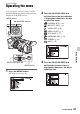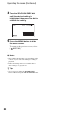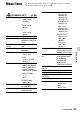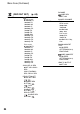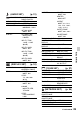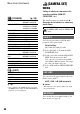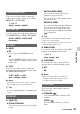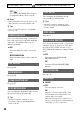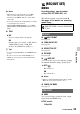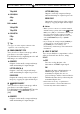User manual
Table Of Contents
- Read this first
- Identifying parts and controls
- Screen indicators
- Table of Contents
- Getting Started
- Step 1: Checking supplied accessories
- Step 2: Charging the battery pack
- Step 3: Attaching the microphone and the lens hood with lens cover
- Step 4: Attaching the accessory shoe
- Step 5: Turning on the camcorder and setting the date and time
- Step 6: Adjusting the LCD screen and viewfinder
- Step 7: Preparing the recording media
- Recording
- Recording
- Adjusting the focus
- Changing the recording setting
- Adjusting the brightness
- Adjusting the color tone
- Audio setup
- Useful functions
- Recording in dim places (Video light)
- Selecting the suitable setting automatically for the recording situation (AUTO MODE setting)
- What you can do with the Wi-Fi function of the camcorder
- Downloading “PlayMemories Mobile”
- Connecting the camcorder to an Android smartphone equipped with the NFC function using One-touch
- Using a smartphone as a remote controller
- Transferring images to a smartphone
- Connecting without using the NFC function (Android)
- Connecting without using the NFC function (iPhone/iPad)
- Customizing the picture quality (Picture profile)
- Setting time data
- Recording with the Slow & Quick Motion function
- Reviewing the most recently recorded scene (Last Scene Review)
- Assigning the functions to the ASSIGN buttons
- Playback
- Editing
- Using the Menu
- Connecting with another device
- Troubleshooting
- Additional Information
88
OFF ( )
Does not use SteadyShot. This setting is
recommended when you use a tripod.
b Notes
• When [ACTIVE] is selected, the angle of view
shifts 1.08 times toward the telephoto side.
z Tips
• You can assign this function to an ASSIGN
button (p. 62).
You can set this when using a conversion
lens (sold separately) compatible with this
camcorder. SteadyShot and focus are
adjusted optimally.
B OFF
Select this when not using a conversion
lens.
WIDE CONVERSION
Select this when using a wide conversion
lens.
See page 60.
See page 46.
See page 47.
You can adjust the brightness and focus for
the selected subject automatically.
z Tips
• Automatic brightness adjustment can be
canceled by setting the AUTO/MANUAL
switch to AUTO.
You can adjust the brightness for the
selected subject automatically.
z Tips
• Automatic brightness adjustment can be
canceled by setting the AUTO/MANUAL
switch to AUTO.
See page 33.
You can set the shutter speed to slow down
automatically up to 1/30 (up to 1/24 when
shooting in 24p) (NTSC model) or up to
1/25 (PAL model) when recording in a dark
place.
B OFF
Does not use the AUTO SLOW
SHUTTER function.
ON
Uses the AUTO SLOW SHUTTER
function.
See page 34.
x ON/OFF
B OFF
Does not display color bars.
ON
Displays color bars on the LCD screen,
records them on recording media, and
outputs audio tone signals.
This function helps you to adjust colors
when you view movies recorded with your
camcorder on a TV or a monitor.
CONVERSION LENS
S&Q MOTION
AUTO MODE SET
SCENE SELECTION SET
SPOT METER/FOCUS
SPOT METER
SPOT FOCUS
AUTO SLOW SHUTTER
FACE DETECTION
COLOR BAR
Press the MENU button t select (CAMERA SET) with the SEL/PUSH EXEC dial.