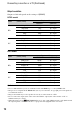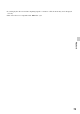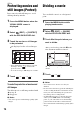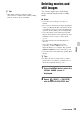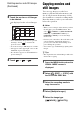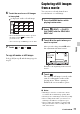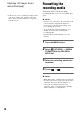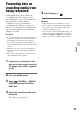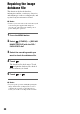User manual
Table Of Contents
- Read this first
- Identifying parts and controls
- Screen indicators
- Table of Contents
- Getting Started
- Step 1: Checking supplied accessories
- Step 2: Charging the battery pack
- Step 3: Attaching the microphone and the lens hood with lens cover
- Step 4: Attaching the accessory shoe
- Step 5: Turning on the camcorder and setting the date and time
- Step 6: Adjusting the LCD screen and viewfinder
- Step 7: Preparing the recording media
- Recording
- Recording
- Adjusting the focus
- Changing the recording setting
- Adjusting the brightness
- Adjusting the color tone
- Audio setup
- Useful functions
- Recording in dim places (Video light)
- Selecting the suitable setting automatically for the recording situation (AUTO MODE setting)
- What you can do with the Wi-Fi function of the camcorder
- Downloading “PlayMemories Mobile”
- Connecting the camcorder to an Android smartphone equipped with the NFC function using One-touch
- Using a smartphone as a remote controller
- Transferring images to a smartphone
- Connecting without using the NFC function (Android)
- Connecting without using the NFC function (iPhone/iPad)
- Customizing the picture quality (Picture profile)
- Setting time data
- Recording with the Slow & Quick Motion function
- Reviewing the most recently recorded scene (Last Scene Review)
- Assigning the functions to the ASSIGN buttons
- Playback
- Editing
- Using the Menu
- Connecting with another device
- Troubleshooting
- Additional Information
78
• If the movie you are capturing from has no data
code, the recording date and time of the still
image will be the date and time you captured
from the movie.
Formatting the
recording media
Formatting deletes all data from the
recording media to recover recordable free
space.
b Notes
• Connect your camcorder to the wall outlet (wall
socket) using the supplied AC Adaptor to
prevent your camcorder from running out of
power during the operation.
• To avoid the loss of important images, you
should save them before formatting the
recording media.
• Protected movies and still images are also
deleted.
1 Press the MENU button.
2 Select (OTHERS) t [MEDIA
FORMAT] with the SEL/PUSH
EXEC dial.
3 Select the recording media to be
formatted.
4 Touch t .
b Notes
• While [Executing...] is displayed, do not turn off
the camcorder, do not operate any buttons on the
camcorder, disconnect the AC Adaptor, or
remove the recording media from your
camcorder. (The access lamp is lit or flashing
while formatting recording media.)
Capturing still images from a
movie (Continued)