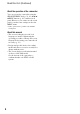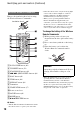User manual
Table Of Contents
- Read this first
- Identifying parts and controls
- Screen indicators
- Table of Contents
- Getting Started
- Step 1: Checking supplied accessories
- Step 2: Charging the battery pack
- Step 3: Attaching the microphone and the lens hood with lens cover
- Step 4: Attaching the accessory shoe
- Step 5: Turning on the camcorder and setting the date and time
- Step 6: Adjusting the LCD screen and viewfinder
- Step 7: Preparing the recording media
- Recording
- Recording
- Adjusting the focus
- Changing the recording setting
- Adjusting the brightness
- Adjusting the color tone
- Audio setup
- Useful functions
- Recording in dim places (Video light)
- Selecting the suitable setting automatically for the recording situation (AUTO MODE setting)
- What you can do with the Wi-Fi function of the camcorder
- Downloading “PlayMemories Mobile”
- Connecting the camcorder to an Android smartphone equipped with the NFC function using One-touch
- Using a smartphone as a remote controller
- Transferring images to a smartphone
- Connecting without using the NFC function (Android)
- Connecting without using the NFC function (iPhone/iPad)
- Customizing the picture quality (Picture profile)
- Setting time data
- Recording with the Slow & Quick Motion function
- Reviewing the most recently recorded scene (Last Scene Review)
- Assigning the functions to the ASSIGN buttons
- Playback
- Editing
- Using the Menu
- Connecting with another device
- Troubleshooting
- Additional Information
7
A VIDEO OUT/AUDIO OUT jacks (71,
104)
B HDMI OUT jack (71)
C (USB) jack (102)
D CHG lamp
E DC IN jack (18)
F Cable clamp
G Handle zoom lever (31)
H Handle record button (27)
I INPUT 2 jack
J INPUT 1 jack (20)
K Cable holder (20)
L INPUT 2 switch (43)
M INPUT 1 switch (43)
N REMOTE jack
The REMOTE jack is used for controlling
playback, etc. on the video device and
peripherals connected to it.
O Grip belt
P POWER switch (22)
Q Record button (27)
About the cable clamp
The cable clamp provides a more secure
connection for the power cord (mains lead)
or HDMI cable. However, some HDMI
cables may not fit properly in the clamp.
Cable clamp
Power cord (mains lead)
HDMI cable
Continued ,