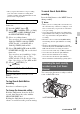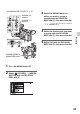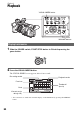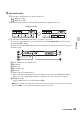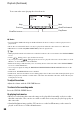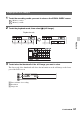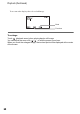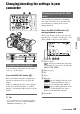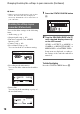User manual
Table Of Contents
- Read this first
- Identifying parts and controls
- Screen indicators
- Table of Contents
- Getting Started
- Step 1: Checking supplied accessories
- Step 2: Charging the battery pack
- Step 3: Attaching the microphone and the lens hood with lens cover
- Step 4: Attaching the accessory shoe
- Step 5: Turning on the camcorder and setting the date and time
- Step 6: Adjusting the LCD screen and viewfinder
- Step 7: Preparing the recording media
- Recording
- Recording
- Adjusting the focus
- Changing the recording setting
- Adjusting the brightness
- Adjusting the color tone
- Audio setup
- Useful functions
- Recording in dim places (Video light)
- Selecting the suitable setting automatically for the recording situation (AUTO MODE setting)
- What you can do with the Wi-Fi function of the camcorder
- Downloading “PlayMemories Mobile”
- Connecting the camcorder to an Android smartphone equipped with the NFC function using One-touch
- Using a smartphone as a remote controller
- Transferring images to a smartphone
- Connecting without using the NFC function (Android)
- Connecting without using the NFC function (iPhone/iPad)
- Customizing the picture quality (Picture profile)
- Setting time data
- Recording with the Slow & Quick Motion function
- Reviewing the most recently recorded scene (Last Scene Review)
- Assigning the functions to the ASSIGN buttons
- Playback
- Editing
- Using the Menu
- Connecting with another device
- Troubleshooting
- Additional Information
62
Right after you stop recording, press
the LAST SCENE button.
The camcorder plays from the top to the
end of the most recently recorded scene,
then returns to standby mode.
To stop reviewing the last scene
Press the LAST SCENE button during
playback. The camcorder returns to standby
mode.
b Notes
• If you edit the movie or remove the recording
media after you stop recording, the Last Scene
Review function may not work correctly.
z Tips
• You can assign this function to an ASSIGN
button (p. 62).
Assigning the
functions to the
ASSIGN buttons
Some functions can be assigned to the
ASSIGN buttons for use. You can assign a
single function to any one of the ASSIGN 1
to 6 buttons.
See “Menu items” (p. 83) on the function of
each item.
Default function of each ASSIGN
button
• ASSIGN 1: PEAKING (p. 93)
• ASSIGN 2: HISTOGRAM (p. 93)
• ASSIGN 3: IRIS PUSH AUTO (p. 38)
• ASSIGN 4: LAST SCENE REVIEW
(p. 61)
• ASSIGN 5: ZEBRA (p. 93)
• ASSIGN 6: FOCUS MAGNIFIER (p. 33)
Functions you can assign to the
ASSIGN buttons
• - (no function)
• FOCUS MAGNIFIER (p. 33)
• LAST SCENE REVIEW (p. 61)
• WB PRESET (p. 41)
• AE SHIFT (p. 87)
• STEADYSHOT (p. 87)
• IRIS PUSH AUTO (p. 38)
• SPOT METER/FOCUS (p. 88)
• SPOT METER (p. 88)
• SPOT FOCUS (p. 33)
• FACE DETECTION (p. 34)
• COLOR BAR (p. 88)
• HISTOGRAM (p. 93)
• ZEBRA (p. 93)
• PEAKING (p. 93)
• MARKER (p. 94)
• CAMERA DATA DISPLAY (p. 95)
• AUDIO LEVEL DISPLAY (p. 95)
• REC LAMP[F] (p. 100)
• REC LAMP[R] (p. 100)
• VISUAL INDEX (p. 64)
• AUTO MODE SET (p. 46)
• SCENE SELECTION SET (p. 47)
Useful functions (Continued)