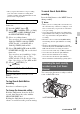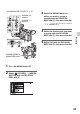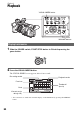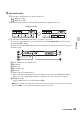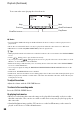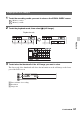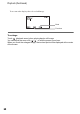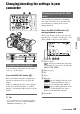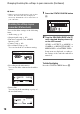User manual
Table Of Contents
- Read this first
- Identifying parts and controls
- Screen indicators
- Table of Contents
- Getting Started
- Step 1: Checking supplied accessories
- Step 2: Charging the battery pack
- Step 3: Attaching the microphone and the lens hood with lens cover
- Step 4: Attaching the accessory shoe
- Step 5: Turning on the camcorder and setting the date and time
- Step 6: Adjusting the LCD screen and viewfinder
- Step 7: Preparing the recording media
- Recording
- Recording
- Adjusting the focus
- Changing the recording setting
- Adjusting the brightness
- Adjusting the color tone
- Audio setup
- Useful functions
- Recording in dim places (Video light)
- Selecting the suitable setting automatically for the recording situation (AUTO MODE setting)
- What you can do with the Wi-Fi function of the camcorder
- Downloading “PlayMemories Mobile”
- Connecting the camcorder to an Android smartphone equipped with the NFC function using One-touch
- Using a smartphone as a remote controller
- Transferring images to a smartphone
- Connecting without using the NFC function (Android)
- Connecting without using the NFC function (iPhone/iPad)
- Customizing the picture quality (Picture profile)
- Setting time data
- Recording with the Slow & Quick Motion function
- Reviewing the most recently recorded scene (Last Scene Review)
- Assigning the functions to the ASSIGN buttons
- Playback
- Editing
- Using the Menu
- Connecting with another device
- Troubleshooting
- Additional Information
61
Recording
• After you press the button to stop recording,
your camcorder continues recording till it
completes writing of the minimum unit of data
(0.5 seconds of replay time).
You must set the recording format and
frame rate.
1 Press the MENU button B.
2 Select (CAMERA SET) t [S&Q
MOTION] t [REC FORMAT] with
the SEL/PUSH EXEC dial A.
3 Select a recording format.
You can select one from 1080/60p PS,
1080/30p FX/FH, 1080/24p FX/FH
(NTSC model), or 1080/50p PS or
1080/25p FX/FH (PAL model).
4 Select [FRAME RATE] with the SEL/
PUSH EXEC dial A, and set a desired
frame rate.
You can select one from 60 fps, 30 fps,
15 fps, 8 fps, 4 fps, 2 fps, or 1 fps
(NTSC model) or 50 fps, 25 fps, 12 fps,
6 fps, 3 fps, 2 fps, or 1 fps (PAL model).
5 Select [ RETURN] t
[ RETURN].
Press the S&Q button, then the record
button.
Recording starts.
To stop Slow & Quick Motion
recording
Press the record button again.
To change the frame rate setting
Hold the S&Q button down for about 1
second, than change the value with the
SEL/PUSH EXEC dial.
Holding the S&Q button down again for
about 1 second restores the previous setting.
To cancel Slow & Quick Motion
recording
Press the S&Q button or the MENU button
during standby.
z Notes
• When you are recording with a slow frame rate,
the camcorder may continue recording for a few
more seconds after you press the record button
to stop recording.
• You cannot change the frame rate during Slow
& Quick Motion recording. To change the frame
rate, stop current Slow & Quick Motion
recording.
• The time code is recorded in the [REC RUN]
mode during Slow & Quick Motion recording
(p. 97).
• The Slow & Quick Motion mode is canceled
automatically when the POWER switch is set to
OFF, but the frame rate setting is retained.
• You can record sound only at 100% (standard).
• You cannot use the Slow & Quick Motion
function for the simultaneous recording.
• You cannot use the Slow & Quick Motion
function with the standard image quality (DV).
You can review the most recently recorded
scene on the LCD screen.
Preparation
To record with the Slow & Quick
Motion function
Reviewing the most recently
recorded scene (Last Scene
Review)
LAST SCENE button
Continued ,