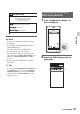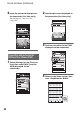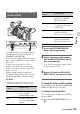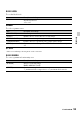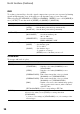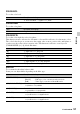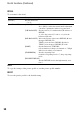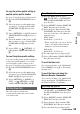User manual
Table Of Contents
- Read this first
- Identifying parts and controls
- Screen indicators
- Table of Contents
- Getting Started
- Step 1: Checking supplied accessories
- Step 2: Charging the battery pack
- Step 3: Attaching the microphone and the lens hood with lens cover
- Step 4: Attaching the accessory shoe
- Step 5: Turning on the camcorder and setting the date and time
- Step 6: Adjusting the LCD screen and viewfinder
- Step 7: Preparing the recording media
- Recording
- Recording
- Adjusting the focus
- Changing the recording setting
- Adjusting the brightness
- Adjusting the color tone
- Audio setup
- Useful functions
- Recording in dim places (Video light)
- Selecting the suitable setting automatically for the recording situation (AUTO MODE setting)
- What you can do with the Wi-Fi function of the camcorder
- Downloading “PlayMemories Mobile”
- Connecting the camcorder to an Android smartphone equipped with the NFC function using One-touch
- Using a smartphone as a remote controller
- Transferring images to a smartphone
- Connecting without using the NFC function (Android)
- Connecting without using the NFC function (iPhone/iPad)
- Customizing the picture quality (Picture profile)
- Setting time data
- Recording with the Slow & Quick Motion function
- Reviewing the most recently recorded scene (Last Scene Review)
- Assigning the functions to the ASSIGN buttons
- Playback
- Editing
- Using the Menu
- Connecting with another device
- Troubleshooting
- Additional Information
59
Recording
To copy the picture profile setting to
another picture profile number
See page 53 for the location of the buttons.
1 Press the PICTURE PROFILE button
B.
2 Select the picture profile number that
you want to copy from with the SEL/
PUSH EXEC dial A, then press the
dial.
3 Select [SETTING] t [COPY] with the
SEL/PUSH EXEC dial A, then press
the dial.
4 Select the number of the picture profile
that you want to copy to with the SEL/
PUSH EXEC dial A, then press the
dial.
5 Select [YES] t [ RETURN] t
[OK] with the SEL/PUSH EXEC dial
A.
To reset the picture profile settings
You can reset the picture profile settings by
each picture profile number. You cannot
reset all picture profile settings at once.
See page 53 for the location of the buttons.
1 Press the PICTURE PROFILE button
B.
2 Select the picture profile number that
you want to reset with the SEL/PUSH
EXEC dial A, then press the dial.
3 Select [SETTING] t [RESET] t
[YES] t [ RETURN] t [OK]
with the SEL/PUSH EXEC dial A.
The camcorder records movies
accompanied by time data, such as time
code and user bit.
1 Press the MENU button, select
(TC/UB SET) t [TC PRESET]
with the SEL/PUSH EXEC dial, then
press the dial.
2 Select [PRESET] with the SEL/PUSH
EXEC dial, then press the dial.
3 Select the first 2 digits with the SEL/
PUSH EXEC dial, then press the dial.
You can set the time code within the
following range.
NTSC model:
00:00:00:00 - 23:59:59:29
• When setting 24p, you can set the last
2 time code digits of the frames in
multiples of 4, between 0 and 23.
PAL model:
00:00:00:00 - 23:59:59:24
4 Set other digits by repeating step 3.
5 Select [OK] with the SEL/PUSH EXEC
dial, then press the dial.
To reset the time code
You can reset the time code (00:00:00:00).
Select [RESET] in step 2 of “Presetting
the time code.”
To reset the time code using the
Wireless Remote Commander
You can reset the time code (00:00:00:00)
also by pressing the TC RESET button on
the Wireless Remote Commander.
1 Press the MENU button, select
(TC/UB SET) t [UB PRESET] with
the SEL/PUSH EXEC dial, then press
the dial.
2 Select [PRESET] with the SEL/PUSH
EXEC dial, then press the dial.
3 Select the first 2 digits with the SEL/
PUSH EXEC dial, then press the dial.
4 Set other digits by repeating step 3.
Setting time data
Presetting the time code
Presetting the user bit
Continued ,