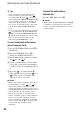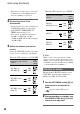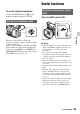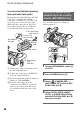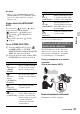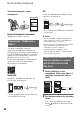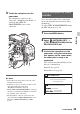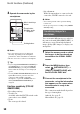User manual
Table Of Contents
- Read this first
- Identifying parts and controls
- Screen indicators
- Table of Contents
- Getting Started
- Step 1: Checking supplied accessories
- Step 2: Charging the battery pack
- Step 3: Attaching the microphone and the lens hood with lens cover
- Step 4: Attaching the accessory shoe
- Step 5: Turning on the camcorder and setting the date and time
- Step 6: Adjusting the LCD screen and viewfinder
- Step 7: Preparing the recording media
- Recording
- Recording
- Adjusting the focus
- Changing the recording setting
- Adjusting the brightness
- Adjusting the color tone
- Audio setup
- Useful functions
- Recording in dim places (Video light)
- Selecting the suitable setting automatically for the recording situation (AUTO MODE setting)
- What you can do with the Wi-Fi function of the camcorder
- Downloading “PlayMemories Mobile”
- Connecting the camcorder to an Android smartphone equipped with the NFC function using One-touch
- Using a smartphone as a remote controller
- Transferring images to a smartphone
- Connecting without using the NFC function (Android)
- Connecting without using the NFC function (iPhone/iPad)
- Customizing the picture quality (Picture profile)
- Setting time data
- Recording with the Slow & Quick Motion function
- Reviewing the most recently recorded scene (Last Scene Review)
- Assigning the functions to the ASSIGN buttons
- Playback
- Editing
- Using the Menu
- Connecting with another device
- Troubleshooting
- Additional Information
50
4 Operate the camcorder by the
smartphone.
b Notes
• Live view images may not be displayed
smoothly, depending on the smartphone
performance and/or transmission conditions.
• Movies cannot be recorded on a smartphone.
z Tips
• If you assign [SMARTPHONE CONNECT] to
an ASSIGN button, you can start [CTRL W/
SMARTPHONE] by pressing that ASSIGN
button when the shooting screen is displayed
(p. 62).
• To start [CTRL W/SMARTPHONE] in Slow &
Quick Motion mode, perform one-touch
connection with an NFC-compatible
smartphone, or press the ASSIGN button to
which [SMARTPHONE CONNECT] is
assigned.
Functions operable by [CTRL W/
SMARTPHONE]
• Recording start/stop
• Touch focus
Available when the FOCUS switch on the
camcorder is set to MAN.
•Zoom
The zoom speed is fixed.
• Iris adjustment
While the smartphone is connected to the
camcorder, CLOSE cannot be selected.
b Notes
• You cannot perform other operations during
touch focus.
• Zoom speed operates according to the [SPEED
ZOOM] setting.
You can transfer MP4 movies recorded on
the camcorder with [MP4 SIMUL REC], or
still images created from high definition
image quality (HD) images, to display on a
smartphone.
1 Select the memory card on which
the images to be transferred are
recorded on the VISUAL INDEX
screen.
2 Press the MENU button, then
select (NETWORK SET) t
[SEND TO SMARTPHONE] with
the SEL/PUSH EXEC dial.
3 Connect the smartphone to the
camcorder, using the information
that appears on the screen when
the camcorder is ready to be
connected.
The connection method will depend on
the type of smartphone.
Android: See page 51.
iPhone/iPad: See page 52.
Movie start/stop
button
Zoom button
W: Wide angle
T: Telephoto
Setting button
Transferring images to a
smartphone
Useful functions (Continued)