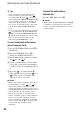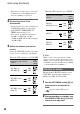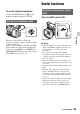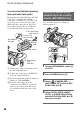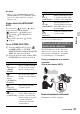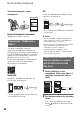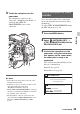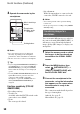User manual
Table Of Contents
- Read this first
- Identifying parts and controls
- Screen indicators
- Table of Contents
- Getting Started
- Step 1: Checking supplied accessories
- Step 2: Charging the battery pack
- Step 3: Attaching the microphone and the lens hood with lens cover
- Step 4: Attaching the accessory shoe
- Step 5: Turning on the camcorder and setting the date and time
- Step 6: Adjusting the LCD screen and viewfinder
- Step 7: Preparing the recording media
- Recording
- Recording
- Adjusting the focus
- Changing the recording setting
- Adjusting the brightness
- Adjusting the color tone
- Audio setup
- Useful functions
- Recording in dim places (Video light)
- Selecting the suitable setting automatically for the recording situation (AUTO MODE setting)
- What you can do with the Wi-Fi function of the camcorder
- Downloading “PlayMemories Mobile”
- Connecting the camcorder to an Android smartphone equipped with the NFC function using One-touch
- Using a smartphone as a remote controller
- Transferring images to a smartphone
- Connecting without using the NFC function (Android)
- Connecting without using the NFC function (iPhone/iPad)
- Customizing the picture quality (Picture profile)
- Setting time data
- Recording with the Slow & Quick Motion function
- Reviewing the most recently recorded scene (Last Scene Review)
- Assigning the functions to the ASSIGN buttons
- Playback
- Editing
- Using the Menu
- Connecting with another device
- Troubleshooting
- Additional Information
48
Transferring images to your
smartphone
Required equipment/environment
Smartphone or tablet computer
You need to install the dedicated
application “PlayMemories Mobile” on
your smartphone in order to transfer images
to it. If “PlayMemories Mobile” is already
installed on your smartphone, update it to
the latest version as necessary.
For the latest information and functional
detail, refer to the following website.
http://www.sony.net/pmm/
Android OS
Search for “PlayMemories Mobile” in
Google Play, then install it.
• You need Android 4.0 or later when you
use the NFC One-touch.
iOS
Search for “PlayMemories Mobile” in the
App Store, then install it.
• You cannot use the NFC One-touch when
you use iOS.
b Notes
• You need an NFC-compatible smartphone or
tablet computer in order to use the NFC One-
touch function of the camcorder.
• Proper operation of the Wi-Fi function detailed
in this manual is not guaranteed for all
smartphones or tablet computers.
• Operations and screen displays of the
application may be subject to change without
notice by future upgrades.
1 Select [Settings] on the
smartphone, then select [More…]
and place a checkmark next to
[NFC].
2 Set the camcorder to the shooting
mode.
You can use the NFC function only
when (N-Mark) is displayed on the
screen.
Downloading “PlayMemories
Mobile”
Connecting the camcorder to an
Android smartphone equipped
with the NFC function using
One-touch
Useful functions (Continued)