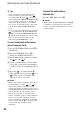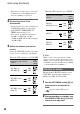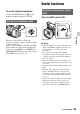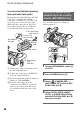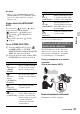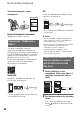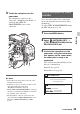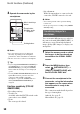User manual
Table Of Contents
- Read this first
- Identifying parts and controls
- Screen indicators
- Table of Contents
- Getting Started
- Step 1: Checking supplied accessories
- Step 2: Charging the battery pack
- Step 3: Attaching the microphone and the lens hood with lens cover
- Step 4: Attaching the accessory shoe
- Step 5: Turning on the camcorder and setting the date and time
- Step 6: Adjusting the LCD screen and viewfinder
- Step 7: Preparing the recording media
- Recording
- Recording
- Adjusting the focus
- Changing the recording setting
- Adjusting the brightness
- Adjusting the color tone
- Audio setup
- Useful functions
- Recording in dim places (Video light)
- Selecting the suitable setting automatically for the recording situation (AUTO MODE setting)
- What you can do with the Wi-Fi function of the camcorder
- Downloading “PlayMemories Mobile”
- Connecting the camcorder to an Android smartphone equipped with the NFC function using One-touch
- Using a smartphone as a remote controller
- Transferring images to a smartphone
- Connecting without using the NFC function (Android)
- Connecting without using the NFC function (iPhone/iPad)
- Customizing the picture quality (Picture profile)
- Setting time data
- Recording with the Slow & Quick Motion function
- Reviewing the most recently recorded scene (Last Scene Review)
- Assigning the functions to the ASSIGN buttons
- Playback
- Editing
- Using the Menu
- Connecting with another device
- Troubleshooting
- Additional Information
45
Recording
To restore automatic adjustment
Set the AUTO/MAN switch (G) of the
manually adjusted channel to AUTO.
When you select CH1 or CH2, the
respective channel’s (input) sound is output
to the headphones.
When you select MIX, both CH1 and CH2
input sounds are output to the headphones.
You can select [MONO] or [STEREO] on
[HEADPHONE OUT] for the audio output
when MIX is selected. (p. 91).
Setting the headphone sound
Useful functions
Slide the LIGHT switch to ON.
b Notes
• The video light does not turn on when the AC
adaptor AC-L100C (supplied) is used. To use
the video light, use a battery pack (sold
separately).
• If you use the video light with an XLR
microphone attached, the microphone may cast
a shadow in the shooting frame depending on
the zoom position.
• The video light generates strong light. Do not
use the video light directly in front of the eyes at
close range.
• The battery drains quickly while using the video
light.
• When the video light is lit, automatic white
balance adjustment may not work properly
depending on the recording conditions. In this
case, use the one push white balance function
(p. 42).
• It may take several seconds for the video light to
turn off after you turn off the power of the
camcorder with a remote commander (sold
separately) connected to the REMOTE jack.
Recording in dim places (Video
light)
Video light
Continued ,