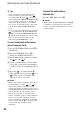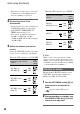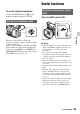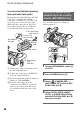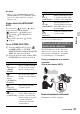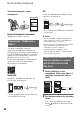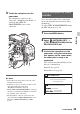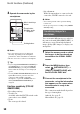User manual
Table Of Contents
- Read this first
- Identifying parts and controls
- Screen indicators
- Table of Contents
- Getting Started
- Step 1: Checking supplied accessories
- Step 2: Charging the battery pack
- Step 3: Attaching the microphone and the lens hood with lens cover
- Step 4: Attaching the accessory shoe
- Step 5: Turning on the camcorder and setting the date and time
- Step 6: Adjusting the LCD screen and viewfinder
- Step 7: Preparing the recording media
- Recording
- Recording
- Adjusting the focus
- Changing the recording setting
- Adjusting the brightness
- Adjusting the color tone
- Audio setup
- Useful functions
- Recording in dim places (Video light)
- Selecting the suitable setting automatically for the recording situation (AUTO MODE setting)
- What you can do with the Wi-Fi function of the camcorder
- Downloading “PlayMemories Mobile”
- Connecting the camcorder to an Android smartphone equipped with the NFC function using One-touch
- Using a smartphone as a remote controller
- Transferring images to a smartphone
- Connecting without using the NFC function (Android)
- Connecting without using the NFC function (iPhone/iPad)
- Customizing the picture quality (Picture profile)
- Setting time data
- Recording with the Slow & Quick Motion function
- Reviewing the most recently recorded scene (Last Scene Review)
- Assigning the functions to the ASSIGN buttons
- Playback
- Editing
- Using the Menu
- Connecting with another device
- Troubleshooting
- Additional Information
44
• When there is no audio device connected to
an INPUT jack, set the INPUT switch of
that jack to LINE to prevent noise.
2 Set the input level of the
microphone.
• Set the input level to the sensitivity of
an XLR microphone you are using
with [INPUT1 TRIM]/[INPUT2
TRIM] in the menu (p. 92).
• You can set an input level between
-60 dBu (+12dB) and -30 dBu
(-18dB) by 6dB. The default setting is
-48 dBu (0dB).
3 Select the channel you want to
record.
Using the CH1/CH2 switches, select the
source to be recorded on each channel.
When the CH1 switch is set to INT MIC
When the CH1 switch is set to INPUT 1
z Tips
• When you use a stereo microphone (2 XLR
plugs), connect the L (left) channel plug to the
INPUT 1 jack, and the R (right) channel plug to
the INPUT 2 jack. Set the CH1 switch to INPUT
1, and the CH2 switch to INPUT 2.
When both the CH1/CH2 switches are set
to INT MIC, left and right channels are
linked to the CH1 switch and dial.
1 Set the AUTO/MAN switch (G) of
the channel to be adjusted to
MAN.
appears on the LCD screen.
2 During recording or standby, turn
the AUDIO LEVEL dial (H) of the
channel to be adjusted.
Input source and recorded
channel
CH2
switch
setting
INT MIC (L)
INT MIC (R)
CH1
CH2
INT MIC (mono)
INPUT 1
CH1
CH2
INT MIC (mono)
INPUT 2
CH1
CH2
Input source and recorded
channel
CH2
switch
setting
INPUT 1
INT MIC (mono)
CH1
CH2
INPUT 1
CH1
CH2
INPUT 1
INPUT 2
CH1
CH2
Adjusting the volume
Audio setup (Continued)