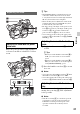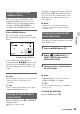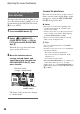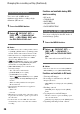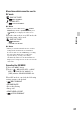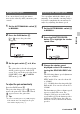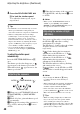User manual
Table Of Contents
- Read this first
- Identifying parts and controls
- Screen indicators
- Table of Contents
- Getting Started
- Step 1: Checking supplied accessories
- Step 2: Charging the battery pack
- Step 3: Attaching the microphone and the lens hood with lens cover
- Step 4: Attaching the accessory shoe
- Step 5: Turning on the camcorder and setting the date and time
- Step 6: Adjusting the LCD screen and viewfinder
- Step 7: Preparing the recording media
- Recording
- Recording
- Adjusting the focus
- Changing the recording setting
- Adjusting the brightness
- Adjusting the color tone
- Audio setup
- Useful functions
- Recording in dim places (Video light)
- Selecting the suitable setting automatically for the recording situation (AUTO MODE setting)
- What you can do with the Wi-Fi function of the camcorder
- Downloading “PlayMemories Mobile”
- Connecting the camcorder to an Android smartphone equipped with the NFC function using One-touch
- Using a smartphone as a remote controller
- Transferring images to a smartphone
- Connecting without using the NFC function (Android)
- Connecting without using the NFC function (iPhone/iPad)
- Customizing the picture quality (Picture profile)
- Setting time data
- Recording with the Slow & Quick Motion function
- Reviewing the most recently recorded scene (Last Scene Review)
- Assigning the functions to the ASSIGN buttons
- Playback
- Editing
- Using the Menu
- Connecting with another device
- Troubleshooting
- Additional Information
39
Recording
You can use this if you do not want to
increase the value by AGC (automatic gain
control).
1 Set the AUTO/MANUAL switch H
to MANUAL.
2 Press the GAIN button C.
or next to the gain value
disappears.
3 Set the gain switch F to H, M or
L.
The gain value set for the selected gain
switch position appears on the LCD
screen. You can set the gain value from
[GAIN SET] of the (CAMERA
SET) menu (p. 86).
To adjust the gain automatically
Press the GAIN button C.
The gain value disappears, or appears
next to the gain value. When AE is fixed,
appears next to the gain value.
z Tips
• If you record with gain set to [-6dB] and play
back with the data code displayed, the gain
value will be displayed as [---].
You can adjust and fix the shutter speed
manually. You can make a moving subject
look still or emphasize the movement of a
subject by adjusting the shutter speed.
1 Set the AUTO/MANUAL switch H
to MANUAL.
2 Press the SHUTTER SPEED
button D to highlight the shutter
speed value.
3 Change the shutter speed
displayed on the LCD screen by
turning the SEL/PUSH EXEC dial
G.
The following shutter speed adjustment
ranges are available:
NTSC model: You can select from 1/4
to 1/10000
(1/3 - 1/10000 when shooting with 24p)
PAL model: You can select from 1/3 to
1/10000
The denominator of the set shutter speed
appears on the LCD screen. For
example, [100] appears on the LCD
screen when you set the shutter speed to
1/100 second. The larger the value on
the LCD screen is, the faster the shutter
speed is.
Adjusting the gain
Gain value
Adjusting the shutter speed
Shutter speed value
Continued ,