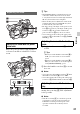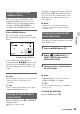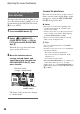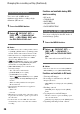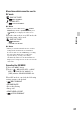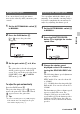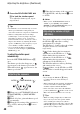User manual
Table Of Contents
- Read this first
- Identifying parts and controls
- Screen indicators
- Table of Contents
- Getting Started
- Step 1: Checking supplied accessories
- Step 2: Charging the battery pack
- Step 3: Attaching the microphone and the lens hood with lens cover
- Step 4: Attaching the accessory shoe
- Step 5: Turning on the camcorder and setting the date and time
- Step 6: Adjusting the LCD screen and viewfinder
- Step 7: Preparing the recording media
- Recording
- Recording
- Adjusting the focus
- Changing the recording setting
- Adjusting the brightness
- Adjusting the color tone
- Audio setup
- Useful functions
- Recording in dim places (Video light)
- Selecting the suitable setting automatically for the recording situation (AUTO MODE setting)
- What you can do with the Wi-Fi function of the camcorder
- Downloading “PlayMemories Mobile”
- Connecting the camcorder to an Android smartphone equipped with the NFC function using One-touch
- Using a smartphone as a remote controller
- Transferring images to a smartphone
- Connecting without using the NFC function (Android)
- Connecting without using the NFC function (iPhone/iPad)
- Customizing the picture quality (Picture profile)
- Setting time data
- Recording with the Slow & Quick Motion function
- Reviewing the most recently recorded scene (Last Scene Review)
- Assigning the functions to the ASSIGN buttons
- Playback
- Editing
- Using the Menu
- Connecting with another device
- Troubleshooting
- Additional Information
36
You can record an MP4 movie
simultaneously while recording a high
definition (HD) movie.
1 Press the MENU button.
2 Select (REC/OUT SET) t
[REC SET] t [SIMUL/RELAY
REC] t [MP4 SIMUL REC] with
the SEL/PUSH EXEC dial.
b Notes
• For MP4 movies, the recording format is fixed
to [720/30p] (NTSC model) or [720/25p] (PAL
model), and the audio format is fixed to AAC.
• When the frame rate of high definition image
quality (HD) is 24p, the frame rate of MP4
movies is 24p (NTSC model).
• [ REC FORMAT] cannot be set to [1080/
60p PS] (NTSC model)/[1080/50p PS] (PAL
model) when recording MP4 movies.
• [MP4 SIMUL REC] is not available in the
following settings.
– The camcorder is in DV mode
– [COLOR BAR] is set to [ON]
– [DATE REC] is set to [ON]
– When [ REC FORMAT] is set to [1080/
60p PS] (NTSC model)/[1080/50p PS] (PAL
model)
– When recording with the Slow & Quick
Motion function
• The following information is not applied to
MP4 movies
– Time code
– User bit
• MP4 movies recorded on the camcorder cannot
be played back, deleted, copied, or protected on
the camcorder.
• If a movie file exceeds 2 GB, the camcorder
automatically creates a new file and continues
recording.
Functions not available during MP4
movie recording
•DV mode
• COLOR BAR
•DATE REC
•S&Q MOTION
• FACE DETECTION
You can record/play back in DV mode of
standard image quality
1 Press the MENU button.
2 Select (REC/OUT SET) t
[REC SET] t [DV MODE] t
[YES] with the SEL/PUSH EXEC
dial.
The camcorder restarts in DV mode.
b Notes
• DV mode cannot be selected when [SIMUL/
RELAY REC] is set to [MP4 SIMUL REC].
Functions not available in DV mode
• Viewing still images
• Protecting recorded movies and still
images (Protect)
– [PROTECT] is not displayed on the [EDIT]
menu.
• Dividing a movie
– [DIVIDE] is not displayed on the [EDIT]
menu.
• Copying movies and still images
– DV files cannot be copied, including copies
onto external media.
– [COPY] is not displayed on the [EDIT] menu.
• Capturing still images from a movie
Recording MP4 movies
Setting the DV MODE (DV mode)
Changing the recording setting (Continued)