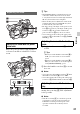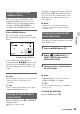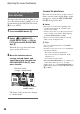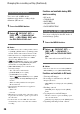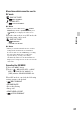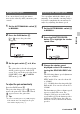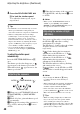User manual
Table Of Contents
- Read this first
- Identifying parts and controls
- Screen indicators
- Table of Contents
- Getting Started
- Step 1: Checking supplied accessories
- Step 2: Charging the battery pack
- Step 3: Attaching the microphone and the lens hood with lens cover
- Step 4: Attaching the accessory shoe
- Step 5: Turning on the camcorder and setting the date and time
- Step 6: Adjusting the LCD screen and viewfinder
- Step 7: Preparing the recording media
- Recording
- Recording
- Adjusting the focus
- Changing the recording setting
- Adjusting the brightness
- Adjusting the color tone
- Audio setup
- Useful functions
- Recording in dim places (Video light)
- Selecting the suitable setting automatically for the recording situation (AUTO MODE setting)
- What you can do with the Wi-Fi function of the camcorder
- Downloading “PlayMemories Mobile”
- Connecting the camcorder to an Android smartphone equipped with the NFC function using One-touch
- Using a smartphone as a remote controller
- Transferring images to a smartphone
- Connecting without using the NFC function (Android)
- Connecting without using the NFC function (iPhone/iPad)
- Customizing the picture quality (Picture profile)
- Setting time data
- Recording with the Slow & Quick Motion function
- Reviewing the most recently recorded scene (Last Scene Review)
- Assigning the functions to the ASSIGN buttons
- Playback
- Editing
- Using the Menu
- Connecting with another device
- Troubleshooting
- Additional Information
34
The camcorder detects the face and focuses
on it (The default setting is [OFF]). You can
use this function when the FOCUS switch
B is set to AUTO.
1 Press the MENU button D.
2 Select (CAMERA SET) t
[FACE DETECTION] t [ON] or
[OFF] with the SEL/PUSH EXEC
dial E.
When the faces are detected, frames
appear on the LCD screen.
3 Move the selection cursor
(orange colored frame), and
select the priority face with the
SEL/PUSH EXEC dial E, then
press the dial.
The frame on the priority face changes
to a double frame.
To cancel the priority face
Move the selection cursor (orange colored
frame) onto the frame (double frame) on the
priority face, using the SEL/PUSH EXEC
dial E, then press the dial.
b Notes
• Faces may not be detected depending on the
recording environment, the condition of the
subject or the settings.
• You may not be able to get the proper effect in
some recording environments. If this happens,
set [FACE DETECTION] to [OFF].
• The face detection function will be canceled
when you use the digital zoom.
z Tips
• You can assign this function to an ASSIGN
button (p. 62).
• To make it easy to detect faces, record under the
following conditions:
– Record in a moderately bright place
– Do not obscure the face with a hat, mask,
sunglasses, etc.
– Face the front of the camera
• When [FACE DETECTION] is set to [ON], you
cannot adjust shutter speed, etc. To adjust
shutter speed, etc., set [FACE DETECTION] to
[OFF] temporarily by setting the FOCUS switch
B to MAN.
Focusing on a detected face
(Face detection)
Selection cursor
(orange colored frame)
Priority face frame
(double frame)
Adjusting the focus (Continued)