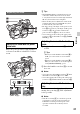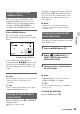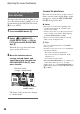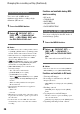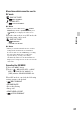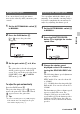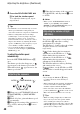User manual
Table Of Contents
- Read this first
- Identifying parts and controls
- Screen indicators
- Table of Contents
- Getting Started
- Step 1: Checking supplied accessories
- Step 2: Charging the battery pack
- Step 3: Attaching the microphone and the lens hood with lens cover
- Step 4: Attaching the accessory shoe
- Step 5: Turning on the camcorder and setting the date and time
- Step 6: Adjusting the LCD screen and viewfinder
- Step 7: Preparing the recording media
- Recording
- Recording
- Adjusting the focus
- Changing the recording setting
- Adjusting the brightness
- Adjusting the color tone
- Audio setup
- Useful functions
- Recording in dim places (Video light)
- Selecting the suitable setting automatically for the recording situation (AUTO MODE setting)
- What you can do with the Wi-Fi function of the camcorder
- Downloading “PlayMemories Mobile”
- Connecting the camcorder to an Android smartphone equipped with the NFC function using One-touch
- Using a smartphone as a remote controller
- Transferring images to a smartphone
- Connecting without using the NFC function (Android)
- Connecting without using the NFC function (iPhone/iPad)
- Customizing the picture quality (Picture profile)
- Setting time data
- Recording with the Slow & Quick Motion function
- Reviewing the most recently recorded scene (Last Scene Review)
- Assigning the functions to the ASSIGN buttons
- Playback
- Editing
- Using the Menu
- Connecting with another device
- Troubleshooting
- Additional Information
32
Adjusting the focus
You can adjust the focus manually for
different recording conditions.
Use this function in the following cases.
– To record a subject behind a window covered
with raindrops.
– To record horizontal stripes.
– To record a subject with little contrast between
the subject and its background.
– When you want to focus on a subject in the
background.
– To record a stationary subject using a tripod.
1 During recording or standby, set
the FOCUS switch B to MAN.
9 appears.
2 Rotate the focus ring A and
adjust the focus.
9 changes to when the focus
cannot be adjusted any farther.
9
changes to when the focus cannot be
adjusted any closer.
To restore automatic adjustment
Set the FOCUS switch B to AUTO.
9 disappears and the automatic focus
adjustment is restored.
z Tips
• The focal length information (the distance at
which the subject is in focus; for when it is dark
and hard to adjust the focus) appears for about 3
seconds in the following cases.
– When you set the FOCUS switch B to
MAN and 9 appears on the LCD screen.
– When you rotate the focus ring A while
9 is displayed on the LCD screen.
• You can switch the focal length information
between meters and feet ([FOCUS DISPLAY],
p. 95).
Push auto focus
Set the FOCUS switch B to MAN, then
press and hold the PUSH AUTO/FOCUS
HOLD button C. The image is shot with
automatic focus. Keep the button pressed to
shoot. If you release the button, the setting
returns to manual focusing.
Focus hold
Set the FOCUS switch B to AUTO, then
press and hold the PUSH AUTO/FOCUS
HOLD button C. The image is shot with
the focus fixed at the point you start to press
the PUSH AUTO/FOCUS HOLD button.
Keep the button pressed to shoot. If you
release the button, the setting returns to auto
focusing.
Using automatic focus/fixed
focus temporarily (Push auto
focus/Focus hold)