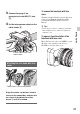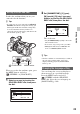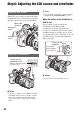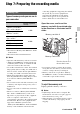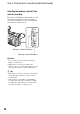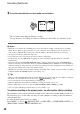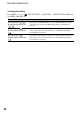User manual
Table Of Contents
- Read this first
- Identifying parts and controls
- Screen indicators
- Table of Contents
- Getting Started
- Step 1: Checking supplied accessories
- Step 2: Charging the battery pack
- Step 3: Attaching the microphone and the lens hood with lens cover
- Step 4: Attaching the accessory shoe
- Step 5: Turning on the camcorder and setting the date and time
- Step 6: Adjusting the LCD screen and viewfinder
- Step 7: Preparing the recording media
- Recording
- Recording
- Adjusting the focus
- Changing the recording setting
- Adjusting the brightness
- Adjusting the color tone
- Audio setup
- Useful functions
- Recording in dim places (Video light)
- Selecting the suitable setting automatically for the recording situation (AUTO MODE setting)
- What you can do with the Wi-Fi function of the camcorder
- Downloading “PlayMemories Mobile”
- Connecting the camcorder to an Android smartphone equipped with the NFC function using One-touch
- Using a smartphone as a remote controller
- Transferring images to a smartphone
- Connecting without using the NFC function (Android)
- Connecting without using the NFC function (iPhone/iPad)
- Customizing the picture quality (Picture profile)
- Setting time data
- Recording with the Slow & Quick Motion function
- Reviewing the most recently recorded scene (Last Scene Review)
- Assigning the functions to the ASSIGN buttons
- Playback
- Editing
- Using the Menu
- Connecting with another device
- Troubleshooting
- Additional Information
24
Step 6: Adjusting the LCD screen and viewfinder
The LCD screen can be rotated in the range
as illustrated below, allowing a person other
than the camera operator to see the image.
b Notes
• You may see primary colors shimmering in the
viewfinder when you move your line of sight.
This is not a malfunction. The shimmering
colors will not be recorded on the recording
media.
z Tips
• You can adjust the brightness of the viewfinder
backlight from [VF BACKLIGHT] (p. 96).
When the picture in the viewfinder is
hard to see
If you cannot see the picture in the
viewfinder clearly under bright
circumstances, use the supplied large
eyecup. To attach the large eyecup, stretch
it slightly and fit it over the groove of the
eyecup attached to the camcorder. You can
attach the large eyecup facing either the
right or left side.
b Notes
• Do not remove the pre-attached eyecup.
Using the LCD screen
Adjusting the viewfinder
Open 180
degrees.
180 degrees
(max.)
90 degrees
(max.)
Viewfinder lens
adjustment lever
Move it until the picture
becomes clear.
Large eyecup
(supplied)
Attach with
the protruding
part at the top.