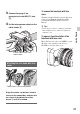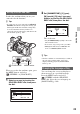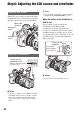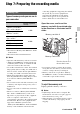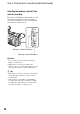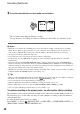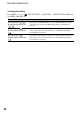User manual
Table Of Contents
- Read this first
- Identifying parts and controls
- Screen indicators
- Table of Contents
- Getting Started
- Step 1: Checking supplied accessories
- Step 2: Charging the battery pack
- Step 3: Attaching the microphone and the lens hood with lens cover
- Step 4: Attaching the accessory shoe
- Step 5: Turning on the camcorder and setting the date and time
- Step 6: Adjusting the LCD screen and viewfinder
- Step 7: Preparing the recording media
- Recording
- Recording
- Adjusting the focus
- Changing the recording setting
- Adjusting the brightness
- Adjusting the color tone
- Audio setup
- Useful functions
- Recording in dim places (Video light)
- Selecting the suitable setting automatically for the recording situation (AUTO MODE setting)
- What you can do with the Wi-Fi function of the camcorder
- Downloading “PlayMemories Mobile”
- Connecting the camcorder to an Android smartphone equipped with the NFC function using One-touch
- Using a smartphone as a remote controller
- Transferring images to a smartphone
- Connecting without using the NFC function (Android)
- Connecting without using the NFC function (iPhone/iPad)
- Customizing the picture quality (Picture profile)
- Setting time data
- Recording with the Slow & Quick Motion function
- Reviewing the most recently recorded scene (Last Scene Review)
- Assigning the functions to the ASSIGN buttons
- Playback
- Editing
- Using the Menu
- Connecting with another device
- Troubleshooting
- Additional Information
22
Step 4: Attaching the
accessory shoe
When attaching an accessory other than the
handle, attach the accessory shoe plate to
the accessory shoe.
To mount the accessory shoe
Mount the accessory shoe on the accessory
shoe mount as illustrated.
1 Lift the edge of the accessory shoe plate
and pull it in the direction opposite to
that of the arrow on the accessory shoe
plate and remove it from the accessory
shoe.
2 Place the accessory shoe as its
protrusions matches recesses of the
accessory shoe mount, then fix it to the
mount with four screws.
3 Insert the accessory shoe plate in the
direction of the arrow on the plate
surface until the end of the plate
engages the end of the shoe.
To remove the accessory shoe
Remove the shoe plate in the same way as
step 1 of “To mount the accessory shoe.”
Loosen the 4 screws and remove the
accessory shoe from the accessory shoe
mount.
Step 5: Turning on the
camcorder and
setting the date and
time
Slide the POWER switch to ON while
pressing the green button.
When you use your camcorder for the first
time, the [CLOCK SET] screen appears.
To turn off the power
Slide the POWER switch to OFF.
b Notes
• If warning messages appear on the LCD screen,
follow the instructions.
Accessory shoe
Accessory shoe plate
Accessory
shoe plate
Accessory
shoe
Turning on the camcorder
Press and hold
the green
button.