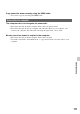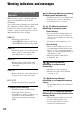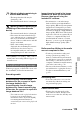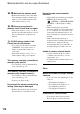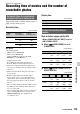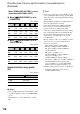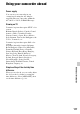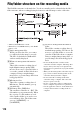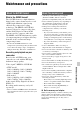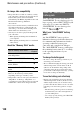User manual
Table Of Contents
- Read this first
- Identifying parts and controls
- Screen indicators
- Table of Contents
- Getting Started
- Step 1: Checking supplied accessories
- Step 2: Charging the battery pack
- Step 3: Attaching the microphone and the lens hood with lens cover
- Step 4: Attaching the accessory shoe
- Step 5: Turning on the camcorder and setting the date and time
- Step 6: Adjusting the LCD screen and viewfinder
- Step 7: Preparing the recording media
- Recording
- Recording
- Adjusting the focus
- Changing the recording setting
- Adjusting the brightness
- Adjusting the color tone
- Audio setup
- Useful functions
- Recording in dim places (Video light)
- Selecting the suitable setting automatically for the recording situation (AUTO MODE setting)
- What you can do with the Wi-Fi function of the camcorder
- Downloading “PlayMemories Mobile”
- Connecting the camcorder to an Android smartphone equipped with the NFC function using One-touch
- Using a smartphone as a remote controller
- Transferring images to a smartphone
- Connecting without using the NFC function (Android)
- Connecting without using the NFC function (iPhone/iPad)
- Customizing the picture quality (Picture profile)
- Setting time data
- Recording with the Slow & Quick Motion function
- Reviewing the most recently recorded scene (Last Scene Review)
- Assigning the functions to the ASSIGN buttons
- Playback
- Editing
- Using the Menu
- Connecting with another device
- Troubleshooting
- Additional Information
118
File/folder structure on the recording media
The file/folder structure is shown below. You do not usually need to acknowledge the file/
folder structure, when recording/playing back movies and still images on the camcorder.
* “Memory Stick PRO Duo” media
**SD memory card, SDHC memory card, SDXC
memory card
A Image management files
When you delete the files, you cannot
record/play back the images correctly.
The files are defaulted as hidden files
and not usually displayed.
B HD movie management information
folder
This folder contains recording data of
high definition image quality (HD)
movies. Do not try to open this folder or
access the contents of this folder from a
computer. Doing so might damage
image files, or prevent image files from
being played back.
C MP4 movie files
These files contain recording data of
MP4 movie. The file number goes up
automatically.
D Still image files (JPEG files)
The extension of the files is “.JPG”. The
file numbers go up automatically. When
the capacity of a file number exceeds
9999, another folder is created to store
new still image files. The folder name
goes up: [100MSDCF] t
[101MSDCF]
E DV movie management information
folder
This folder contains recording data of
standard image quality (DV) movie. Do
not try to open this folder or access the
contents of this folder from a computer.
Doing so might damage image files, or
prevent image files from being played
back.
• Do not modify the files or folders on the
camcorder from the computer. The image files
may be destroyed or may not be played back.
Operation is not guaranteed, if you perform this
operation.
• When you delete image files, follow the steps on
page 75. Do not delete the image files on the
camcorder directly from the computer.
• Do not format the recording media in the
camcorder using a computer. The camcorder
may not operate correctly.
• Do not copy the files on the recording media
from a computer. Operation is not guaranteed.
• Use the application software “Content Browser”
to import data from the recording media to a
computer.