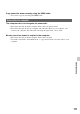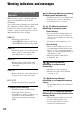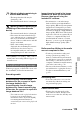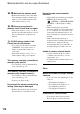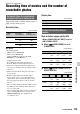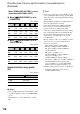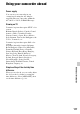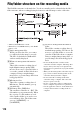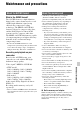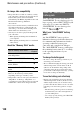User manual
Table Of Contents
- Read this first
- Identifying parts and controls
- Screen indicators
- Table of Contents
- Getting Started
- Step 1: Checking supplied accessories
- Step 2: Charging the battery pack
- Step 3: Attaching the microphone and the lens hood with lens cover
- Step 4: Attaching the accessory shoe
- Step 5: Turning on the camcorder and setting the date and time
- Step 6: Adjusting the LCD screen and viewfinder
- Step 7: Preparing the recording media
- Recording
- Recording
- Adjusting the focus
- Changing the recording setting
- Adjusting the brightness
- Adjusting the color tone
- Audio setup
- Useful functions
- Recording in dim places (Video light)
- Selecting the suitable setting automatically for the recording situation (AUTO MODE setting)
- What you can do with the Wi-Fi function of the camcorder
- Downloading “PlayMemories Mobile”
- Connecting the camcorder to an Android smartphone equipped with the NFC function using One-touch
- Using a smartphone as a remote controller
- Transferring images to a smartphone
- Connecting without using the NFC function (Android)
- Connecting without using the NFC function (iPhone/iPad)
- Customizing the picture quality (Picture profile)
- Setting time data
- Recording with the Slow & Quick Motion function
- Reviewing the most recently recorded scene (Last Scene Review)
- Assigning the functions to the ASSIGN buttons
- Playback
- Editing
- Using the Menu
- Connecting with another device
- Troubleshooting
- Additional Information
112
Warning indicators and messages
When an error occurs, a warning indicator
appears on the LCD screen or in the
viewfinder.
You can fix some problems associated with
the symptoms yourself. If the problem
persists even after you have tried a couple
of times, contact your Sony dealer or local
authorized Sony service facility.
C:04:ss
• The battery pack is not an
“InfoLITHIUM” battery pack. Use an
“InfoLITHIUM” battery pack (p. 120).
C:06:ss
• The battery pack is too hot. Replace the
battery pack, or remove the battery
pack and put it in a cool place.
C:13:ss
• Remove the recording media. After
installing them again, operate your
camcorder.
C:32:ss
• Remove the power source. Reconnect it
and operate your camcorder again.
E:ss:ss
• Try the steps 2 to 4 on page 105.
E (Battery level warning)
• The battery pack is nearly used up.
• Depending on the operation,
environment, or battery conditions, E
may flash, even if around 10% is
displayed as the battery remaining
figure.
(Warning indicator pertaining
to battery pack temperature)
• The battery pack is too hot. Replace the
battery pack, or remove the battery
pack and put it in a cool place.
(Warning indicator
pertaining to memory cards)
Slow flashing
• Free spaces for recording images are
running out. For the type of memory
cards you can use with your camcorder,
see page 25.
• No memory card is inserted (p. 25).
Fast flashing
• There are not enough free spaces for
recording images. Delete unnecessary
images (p. 75), or format the memory
card (p. 78) after storing the images on
other media (p. 102).
• The image database file may be
damaged (p. 80).
(Warning indicator
pertaining to memory card
formatting)*
• The memory card is damaged.
• The memory card is not formatted
correctly (p. 78).
(Warning indicator
pertaining to incompatible memory
cards)*
• Incompatible memory card is inserted
(p. 25).
- - (Warning indicator
pertaining to the write-protect of the
memory card)*
• The write-protect switch is set to lock
position on the memory card.
• Access to the memory card was
restricted on another device.
Self-diagnosis display/Warning
indicators
Troubleshootin
g