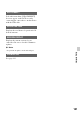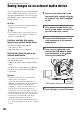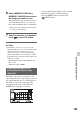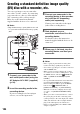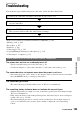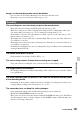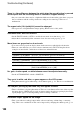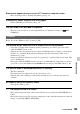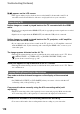User manual
Table Of Contents
- Read this first
- Identifying parts and controls
- Screen indicators
- Table of Contents
- Getting Started
- Step 1: Checking supplied accessories
- Step 2: Charging the battery pack
- Step 3: Attaching the microphone and the lens hood with lens cover
- Step 4: Attaching the accessory shoe
- Step 5: Turning on the camcorder and setting the date and time
- Step 6: Adjusting the LCD screen and viewfinder
- Step 7: Preparing the recording media
- Recording
- Recording
- Adjusting the focus
- Changing the recording setting
- Adjusting the brightness
- Adjusting the color tone
- Audio setup
- Useful functions
- Recording in dim places (Video light)
- Selecting the suitable setting automatically for the recording situation (AUTO MODE setting)
- What you can do with the Wi-Fi function of the camcorder
- Downloading “PlayMemories Mobile”
- Connecting the camcorder to an Android smartphone equipped with the NFC function using One-touch
- Using a smartphone as a remote controller
- Transferring images to a smartphone
- Connecting without using the NFC function (Android)
- Connecting without using the NFC function (iPhone/iPad)
- Customizing the picture quality (Picture profile)
- Setting time data
- Recording with the Slow & Quick Motion function
- Reviewing the most recently recorded scene (Last Scene Review)
- Assigning the functions to the ASSIGN buttons
- Playback
- Editing
- Using the Menu
- Connecting with another device
- Troubleshooting
- Additional Information
110
appears on the LCD screen.
• This appears when you play back movies recorded with 5.1ch surround sound. 5.1ch
surround sound is down-mixed to 2ch stereo and played back on your camcorder.
Neither image nor sound is played back on the TV connected with the HDMI
cable.
• Images are not output from the HDMI OUT jack, if copyright protection signals are recorded
in the images.
• Signals are not output from the HDMI OUT jack when the USB jack is connected.
Neither image nor sound is played back on the TV, projector, or AV amplifier
connected with the HDMI cable.
• If you cannot view images or hear sound on the TV, projector, or AV amplifier connected
with the HDMI cable, try disconnecting and connecting the HDMI cable, or turn on your
camcorder again.
The image appears distorted on the 4:3 TV.
• This happens when viewing a movie recorded in the 16:9 (wide) mode on a 4:3 TV. Select
(REC/OUT SET) t [VIDEO OUT] t [DOWN CONVERT TYPE] t the
appropriate down conversion type (p. 90).
Black zone appears at top and bottom of a 4:3 TV screen.
• This happens when viewing a movie recorded in the 16:9 (wide) mode on a 4:3 TV. This is
not a malfunction.
Time code and other information appear on the display of the connected
device.
• Set [DISPLAY OUTPUT] to [LCD PANEL] when you connect a device with the A/V
connecting cable (sold separately) (p. 96).
Copy cannot be done correctly using the A/V connecting cable (sold
separately).
• The A/V connecting cable (sold separately) is not connected properly. Make sure that the
A/V connecting cable (sold separately) is connected to the input jack of the device.
Sound cannot be added to the recording media after recording.
• You cannot add sound to the recording media after recording on your camcorder.
Connecting to TV
Copying/Editing/Connecting to other devices
Troubleshooting (Continued)