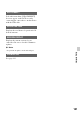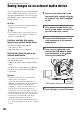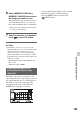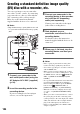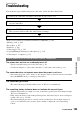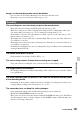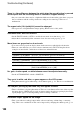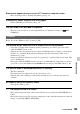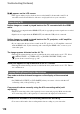User manual
Table Of Contents
- Read this first
- Identifying parts and controls
- Screen indicators
- Table of Contents
- Getting Started
- Step 1: Checking supplied accessories
- Step 2: Charging the battery pack
- Step 3: Attaching the microphone and the lens hood with lens cover
- Step 4: Attaching the accessory shoe
- Step 5: Turning on the camcorder and setting the date and time
- Step 6: Adjusting the LCD screen and viewfinder
- Step 7: Preparing the recording media
- Recording
- Recording
- Adjusting the focus
- Changing the recording setting
- Adjusting the brightness
- Adjusting the color tone
- Audio setup
- Useful functions
- Recording in dim places (Video light)
- Selecting the suitable setting automatically for the recording situation (AUTO MODE setting)
- What you can do with the Wi-Fi function of the camcorder
- Downloading “PlayMemories Mobile”
- Connecting the camcorder to an Android smartphone equipped with the NFC function using One-touch
- Using a smartphone as a remote controller
- Transferring images to a smartphone
- Connecting without using the NFC function (Android)
- Connecting without using the NFC function (iPhone/iPad)
- Customizing the picture quality (Picture profile)
- Setting time data
- Recording with the Slow & Quick Motion function
- Reviewing the most recently recorded scene (Last Scene Review)
- Assigning the functions to the ASSIGN buttons
- Playback
- Editing
- Using the Menu
- Connecting with another device
- Troubleshooting
- Additional Information
109
Troubleshooting
Black bands appear when you record a TV screen or computer screen.
• This can be improved by adjusting the shutter speed (p. 39).
Fine patterns flicker, diagonal lines look jagged.
• Adjust [DETAIL] to the negative side (p. 58).
The time code is not recorded in sequence.
• The time code may not be recorded sequentially if you change the settings of [ REC
FORMAT].
Refer also to the “Memory card” section (p. 106).
The desired images cannot be found. Images cannot be played back.
• Select the recording media and image quality of the image you want to play back on the
VISUAL INDEX screen (p. 64).
• Image data cannot be played back if you have modified file names or folders, or have edited
the data on a computer (When viewing still images, the file name flashes). This is not a
malfunction (p. 120).
• Images recorded on other devices may not be played back, or displayed in incorrect size. This
is not a malfunction.
• Display the VISUAL INDEX screen, touch twice on the thumbnail of the image you want to
play back, or select the thumbnail with B/V/v/b buttons and press the EXEC button (p. 65).
The data file name is displayed incorrectly, or flashing.
• The file is damaged.
• The file format is not supported on your camcorder (p. 118).
• Only the file name is displayed, if the folder structure does not conform to the universal
standard.
No sound or only a low sound is heard.
• Turn up the volume (p. 66).
“---” is displayed on the LCD screen.
• Bars will be displayed for the camera data of the movies recorded with [COLOR BAR] set to
[ON].
• Bars will be displayed for the exposure compensation value and flash information of the still
images created with [PHOTO CAPTURE].
Playback
Continued ,