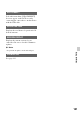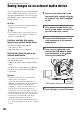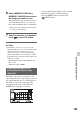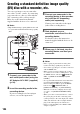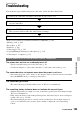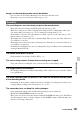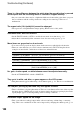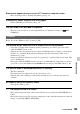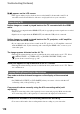User manual
Table Of Contents
- Read this first
- Identifying parts and controls
- Screen indicators
- Table of Contents
- Getting Started
- Step 1: Checking supplied accessories
- Step 2: Charging the battery pack
- Step 3: Attaching the microphone and the lens hood with lens cover
- Step 4: Attaching the accessory shoe
- Step 5: Turning on the camcorder and setting the date and time
- Step 6: Adjusting the LCD screen and viewfinder
- Step 7: Preparing the recording media
- Recording
- Recording
- Adjusting the focus
- Changing the recording setting
- Adjusting the brightness
- Adjusting the color tone
- Audio setup
- Useful functions
- Recording in dim places (Video light)
- Selecting the suitable setting automatically for the recording situation (AUTO MODE setting)
- What you can do with the Wi-Fi function of the camcorder
- Downloading “PlayMemories Mobile”
- Connecting the camcorder to an Android smartphone equipped with the NFC function using One-touch
- Using a smartphone as a remote controller
- Transferring images to a smartphone
- Connecting without using the NFC function (Android)
- Connecting without using the NFC function (iPhone/iPad)
- Customizing the picture quality (Picture profile)
- Setting time data
- Recording with the Slow & Quick Motion function
- Reviewing the most recently recorded scene (Last Scene Review)
- Assigning the functions to the ASSIGN buttons
- Playback
- Editing
- Using the Menu
- Connecting with another device
- Troubleshooting
- Additional Information
102
Connecting with another device
Saving images on an external media device
You can save images on an external media
device (USB storage devices), such as an
external hard disk drive. You can also play
back images on the camcorder or another
playback device.
b Notes
• Refer also to the instruction manuals supplied
with the external media device.
z Tips
• You can import images saved on the external
media device to your computer by using the
software “Content Browser.”
Functions available after saving
images on an external media device
• playback of images through the
camcorder (p. 103)
• importing images to a computer
Devices that cannot be used as an
external media device
You cannot use the following devices as an
external media device.
• ordinary disc drive such as CD or DVD
drive
• media devices connected via a USB hub
• media devices with built-in USB hub
• card reader
b Notes
• You may not be able to use external media
devices with a code function.
• Your camcorder works with both FAT and
NTFS file systems. External media formatted on
another device needs to be formatted by a
computer, etc., before use. The format screen
appears when an external media device is
connected to your camcorder. Make sure that
important data has not previously been saved on
the external media device before you format it.
• Operation is not assured with every device
satisfying requirements for operating.
• For details on available external media devices,
go to the Sony support website in your country/
region.
1 Connect your camcorder to the
wall outlet (wall socket) using the
AC Adaptor AC-L100C (supplied)
(p. 20).
2 If the external media device has
the AC power cable, connect it to
the wall outlet (wall socket).
3 Connect the USB Adaptor Cable
(sold separately) to the external
media device.
4 Turn on your camcorder, and
connect the USB Adaptor Cable
(sold separately) to the (USB)
jack of your camcorder.
5 Touch [Copy.] on the LCD screen.
USB Adaptor Cable (sold separately)