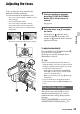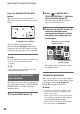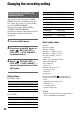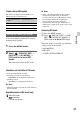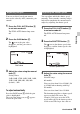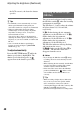User Manual
34
Press the ASSIGN5/FOCUS MAG
button.
The center of the screen is magnified.
The setting changes with each press of the
button.
You can adjust the enlarged display
position with the V/v/B/b buttons on the
camcorder. Press the SET button to set the
enlarged display position back to the center.
b Note
• Even though the image appears expanded on the
LCD screen, the recorded image is not
expanded.
z Tip
• You can change the magnification ratio with
[FOCUS MAG RATIO] (p. 86).
The camcorder detects the face and focuses
on it (The default setting is [OFF]). [FACE
DETECTION] is available only with
automatic focus.
1 Press the MENU button C.
2 Select (CAMERA SET) t
[FACE DETECTION] t [ON] with
the V/v/B/b/SET button D.
When the faces are detected, frames
appear on the LCD screen.
3 Press the V/v/B/b/SET button D,
move the selection cursor
(orange colored frame) to select
the priority face, then press the
button again.
The frame on the priority face changes
to a double frame.
To cancel the priority face
Move the selection cursor (orange colored
frame) onto the frame (double frame) on the
priority face, using the V/v/B/b/SET
button D, then press the button.
b Notes
• Faces may not be detected depending on the
recording environment, the condition of the
subject or the settings.
• You may not be able to get the proper effect in
some recording environments. If this happens,
set [FACE DETECTION] to [OFF].
• The face detection function is disabled when
using digital zoom or NIGHTSHOT.
Focusing on a detected face
(Face detection)
Enlarged display position
Selection cursor (orange
colored frame)
Priority face frame
(double frame)
Adjusting the focus (Continued)