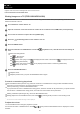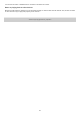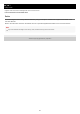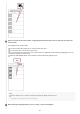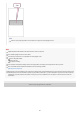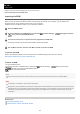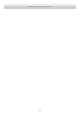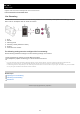User Manual
Help Guide
Digital 4K Video Camera Recorder/Digital HD Video Camera Recorder
FDR-X3000/HDR-AS300/HDR-AS50
Viewing images on a TV (FDR-X3000/HDR-AS300)
Connect the camera to a TV which has an HDMI terminal using a micro HDMI cable (sold separately). Refer also to the
instruction manuals of the TV.
To control a content being played back
Fast-rewind/fast-forward (movies only): Press the UP button or DOWN button. During the fast-rewind/fast-forward,
each time you press the button, the speed changes in 4 levels.
Pause (movies only): Press the REC/ENTER button.
If you press the UP button or DOWN button during pause, rewind or forward can be performed. If you press and hold
the UP button or DOWN button during pause, slow rewind or slow forward can be performed.
Starting a slideshow (still images only): Press the REC/ENTER button.
Ending playback: Press the MENU button, then select
*
(shooting mode) to switch to the shooting mode.
To adjust the volume
1. Press the MENU button during the playback or pause.
2. Press the UP button or DOWN button to select
- , then press the REC/ENTER button to display the volume
controller.
Turn off both the camera and the TV.
1
Open the connector cover and connect the camera to the TV with the micro HDMI cable (sold separately).
2
Turn on the TV and set the input of the TV to [HDMI input].
3
Press the
(on/standby) button on the camera to turn on.
4
Press the MENU button.
5
Press the UP button or DOWN button to select (playback on TV) - desired format of movie/image to
view.
Select the settings below.
: MP4 movies
: Still images
: XAVC S 4K (30p) movie ( is displayed when NTSC is selected and is displayed when PAL
is selected.) (FDR-X3000)
: XAVC S 4K (24p) movie ( is only displayed when NTSC is selected.) (FDR-X3000)
: XAVC S HD movie
6
Press the REC/ENTER button.
Playback starts.
Playback pauses when you press the REC/ENTER button again.
7
The icon of the current selected shooting mode is displayed.
*
101