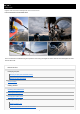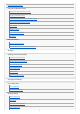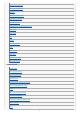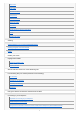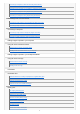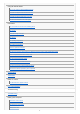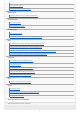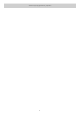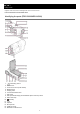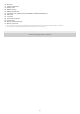Help Guide Digital 4K Video Camera Recorder/Digital HD Video Camera Recorder FDR-X3000/HDR-AS300/HDR-AS50 This is a manual for troubleshooting and questions when using the Digital 4K Video Camera Recorder/Digital HD Video Camera Recorder.
Setting the date and time Using the Underwater Housing Identifying the parts (Underwater Housing) Using the Underwater Housing On waterproof performance of the Underwater Housing Notes on use for the Underwater Housing Water leakage Waterproof packing How to check for water leaks Maintenance Using accessories Using the attachment buckle Notes on using the adhesive mount (sold separately) Shooting Shooting movies and still images Shooting movies (Movie mode) Shooting still images (Photo mode) Time-lapse ca
Still image mode switching Still image shooting interval Self-timer Time-lapse shooting interval Time-lapse shot number SteadyShot (Movie) SteadyShot (Still) (FDR-X3000/HDR-AS300) Angle setting Zoom setting Flip AE shift Time-lapse AE mode Scene White balance Color mode Audio recording setting Wind noise reduction Camera settings Airplane mode Wi-Fi connection setting Wi-Fi Hi power setting Bluetooth setting Bluetooth remote controller power setting GPS log (FDR-X3000/HDR-AS300) Format Time code/user bit (
Beep volume Lamp setting One touch recording Auto power off Switching NTSC/PAL Date & time setting Area setting Daylight saving time (summer time) setting Version Resetting the settings Viewing Viewing images on a TV (FDR-X3000/HDR-AS300) Viewing using the Live-View Remote Delete Create your movie Highlight Movie Maker Creating the highlight movie Importing the BGM Stream real-time movie to a movie streaming site Live Streaming with your camera (Real time movie streaming) Live Streaming Preparing for Liv
Connecting a smartphone to Wi-Fi via QR Code (Android device) Performing the Wi-Fi setting on a smartphone via QR Code (iPhone/iPad) Connecting to a smartphone using ID/password (Android device) Connecting to a smartphone using ID/password (iPhone/iPad) Connecting to the Live-View Remote Connecting a single camera to Live-View Remote (Single connection) Connecting multiple cameras to Live-View Remote (Multi connection) Connecting to Handycam Connecting a single camera to Handycam (Single connection) Conne
Using the camera abroad On TV color systems (FDR-X3000/HDR-AS300) Countries and regions where NTSC TV is used Countries and regions where PAL TV is used The list of time differences for world capitals Precautions Do not use/store the camera in the following places On carrying Care and storage of the lens On cleaning On operating temperatures On moisture condensation Notes on optional accessories On using the camera in close proximity to vibrating motors and engines (FDR-X3000/HDR-AS300) Note on disposal/tr
Cannot charge the camera. The remaining charge indicator is incorrect. Memory card Operations using the memory card cannot be performed. Shooting images Cannot record images. Cannot insert dates on images. Viewing images Cannot playback images. The image does not appear on the TV. (FDR-X3000/HDR-AS300) GPS The camera is not receiving a GPS signal. (FDR-X3000/HDR-AS300) Excessive error in location information. (FDR-X3000/HDR-AS300) It takes time to triangulate although the GPS assist data is taken in.
4-585-327-12(6) Copyright 2016 Sony Corporation 8
Help Guide Digital 4K Video Camera Recorder/Digital HD Video Camera Recorder FDR-X3000/HDR-AS300/HDR-AS50 Identifying the parts (FDR-X3000/HDR-AS300) 1. 2. 3. 4. 5. 6. 7. 8. 9. 10. 11. 12. 13. 14. 15.
16. 17. 18. 19. 20. 21. 22. 23. 24. 25. 26. 27. *1 *2 Mic jack*1 CHG (Charge) lamp Battery cover Battery housing Battery ejection lever Connector cover (HDMI OUT jack, Multi/Micro USB Terminal/Mic jack) REC lamp Lock lever Screw hole for tripod*2 Access lamp Memory card insertion slot Memory card cover When an external microphone (sold separately) is connected, audio cannot be recorded through the built-in microphone. The length of the corresponding tripod screw should be less than 5.5 mm (7/32 in.).
Help Guide Digital 4K Video Camera Recorder/Digital HD Video Camera Recorder FDR-X3000/HDR-AS300/HDR-AS50 Identifying the parts (HDR-AS50) 1. 2. 3. 4. 5. 6. 7. 8. 9. 10. 11. 12. 13. 14. 15.
16. 17. 18. 19. 20. 21. 22. * Connector cover (Multi/Micro USB terminal) REC lamp Lock lever Screw hole for tripod* Access lamp Memory card insertion slot Memory card cover The length of the corresponding tripod screw should be less than 5.5 mm (7/32 in.).
Help Guide Digital 4K Video Camera Recorder/Digital HD Video Camera Recorder FDR-X3000/HDR-AS300/HDR-AS50 Screen display The indicators described below are displayed on the camera. This screen display is an example of when shooting movies. Display icons at 1 : Wi-Fi connection setting (single connection) : Wi-Fi connection setting (multi connection) : Bluetooth is connected : Searching for GPS satellites to receive GPS signals. Location information cannot be received.
: Zoom ratio : UP button/DOWN button operation guide (zoom switching, shooting mode switching, invalid operation) 4-585-327-12(6) Copyright 2016 Sony Corporation 14
Help Guide Digital 4K Video Camera Recorder/Digital HD Video Camera Recorder FDR-X3000/HDR-AS300/HDR-AS50 Checking the bundled items Make sure that you have following bundled items. The number in parentheses indicates the quantity of that item bundled. Camera (1) The camera is set in the Underwater Housing. Open the cover of the case as illustrated below.
4-585-327-12(6) Copyright 2016 Sony Corporation 16
Help Guide Digital 4K Video Camera Recorder/Digital HD Video Camera Recorder FDR-X3000/HDR-AS300/HDR-AS50 Inserting the battery pack 1 Slide down the lock lever to open the battery cover. 2 Insert the battery pack. ︓Align the direction of the arrow on the camera and the battery pack. 3 Close the battery cover and slide the lock lever up to lock. Confirm that the yellow mark on the lock lever is not visible. Close the battery cover securely. Not doing so may cause a water leakage.
Related Topic Auto power off 4-585-327-12(6) Copyright 2016 Sony Corporation 18
Help Guide Digital 4K Video Camera Recorder/Digital HD Video Camera Recorder FDR-X3000/HDR-AS300/HDR-AS50 Charging the battery pack 1 Turn off the power of the camera. Charging is not possible when the camera is turned on. 2 Open the connector cover, connect the camera to an activated computer with the micro USB cable (supplied). The CHG (Charge) lamp lights in amber.
Note You can use only type X battery with this camera. Turn off the camera while charging the battery. The charging stops when you turn on the camera while charging. Do not apply force to the camera when you connect the camera to a computer. This may cause damage to the camera or the computer. When you connect the camera to a notebook computer that is not connected to an AC power source, the battery of the notebook computer may be depleted rapidly.
Help Guide Digital 4K Video Camera Recorder/Digital HD Video Camera Recorder FDR-X3000/HDR-AS300/HDR-AS50 Inserting a memory card 1 Open the memory card cover. 2 Insert the memory card until it clicks. microSD card/microSDHC card/microSDXC card: Insert in the direction of Memory Stick Micro (M2) media: Insert in the direction of . . : Printed side : Terminal side 3 Close the memory card cover. To eject the memory card Open the cover, then lightly push the memory card once.
Related Topic The memory cards that can be used with the camera 4-585-327-12(6) Copyright 2016 Sony Corporation 22
Help Guide Digital 4K Video Camera Recorder/Digital HD Video Camera Recorder FDR-X3000/HDR-AS300/HDR-AS50 The memory cards that can be used with the camera The memory cards that can be used with the camera are listed below. Memory card MP4 XAVC S Memory stick micro (M2) (Mark2 only) — microSD memory card *1 — microSDHC memory card *1 *2 microSDXC memory card *1 *2 *1 *2 SD speed class4: or faster, or UHS speed class1: Memory card that satisfies all the conditions below.
Help Guide Digital 4K Video Camera Recorder/Digital HD Video Camera Recorder FDR-X3000/HDR-AS300/HDR-AS50 Setting the date and time Press the (on/standby) button to turn on the camera for the first time, the setting for area/summer time/date and time will be displayed on the screen. Use the camera after setting the date and time. 1 Press the UP button or DOWN button to select the setting, then press the REC/ENTER button. The following items are displayed on the screen in order.
Help Guide Digital 4K Video Camera Recorder/Digital HD Video Camera Recorder FDR-X3000/HDR-AS300/HDR-AS50 Identifying the parts (Underwater Housing) FDR-X3000/HDR-AS300 HDR-AS50 25
1. 2. 3. 4. 5. 6. 7. 8. 9. 10. 11. 12. 13. 14. 15.
Help Guide Digital 4K Video Camera Recorder/Digital HD Video Camera Recorder FDR-X3000/HDR-AS300/HDR-AS50 Using the Underwater Housing By inserting the camera in the Underwater Housing, you can shoot images underwater up to a depth of 60 m (197 feet) for 30 minutes continuously. 1 Slide the buckle lock in the direction of in the direction of . 2 Open the case cover. 3 Insert the camera in the case body. 4 Insert the tab of the case body into the slot of the case cover.
5 Hook the buckle over the tab on the lower part of the case cover of . , then close the buckle in the direction Make sure the buckle and buckle lock are firmly locked. (If you do not lock it securely, water may leak, or the camera may fall out.) Note You cannot operate the (on/standby) button and REC/ENTER button when the REC HOLD switch is set to the lock position. Release the lock in the direction of the arrow below, before operation.
When using FDR-X3000/HDR-AS300 with the Underwater Housing supplied with HDR-AS50, detach the adaptor ( Underwater Housing. ) from the When using HDR-AS50, be sure that the adaptor is attached to the Underwater Housing. If the adaptor is not attached, the images that you shoot may be affected. You can record audio while the camera is in the Underwater Housing, but the sound level is reduced.
Help Guide Digital 4K Video Camera Recorder/Digital HD Video Camera Recorder FDR-X3000/HDR-AS300/HDR-AS50 On waterproof performance of the Underwater Housing When the camera is inserted in the supplied Underwater Housing, the camera can shoot up to a water depth of 60 m (197 feet) for 30 minutes continuously. The waterproof performance is based on the testing standards of our company. Do not subject the Underwater Housing to pressurized water, such as from a tap.
Help Guide Digital 4K Video Camera Recorder/Digital HD Video Camera Recorder FDR-X3000/HDR-AS300/HDR-AS50 Notes on use for the Underwater Housing Do not throw the Underwater Housing into the water. Avoid using the Underwater Housing under the following situations. In these situations moisture condensation or water leakage may occur and damage the camera.
Help Guide Digital 4K Video Camera Recorder/Digital HD Video Camera Recorder FDR-X3000/HDR-AS300/HDR-AS50 Water leakage In the unlikely event that a malfunction of the Underwater Housing causes damage due to water leakage, Sony does not guarantee against damages to the equipment contained in it (camera, battery pack, etc.) and the recorded contents, nor expenses entailed in the photography.
Help Guide Digital 4K Video Camera Recorder/Digital HD Video Camera Recorder FDR-X3000/HDR-AS300/HDR-AS50 Waterproof packing The camera uses an waterproof packing to maintain its water resistance. The waterproof packing maintenance is very important. Failure to do waterproof packing maintenance according to the instructions may lead to water leaks and cause the camera to sink. Inspecting the waterproof packing Carefully check that there is no dirt, sand, hair, dust, salt, threads, sea water, etc.
Help Guide Digital 4K Video Camera Recorder/Digital HD Video Camera Recorder FDR-X3000/HDR-AS300/HDR-AS50 How to check for water leaks Before installing the camera, always close the Underwater Housing and immerse it in water to make sure no water leaks in. When finding a malfunction of Underwater Housing If a malfunction is found by inspection of the waterproof packing or check for water leaks, stop using the camera immediately and take it to the nearest Sony dealer.
Help Guide Digital 4K Video Camera Recorder/Digital HD Video Camera Recorder FDR-X3000/HDR-AS300/HDR-AS50 Maintenance After recording in a location with a sea breeze, wash the camera thoroughly in fresh water with the buckle fastened to remove salt and sand, then wipe with a soft dry cloth. It is recommended that you submerge the Underwater Housing in fresh water for about 30 minutes. If it is left with salt on it, metal portions may be damaged or rust may form and cause water leakage.
Help Guide Digital 4K Video Camera Recorder/Digital HD Video Camera Recorder FDR-X3000/HDR-AS300/HDR-AS50 Using the attachment buckle The attachment buckle is used for fixing the camera or Underwater Housing to an optional accessory you intend to use. The procedure for fixing the attachment buckle to the Underwater Housing is explained here. 1 Align the tripod screw hole in the bottom of the Underwater Housing with the tripod screw of the attachment buckle, and fix firmly with the tripod screw.
Universal head mount kit BLT-UHM1 Backpack Mount VCT-BPM1 Note Thread a suitable leash through the leash attachment hole of the Underwater Housing, then attach the leash to an item you intend to use with the camera. Before use, confirm that the screw on the attachment buckle is not loose.
Help Guide Digital 4K Video Camera Recorder/Digital HD Video Camera Recorder FDR-X3000/HDR-AS300/HDR-AS50 Notes on using the adhesive mount (sold separately) The adhesive mount is used for fixing the camera to an item you intend to use. The adhesive mount is general term for the attachment buckle, flat adhesive mount, and curved adhesive mount. Press firmly on the adhesive portion. The adhesive strength is greatest 24 hours after the item has been attached.
Help Guide Digital 4K Video Camera Recorder/Digital HD Video Camera Recorder FDR-X3000/HDR-AS300/HDR-AS50 Shooting movies (Movie mode) Record movies. 1 Press the 2 Press the MENU button. 3 Press the UP button or DOWN button to select REC/ENTER button. * 4 (on/standby) button to turn on the power. * (shooting mode) - (Movie mode), then press the The icon of the current selected shooting mode is displayed. Press the REC/ENTER button to start shooting.
Help Guide Digital 4K Video Camera Recorder/Digital HD Video Camera Recorder FDR-X3000/HDR-AS300/HDR-AS50 Shooting still images (Photo mode) Record still images. 1 Press the 2 Press the MENU button. 3 Press the UP button or DOWN button to select REC/ENTER button. * 4 (on/standby) button to turn on the power. * (shooting mode) - The icon of the current selected shooting mode is displayed. Press the REC/ENTER button to shoot.
Help Guide Digital 4K Video Camera Recorder/Digital HD Video Camera Recorder FDR-X3000/HDR-AS300/HDR-AS50 Time-lapse capture mode The camera records still images at regular intervals and stops shooting when it reaches the set number. (on/standby) button to turn on the power. 1 Press the 2 Press the MENU button. 3 Press the UP button or DOWN button to select press the REC/ENTER button.
Help Guide Digital 4K Video Camera Recorder/Digital HD Video Camera Recorder FDR-X3000/HDR-AS300/HDR-AS50 Loop recording mode The loop recording mode keeps recording according to the set time. The camera continuously keeps shooting in the shooting time set by the loop recording time. (on/standby) button to turn on the power. 1 Press the 2 Press the MENU button. 3 Press the UP button or DOWN button to select press the REC/ENTER button.
Help Guide Digital 4K Video Camera Recorder/Digital HD Video Camera Recorder FDR-X3000/HDR-AS300/HDR-AS50 Using the zoom When the digital zoom is set to ON, the camera can zoom up to 3 times for shooting. Regardless the angle setting, you can always enlarge up to 3 times. The image quality will deteriorate due to digital processing. The zoom cannot be operated with the camera during movie shooting, loop recording, live streaming, or time-lapse capture.
Help Guide Digital 4K Video Camera Recorder/Digital HD Video Camera Recorder FDR-X3000/HDR-AS300/HDR-AS50 Notes on long-time recording Describes long-time recording. When you continue to shoot for a long time, the temperature of the camera rises. If the temperature reaches above a certain level, shooting stops automatically. Leave the camera for 10 minutes or longer to allow the temperature inside the camera to decrease to a safe level.
Help Guide Digital 4K Video Camera Recorder/Digital HD Video Camera Recorder FDR-X3000/HDR-AS300/HDR-AS50 List of setting items The items that can be set differ depending on the shooting mode. Items you can set in * (Shooting modes) : Movie mode : Photo mode : Time-lapse capture mode : Live streaming mode : Loop recording mode * The icon of current selected shooting mode is displayed.
Setting items SteadyShot (Movie) (HDR-AS50) – – SteadyShot (Movie) (FDR-X3000/HDR-AS300) – – – – – – SteadyShot (Still) Angle setting Zoom setting Flip AE shift – – Time-lapse AE mode Scene White balance – – – – – – Color mode Audio recording setting Wind noise reduction Items you can set in (Camera Settings) : Airplane mode : Wi-Fi connection setting : Wi-Fi Hi power setting* : Bluetooth setting : Bluetooth remote controller power setting : GPS log (FDR-X3000/HDR-AS300) : Format
: USB power supply : Beep : Beep volume : Lamp setting : One touch recording : Auto power off : Switching NTSC/PAL : Date & time setting : Area setting : Daylight saving time (summer time) setting : Version : Resetting the settings * This setting is only available in some countries and regions.
Beep volume Lamp setting One touch recording Auto power off Switching NTSC/PAL Date & time setting Area setting Daylight saving time (summer time) setting Version Resetting the settings Importing the BGM 4-585-327-12(6) Copyright 2016 Sony Corporation 48
Help Guide Digital 4K Video Camera Recorder/Digital HD Video Camera Recorder FDR-X3000/HDR-AS300/HDR-AS50 How to set the setting items You can set items using the following 4 buttons on the camera. : MENU button Displays the menu : REC/ENTER button Executes the menu : UP button Goes to the previous menu : DOWN button Goes to the next menu 1 Press the (on/standby) button to turn on the power. To power off, press the (on/standby) button again. 2 Press the MENU button.
Help Guide Digital 4K Video Camera Recorder/Digital HD Video Camera Recorder FDR-X3000/HDR-AS300/HDR-AS50 Image quality setting You can set the image resolution and frame rate for shooting movies and loop recording. Image qualities that can be set depend on the “Movie format” setting. 1 Press the MENU button. 2 Press the UP button or DOWN button to select / - setting value, then press the REC/ENTER button.
Recorded image: XAVC S 50 Mbps Resolution: 1920×1080 Imaging frame rate*1: 60p/50p Playback frame rate*1: 60p/50p / Recorded image: XAVC S 50 Mbps Resolution: 1920×1080 Imaging frame rate*1: 30p/25p Playback frame rate*1: 30p/25p (only when switching NTSC/PAL is set to NTSC) Recorded image: XAVC S 50 Mbps Resolution: 1920×1080 Imaging frame rate: 24p Playback frame rate: 24p *4 / (FDR-X3000) Recorded image: XAVC S 100 Mbps High speed recording *3 Resolution: 1280×720 Imaging frame rate*1: 240p/200p Playb
Recorded image: XAVC S 100 Mbps Resolution: 3840×2160 Imaging frame rate: 24p Playback frame rate: 24p *4 (only when switching NTSC/PAL is set to NTSC) Recorded image: XAVC S 60 Mbps Resolution: 3840×2160 Imaging frame rate: 24p Playback frame rate: 24p *1 *2 *3 *4 *5 Frame rate depends on the NTSC/PAL setting. SteadyShot is disabled. (HDR-AS50) Action Cam Movie Creator allows you to specify the smooth slow-motion playback section for editing. The angle of view is fixed to .
Help Guide Digital 4K Video Camera Recorder/Digital HD Video Camera Recorder FDR-X3000/HDR-AS300/HDR-AS50 Movie format Select the movie format for shooting movies or loop recording. 1 Press the MENU button. 2 Press the UP button or DOWN button to select setting value, then press the REC/ENTER button. / (Shooting settings) - : Records a 4K (XAVC S) movie (FDR-X3000). Select the desired image quality from the image quality setting. : Records a HD (XAVC S) movie.
Help Guide Digital 4K Video Camera Recorder/Digital HD Video Camera Recorder FDR-X3000/HDR-AS300/HDR-AS50 Time-lapse capture image size You can set the image size of still images shot during time-lapse capture. 1 Press the MENU button. 2 Press the UP button or DOWN button to select (Time-lapse capture mode setting) capture image size) - setting value, then press the REC/ENTER button. (Shoots still images in 4K (3840 x 2160) (image size 8.3 M)) (Shoots still images in HD (1920 x 1080) (image size 2.
Help Guide Digital 4K Video Camera Recorder/Digital HD Video Camera Recorder FDR-X3000/HDR-AS300/HDR-AS50 Loop recording time Set the time range (media area) for loop recording. The range can be set after setting the camera to the loop recording mode. 1 Press the MENU button. 2 Press the UP button or DOWN button to select (Loop recording mode setting) recording time) - setting value, then press the REC/ENTER button. (Loop (Sets the loop recording time to 5 minutes.
Help Guide Digital 4K Video Camera Recorder/Digital HD Video Camera Recorder FDR-X3000/HDR-AS300/HDR-AS50 Still image mode switching You can set the mode for still image recording. 1 Press the MENU button. 2 Press the UP button or DOWN button to select (Photo mode setting) switching) - setting value, then press the REC/ENTER button. (Still image mode (Single shooting. Shoots a single still image.) Image size FDR-X3000/HDR-AS300: 12.0 M (Angle setting: ) /6.1 M (Angle setting: ) /3.
Related Topic Time-lapse shooting interval 4-585-327-12(6) Copyright 2016 Sony Corporation 57
Help Guide Digital 4K Video Camera Recorder/Digital HD Video Camera Recorder FDR-X3000/HDR-AS300/HDR-AS50 Still image shooting interval You can select the continuous shooting setting for using burst shooting or Motion Shot LE. 1 Press the MENU button. 2 Press the UP button or DOWN button to select (Photo mode setting) (FDR-X3000/HDRAS300)/ (HDR-AS50) (Still image shooting interval) - setting value, then press the REC/ENTER button.
Help Guide Digital 4K Video Camera Recorder/Digital HD Video Camera Recorder FDR-X3000/HDR-AS300/HDR-AS50 Self-timer You can use self-timer when shooting still images. 1 Press the MENU button. 2 Press the UP button or DOWN button to select item, then press the REC/ENTER button. (Photo mode setting) - (Self-timer) - setting (Does not use self-timer) (Sets the self-timer to 2-second) (Sets the self-timer to 10-second) Note You cannot use self-timer when recording movies.
Help Guide Digital 4K Video Camera Recorder/Digital HD Video Camera Recorder FDR-X3000/HDR-AS300/HDR-AS50 Time-lapse shooting interval You can set the interval of the time-lapse shooting. 1 Press the MENU button. 2 Press the UP button or DOWN button to select (Time-lapse capture mode setting) shooting interval) - setting value, then press the REC/ENTER button.
Help Guide Digital 4K Video Camera Recorder/Digital HD Video Camera Recorder FDR-X3000/HDR-AS300/HDR-AS50 Time-lapse shot number You can set the number of still images shot during time-lapse capture. 1 Press the MENU button. 2 Press the UP button or DOWN button to select (Time-lapse capture mode setting) lapse shot number) - setting value, then press the REC/ENTER button.
Help Guide Digital 4K Video Camera Recorder/Digital HD Video Camera Recorder FDR-X3000/HDR-AS300/HDR-AS50 SteadyShot (Movie) You can activate the camera-shake reduction when shooting movies. This function is available in Movie mode, Live streaming mode, and Loop recording mode. 1 Press the MENU button. 2 Press the UP button or DOWN button to select / / (Shooting settings) (FDRX3000/HDR-AS300)/ (HDR-AS50) (SteadyShot (Movie)) - setting value, then press the REC/ENTER button.
Help Guide Digital 4K Video Camera Recorder/Digital HD Video Camera Recorder FDR-X3000/HDR-AS300/HDR-AS50 SteadyShot (Still) (FDR-X3000/HDR-AS300) You can activate the camera-shake reduction while shooting still images. This function is available in Photo mode. 1 Press the MENU button. 2 Press the UP button or DOWN button to select setting value, then press the REC/ENTER button. (Photo mode setting) - (Uses SteadyShot function when shooting still images.
Help Guide Digital 4K Video Camera Recorder/Digital HD Video Camera Recorder FDR-X3000/HDR-AS300/HDR-AS50 Angle setting You can configure the angle of view of the camera for shooting. 1 Press the MENU button. 2 Press the UP button or DOWN button to select / / setting) - setting value, then press the REC/ENTER button.
Help Guide Digital 4K Video Camera Recorder/Digital HD Video Camera Recorder FDR-X3000/HDR-AS300/HDR-AS50 Zoom setting You can set whether to use the digital zoom. 1 Press the MENU button. 2 Press the UP button or DOWN button to select / / / / (Zoom setting) - setting value, then press the REC/ENTER button.
Help Guide Digital 4K Video Camera Recorder/Digital HD Video Camera Recorder FDR-X3000/HDR-AS300/HDR-AS50 Flip You can record the image upside down. This function is useful when the camera is attached upside down. 1 Press the MENU button. 2 Press the UP button or DOWN button to select / / (Flip) - setting value, then press the REC/ENTER button.
Help Guide Digital 4K Video Camera Recorder/Digital HD Video Camera Recorder FDR-X3000/HDR-AS300/HDR-AS50 AE shift You can adjust the exposure according to your preference. 1 Press the MENU button. 2 Press the UP button or DOWN button to select / / shift) - setting value, then press the REC/ENTER button. / / (Does not use the AE shift) (Uses the AE shift (Set +0.
Help Guide Digital 4K Video Camera Recorder/Digital HD Video Camera Recorder FDR-X3000/HDR-AS300/HDR-AS50 Time-lapse AE mode Set the adjustment method of automatic exposure (AE) during time-lapse capture. 1 Press the MENU button. 2 Press the UP button or DOWN button to select (Time-lapse capture mode setting) AE mode) - setting value, then press the REC/ENTER button. (Adjusts the exposure for each shot.
Help Guide Digital 4K Video Camera Recorder/Digital HD Video Camera Recorder FDR-X3000/HDR-AS300/HDR-AS50 Scene You can select suitable image quality according to the shooting scene. 1 Press the MENU button. 2 Press the UP button or DOWN button to select / / (Scene) - setting value, then press the REC/ENTER button.
Help Guide Digital 4K Video Camera Recorder/Digital HD Video Camera Recorder FDR-X3000/HDR-AS300/HDR-AS50 White balance You can adjust the color balance to the recording environment. 1 Press the MENU button. 2 Press the UP button or DOWN button to select / / / / (White balance) - setting value, then press the REC/ENTER button.
Help Guide Digital 4K Video Camera Recorder/Digital HD Video Camera Recorder FDR-X3000/HDR-AS300/HDR-AS50 Color mode You can change the image color tone for movie shooting/loop recording/Live streaming. 1 Press the MENU button. 2 Press the UP button or DOWN button to select setting value, then press the REC/ENTER button. / / (Shooting settings) - (Records in natural colors) (Records in vivid colors) Note If you shoot with , the image contrast may appear low. This is not a malfunction.
Help Guide Digital 4K Video Camera Recorder/Digital HD Video Camera Recorder FDR-X3000/HDR-AS300/HDR-AS50 Audio recording setting You can turn the audio recording setting ON/OFF. 1 Press the MENU button. 2 Press the UP button or DOWN button to select / / setting) - setting value, then press the REC/ENTER button.
Help Guide Digital 4K Video Camera Recorder/Digital HD Video Camera Recorder FDR-X3000/HDR-AS300/HDR-AS50 Wind noise reduction This function automatically cuts low-range wind noise while recording audio using the built-in microphone. 1 Press the MENU button. 2 Press the UP button or DOWN button to select / / (Shooting settings) reduction) - setting value, then press the REC/ENTER button.
Help Guide Digital 4K Video Camera Recorder/Digital HD Video Camera Recorder FDR-X3000/HDR-AS300/HDR-AS50 Airplane mode When you are in an airplane or other restricted areas, you can set the camera to temporarily disable all functions related to the wireless applications such as Wi-Fi/Bluetooth GPS, etc. If you set airplane mode to ON, an airplane mark will be displayed on the display panel. 1 Press the MENU button. 2 Press the UP button or DOWN button to select value, then press the REC/ENTER button.
Help Guide Digital 4K Video Camera Recorder/Digital HD Video Camera Recorder FDR-X3000/HDR-AS300/HDR-AS50 Wi-Fi connection setting You can operate the camera by using compatible devices (Live-View Remote, smartphone, etc.) connected to the camera via Wi-Fi. 1 Press the MENU button. 2 Press the UP button or DOWN button to select setting value, then press the REC/ENTER button.
Help Guide Digital 4K Video Camera Recorder/Digital HD Video Camera Recorder FDR-X3000/HDR-AS300/HDR-AS50 Wi-Fi Hi power setting When you switch the Wi-Fi power setting, the communication distance between the camera and a Live-View Remote* connected via Wi-Fi can be extended by about two times, so you can operate the camera with the Live-View Remote from a distance. This setting is only available in some countries and regions. * When using RM-LVR3. 1 Press the MENU button.
Help Guide Digital 4K Video Camera Recorder/Digital HD Video Camera Recorder FDR-X3000/HDR-AS300/HDR-AS50 Bluetooth setting When the camera and corresponding devices have Wi-Fi connections, the camera can communicate with the corresponding devices via Bluetooth. The mutual registration process that allows the devices (the camera and corresponding device) to communicate with each other via Bluetooth is called “pairing.
4-585-327-12(6) Copyright 2016 Sony Corporation 78
Help Guide Digital 4K Video Camera Recorder/Digital HD Video Camera Recorder FDR-X3000/HDR-AS300/HDR-AS50 Bluetooth remote controller power setting A device that has already been paired with the camera is able to turn the camera on and off. 1 Press the MENU button. 2 Press the UP button or DOWN button to select (Camera Settings) controller power setting) - setting value, then press the REC/ENTER button. (Bluetooth remote (Ability to turn the camera on/off with a corresponding device is enabled.
Related Topic Bluetooth setting Preparation for connecting to your smartphone 4-585-327-12(6) Copyright 2016 Sony Corporation 80
Help Guide Digital 4K Video Camera Recorder/Digital HD Video Camera Recorder FDR-X3000/HDR-AS300/HDR-AS50 GPS log (FDR-X3000/HDR-AS300) You can record the location information and the movement speed while recording movies using the camera’s GPS function. Action Cam Movie Creator allows you to import movies recorded with GPS log to your computer and view them with a map showing movement speed and tracking actions.
To display location information and routing information as a map on a computer, Sony provides data of location information and routing information to Google Inc. Although the camera does not have the function to delete log files, you can delete them by formatting the media. The maximum number of log files that can be recorded is 256/day. When the maximum number of recorded log files is reached, you can continue to shoot images, but cannot record log files.
Help Guide Digital 4K Video Camera Recorder/Digital HD Video Camera Recorder FDR-X3000/HDR-AS300/HDR-AS50 Format Formatting is the process of deleting all images in the memory card, and restoring the memory card to its initial state. 1 Press the MENU button. 2 Press the UP button or DOWN button to select REC/ENTER button. (Camera Settings) - (Format), then press the Formatting starts when you select , then press the REC/ENTER button. The progress bar appears.
Help Guide Digital 4K Video Camera Recorder/Digital HD Video Camera Recorder FDR-X3000/HDR-AS300/HDR-AS50 Time code/user bit (FDR-X3000) About time code Time code is a useful function for advanced image editing, which records hours/minutes/seconds/frames on the image data. About user bit User bit is a function that can record information (8-digit hexadecimal numbers) such as date/time/scene number. This function is useful for editing movies created using two or more cameras.
* In the following situations, the time code is fixed to When the image quality is set to 24p. When the NTSC/PAL switching is set to . . (Sets the time code count up format) : The time code advances only while recording XAVC S movies. It is recorded sequentially from the time code on the image recorded last time. : The time code advances sequentially, regardless of the operation of the camera. (Sets the time code to be recorded) : The newly set-up time code is recorded on recording media.
Help Guide Digital 4K Video Camera Recorder/Digital HD Video Camera Recorder FDR-X3000/HDR-AS300/HDR-AS50 IR remote (FDR-X3000) You can start/stop recording and initialize the time code using the infrared remote control (sold separately). 1 Press the MENU button. 2 Press the UP button or DOWN button to select then press the REC/ENTER button.
Help Guide Digital 4K Video Camera Recorder/Digital HD Video Camera Recorder FDR-X3000/HDR-AS300/HDR-AS50 HDMI settings (FDR-X3000/HDR-AS300) Set the HDMI output signal. 1 Press the MENU button. 2 Press the UP button or DOWN button to select item, then press the REC/ENTER button. (Camera Settings) - (HDMI settings) - setting The set items and details are as follows. : Sets the output resolution of the HDMI signal. : Sets the HDMI resolution signal automatically.
4-585-327-12(6) Copyright 2016 Sony Corporation 88
Help Guide Digital 4K Video Camera Recorder/Digital HD Video Camera Recorder FDR-X3000/HDR-AS300/HDR-AS50 USB power supply When connecting the camera to a computer or USB device with the micro USB cable (supplied), the camera receives power from the connected device. The USB power supply can be available by selecting ON from the following operation. 1 Press the MENU button. 2 Press the UP button or DOWN button to select value, then press the REC/ENTER button.
Help Guide Digital 4K Video Camera Recorder/Digital HD Video Camera Recorder FDR-X3000/HDR-AS300/HDR-AS50 Beep You can set the audible notification of operations ON/OFF. 1 Press the MENU button. 2 Press the UP button or DOWN button to select press the REC/ENTER button.
Help Guide Digital 4K Video Camera Recorder/Digital HD Video Camera Recorder FDR-X3000/HDR-AS300/HDR-AS50 Beep volume You can set the beep volume when operating the camera. 1 Press the MENU button. 2 Press the UP button or DOWN button to set then press the REC/ENTER button. (Camera Settings) - (Loud beep volume) (Soft beep volume) Hint When Beep is set to OFF, this function cannot be set.
Help Guide Digital 4K Video Camera Recorder/Digital HD Video Camera Recorder FDR-X3000/HDR-AS300/HDR-AS50 Lamp setting To prevent the lamp light from reflecting off of the subject, you can limit the number of REC lamps that turn on when recording. 1 Press the MENU button. 2 Press the UP button or DOWN button to set then press the REC/ENTER button.
Help Guide Digital 4K Video Camera Recorder/Digital HD Video Camera Recorder FDR-X3000/HDR-AS300/HDR-AS50 One touch recording Press the REC/ENTER button of the camera while the camera is turned off, and the camera will turn on and start recording. This function is available when the shooting mode is movie, time-lapse capture, loop recording, or live streaming. 1 Press the MENU button. 2 Press the UP button or DOWN button to set value, then press the REC/ENTER button.
Help Guide Digital 4K Video Camera Recorder/Digital HD Video Camera Recorder FDR-X3000/HDR-AS300/HDR-AS50 Auto power off You can change the setting of the auto power off function. 1 Press the MENU button. 2 Press the UP button or DOWN button to select value, then press the REC/ENTER button.
Help Guide Digital 4K Video Camera Recorder/Digital HD Video Camera Recorder FDR-X3000/HDR-AS300/HDR-AS50 Switching NTSC/PAL You can select the NTSC/PAL setting, depending on the TV system of the country or region where you use the camera. 1 Press the MENU button. 2 Press the UP button or DOWN button to select (Camera Settings) (Switching NTSC/PAL), then press the REC/ENTER button.
Help Guide Digital 4K Video Camera Recorder/Digital HD Video Camera Recorder FDR-X3000/HDR-AS300/HDR-AS50 Date & time setting You can set the year/month/day. 1 Press the MENU button. 2 Press the UP button or DOWN button to select press the REC/ENTER button. (Camera Settings) - (Date & time setting), then The year/month/day setting screen will be displayed. 3 Set the year/month/day. Press the UP button or DOWN button to set the year, then press the REC/ENTER button.
Help Guide Digital 4K Video Camera Recorder/Digital HD Video Camera Recorder FDR-X3000/HDR-AS300/HDR-AS50 Area setting You can adjust the clock on the camera to match the time in your area without stopping the clock. The area is determined by the time difference from Greenwich Mean Time (GMT). See “The list of time differences for world capitals”. 1 Press the MENU button. 2 Press the UP button or DOWN button to set difference, then press the REC/ENTER button.
Help Guide Digital 4K Video Camera Recorder/Digital HD Video Camera Recorder FDR-X3000/HDR-AS300/HDR-AS50 Daylight saving time (summer time) setting Sets whether to reflect daylight saving time (summer time) in the date and time settings. 1 Press the MENU button. 2 Press the UP button or DOWN button to select (Camera Settings) (summer time) setting) - setting value, then press the REC/ENTER button.
Help Guide Digital 4K Video Camera Recorder/Digital HD Video Camera Recorder FDR-X3000/HDR-AS300/HDR-AS50 Version The software version of the camera can be displayed. 1 Press the MENU button. 2 Press the UP button or DOWN button to select REC/ENTER button.
Help Guide Digital 4K Video Camera Recorder/Digital HD Video Camera Recorder FDR-X3000/HDR-AS300/HDR-AS50 Resetting the settings You can reset the settings to their defaults. 1 Press the MENU button. 2 Press the UP button or DOWN button to select then press the REC/ENTER button. 3 Select (Camera Settings) - (Resetting the settings), , then press the REC/ENTER button. To cancel resetting, select , then press the REC/ENTER button. The camera automatically restarts when resetting is complete.
Help Guide Digital 4K Video Camera Recorder/Digital HD Video Camera Recorder FDR-X3000/HDR-AS300/HDR-AS50 Viewing images on a TV (FDR-X3000/HDR-AS300) Connect the camera to a TV which has an HDMI terminal using a micro HDMI cable (sold separately). Refer also to the instruction manuals of the TV. 1 Turn off both the camera and the TV. 2 Open the connector cover and connect the camera to the TV with the micro HDMI cable (sold separately). 3 Turn on the TV and set the input of the TV to [HDMI input].
3. Press the UP button or DOWN button to increase or decrease the volume. Notes on playing back on other devices Movies recorded using the camera may not play back normally on devices other than the camera. Also, movies recorded on other devices may not play back properly on the camera.
Help Guide Digital 4K Video Camera Recorder/Digital HD Video Camera Recorder FDR-X3000/HDR-AS300/HDR-AS50 Viewing using the Live-View Remote Play back images recorded with the camera using the Live-View Remote. The procedure below explains how to play back movies using the Live-View Remote “RM-LVR3”. The display differs depending on the Live-View Remote you are using. 1 Press the MENU button on the remote control while the camera is in shooting mode.
Help Guide Digital 4K Video Camera Recorder/Digital HD Video Camera Recorder FDR-X3000/HDR-AS300/HDR-AS50 Delete Unwanted images in the memory card are deleted by using a smartphone installed with PlayMemories Mobile or the Live-View Remote. Refer to the instruction manual on the website for how to operate PlayMemories Mobile or the Live-View Remote. Note If you want to delete all images in the memory card, format the memory card in the camera.
Help Guide Digital 4K Video Camera Recorder/Digital HD Video Camera Recorder FDR-X3000/HDR-AS300/HDR-AS50 Creating the highlight movie The camera detects characteristic scenes from the movies shot with the camera and creates the movie composed of them (highlight movie) automatically. You can copy highlight movies with your smartphone. By operating your smartphone, you can start the highlight movie creation and make the creation settings.
4 Select a movie that you want to add in a highlight movie from the date or the content list, then press the “Next” button. The highlight movie creation starts. You cannot select MP4 and XAVC S contents at the same time. You can select up to 100 movies by date or file. If you disconnect Wi-Fi connection of the camera and your smartphone while creating the highlight movie, the camera continues to create movie. Press the REC/ENTER button of the camera to finish creating the highlight movie.
Hint Use the movie player application of a smartphone to play the copied highlight movie. Note Update PlayMemories Mobile to the latest firmware version in advance. The created highlight movie’s format is MP4. The following contents are not compatible with the highlight movie. XAVC S 4K (FDR-X3000) XAVC S HD 24p High speed recording The operation methods and display screens for the application are subject to change without notice by future.
Help Guide Digital 4K Video Camera Recorder/Digital HD Video Camera Recorder FDR-X3000/HDR-AS300/HDR-AS50 Importing the BGM By default, the camera includes eight songs that you can use as background music while playing back a highlight movie. When you use the Action Cam Movie Creator connecting the camera with your computer, you can replace the background music of the camera with the music of your computer. Install the Action Cam Movie Creator to your computer in advance. 1 Press the MENU button.
4-585-327-12(6) Copyright 2016 Sony Corporation 109
Help Guide Digital 4K Video Camera Recorder/Digital HD Video Camera Recorder FDR-X3000/HDR-AS300/HDR-AS50 Live Streaming You can deliver movies in real-time via video sharing websites such as Ustream (currently IBM Cloud Video) by using a Wi-Fi router or smartphone that can tether the camera. 1. 2. 3. 4. 5. 6. Wi-Fi 3G/LTE Tethering mode Ustream (currently IBM Cloud Video) Viewers Comments from viewers The following settings must be configured for live streaming.
Help Guide Digital 4K Video Camera Recorder/Digital HD Video Camera Recorder FDR-X3000/HDR-AS300/HDR-AS50 Preparing for Live Streaming 1. Before you start live streaming, get Ustream (currently IBM Cloud Video) account and install the computer-exclusive application, “Action Cam Movie Creator.” Download “Action Cam Movie Creator” from the following website. http://www.sony.net/acmc/ 2. Connect the camera to your computer with supplied micro USB cable. 3.
Restrictions 4-585-327-12(6) Copyright 2016 Sony Corporation 112
Help Guide Digital 4K Video Camera Recorder/Digital HD Video Camera Recorder FDR-X3000/HDR-AS300/HDR-AS50 Performing Live Streaming You can start Live Streaming after the preparation is complete. When Live Streaming for the first time, it is recommended that you rehearse streaming in a prepared environment after setting up with a computer in advance. Hint When is set to ON, the time code and user bit will be embedded to the video streaming. (FDR-X3000) 1 Press the MENU button.
When the capacity of the memory card is full, only the movie recording will stop without stopping the distribution. Only movie distributions will be performed when no memory card is inserted. * Simultaneously recorded movies are processed on MP4/HQ mode. REC/LIVE lamp indicator during Live Streaming If you select Live Streaming mode, you can see the streaming status for Live Streaming with the REC/LIVE lamp on the camera.
Help Guide Digital 4K Video Camera Recorder/Digital HD Video Camera Recorder FDR-X3000/HDR-AS300/HDR-AS50 Restrictions Notification of the restriction when using live streaming. Restrictions for Ustream (currently IBM Cloud Video) There are some restrictions for video streaming on Ustream (currently IBM Cloud Video). For details, see the Ustream (currently IBM Cloud Video) site.
Help Guide Digital 4K Video Camera Recorder/Digital HD Video Camera Recorder FDR-X3000/HDR-AS300/HDR-AS50 Preparation for connecting to your smartphone Installing the application on your smartphone Install the PlayMemories Mobile on your smartphone. Update PlayMemories Mobile to the latest version if you have already installed it on your smartphone. For the latest information details about the functions of PlayMemories Mobile, refer to the website below. http://www.sony.
Help Guide Digital 4K Video Camera Recorder/Digital HD Video Camera Recorder FDR-X3000/HDR-AS300/HDR-AS50 Sample smartphone screen display : Features of the Wi-Fi remote control function To check the field of view before and while recording To monitor images while recording : Various settings : Shooting mode settings [Movie mode] [Photo mode] [Time-lapse capture mode] [Loop recording mode] : Start/stop recording Note When Airplane mode is set to ON, the Wi-Fi and Bluetooth functions are not available.
Help Guide Digital 4K Video Camera Recorder/Digital HD Video Camera Recorder FDR-X3000/HDR-AS300/HDR-AS50 Using One-touch Functions to Connect to an NFC-enabled Android Smartphone (FDR-X3000/HDR-AS300) Perform preparation for connecting to your smartphone before connecting. 1 Set the camera's Wi-Fi connection setting to ON. 2 Touch the (N mark) on the smartphone to the (N mark) on the camera. Cancel the sleep and screen lock function of the smartphone beforehand.
Help Guide Digital 4K Video Camera Recorder/Digital HD Video Camera Recorder FDR-X3000/HDR-AS300/HDR-AS50 Connecting a smartphone to Wi-Fi via QR Code (Android device) Perform preparation for connecting to your smartphone before connecting. 1 Press the MENU button on the camera. 2 Press the UP button or DOWN button to select , then press the REC/ENTER button. 3 Select the shooting mode ( 4 Start PlayMemories Mobile on the smartphone.
7 Scan the QR Code that is printed on a sticker attached to the rear of the camera's battery cover. 8 When [Connect with the camera?] is displayed on the smartphone, select [OK]. Note When Airplane mode is set to ON, the Wi-Fi function is not available. Depending on local electrical interference or the smartphone’s capabilities, the live view images may not be displayed smoothly. When operating multiple cameras with a connected device, you cannot connect a smartphone to Wi-Fi via QR Code.
Help Guide Digital 4K Video Camera Recorder/Digital HD Video Camera Recorder FDR-X3000/HDR-AS300/HDR-AS50 Performing the Wi-Fi setting on a smartphone via QR Code (iPhone/iPad) Perform preparation for connecting to your smartphone before connecting. 1 Press the MENU button on the camera. 2 Press the UP button or DOWN button to select , then press the REC/ENTER button. 3 Select the shooting mode ( 4 Start PlayMemories Mobile on the smartphone.
7 Scan the QR Code that is printed on a sticker attached to the rear of the camera's battery cover. 8 According to the instruction on the screen, complete the installation of profile (setting information). If asked for the passcode, enter the iPhone/iPad passcode. 9 On the Home screen, select the [Settings] - [Wi-Fi].
10 Select the SSID that is printed on a sticker attached to the rear of the camera's battery cover. 11 Return to the Home screen, then start PlayMemories Mobile. Note When Airplane mode is set to ON, the Wi-Fi function is not available. Depending on local electrical interference or the smartphone’s capabilities, the live view images may not be displayed smoothly. When operating multiple cameras with a connected device, you cannot set the Wi-Fi on a smartphone via QR Code.
4-585-327-12(6) Copyright 2016 Sony Corporation 124
Help Guide Digital 4K Video Camera Recorder/Digital HD Video Camera Recorder FDR-X3000/HDR-AS300/HDR-AS50 Connecting to a smartphone using ID/password (Android device) Perform preparation for connecting to your smartphone before connecting. 1 Press the MENU button on the camera. 2 Press the UP button or DOWN button to select , then press the REC/ENTER button. 3 Select the shooting mode ( 4 Start PlayMemories Mobile on the smartphone.
Note When Airplane mode is set to ON, the Wi-Fi function is not available. Depending on local electrical interference or the smartphone’s capabilities, the live view images may not be displayed smoothly.
Help Guide Digital 4K Video Camera Recorder/Digital HD Video Camera Recorder FDR-X3000/HDR-AS300/HDR-AS50 Connecting to a smartphone using ID/password (iPhone/iPad) Perform preparation for connecting to your smartphone before connecting. 1 Press the MENU button on the camera. 2 Press the UP button or DOWN button to select , then press the REC/ENTER button. 3 Select the shooting mode ( 4 In the Home screen on the smartphone, select [Settings] – [Wi-Fi].
7 Confirm that the SSID that is printed on a sticker attached to the rear of the camera’s battery cover is connected. 8 Return to the Home screen, then start PlayMemories Mobile. Note When Airplane mode is set to ON, the Wi-Fi function is not available. Depending on local electrical interference or the smartphone’s capabilities, the live view images may not be displayed smoothly.
Help Guide Digital 4K Video Camera Recorder/Digital HD Video Camera Recorder FDR-X3000/HDR-AS300/HDR-AS50 Connecting a single camera to Live-View Remote (Single connection) This section explains how to connect to Live-View Remote “RM-LVR3”. If you are using other Live-View Remote, see Help Guide of the relevant remote control. 1 Turn on the Live-View Remote. For details, refer to “Connecting the remote control to a single camera via Wi-Fi” in the Help Guide of the Live-View Remote (RM-LVR3). http://rd1.
Help Guide Digital 4K Video Camera Recorder/Digital HD Video Camera Recorder FDR-X3000/HDR-AS300/HDR-AS50 Connecting multiple cameras to Live-View Remote (Multi connection) This section explains how to connect to Live-View Remote “RM-LVR3”. If you are using other Live-View Remote, see Help Guide of the relevant remote control. 1 Turn on the Live-View Remote. For details, refer to “Connecting the remote control to multiple cameras via Wi-Fi” in the Help Guide of the LiveView Remote (RM-LVR3). http://rd1.
Help Guide Digital 4K Video Camera Recorder/Digital HD Video Camera Recorder FDR-X3000/HDR-AS300/HDR-AS50 Connecting a single camera to Handycam (Single connection) You can operate the camera using a Handycam that supports the multi camera control function. 1 Turn on the Handycam. For details, refer to “Connecting this product to one camera with Multi Camera Control (Single Connection)” in the Help Guide of the Handycam. Example: Help Guide of FDR-AX40/AX53/AX55/AXP55 http://rd1.sony.
Help Guide Digital 4K Video Camera Recorder/Digital HD Video Camera Recorder FDR-X3000/HDR-AS300/HDR-AS50 Connecting multiple cameras to Handycam (Multi connection) You can operate the camera using a Handycam that supports the multi camera control function. 1 Turn on the Handycam. For details, refer to “Connecting this product to more than one camera with Multi Camera Control (Multi Connection)” in the Help Guide of the Handycam. Example: Help Guide of FDR-AX40/AX53/AX55/AXP55 http://rd1.sony.
Help Guide Digital 4K Video Camera Recorder/Digital HD Video Camera Recorder FDR-X3000/HDR-AS300/HDR-AS50 Useful functions of Action Cam Movie Creator Action Cam Movie CreatorTM allows you to import movies to your computer and edit images, to use them in various ways. Visit the following URL to install the software. http://www.sony.net/acmc/ Action Cam Movie Creator, which can import movies and edit movies and PlayMemories Home, which can playback, will be installed simultaneously.
Help Guide Digital 4K Video Camera Recorder/Digital HD Video Camera Recorder FDR-X3000/HDR-AS300/HDR-AS50 Installing Action Cam Movie Creator on your computer Install Action Cam Movie Creator on your computer. Follow the steps below. 1 Turn on the computer. Log on as an Administrator. Close all applications running on the computer before installing the software. 2 Visit the following URL with the Internet browser of the computer and install Action Cam Movie Creator. http://www.sony.
Help Guide Digital 4K Video Camera Recorder/Digital HD Video Camera Recorder FDR-X3000/HDR-AS300/HDR-AS50 Useful functions of Action Cam App With Action Cam App for smartphone/tablet, you can capture the movie taken with your smartphone, and you can edit the movie with a simple operation. You can also add effects such as multi-view and variable speed playback, you can also create a time-lapse movie. For the latest information details about the functions of Action Cam App, see the website below.
Help Guide Digital 4K Video Camera Recorder/Digital HD Video Camera Recorder FDR-X3000/HDR-AS300/HDR-AS50 Installing Action Cam App Install Action Cam App compatible to your smartphone/tablet. For latest information and function information on Action Cam App, see the following website. http://www.sony.net/acap/ Search for Action Cam App on Google play, then install it. Google play may not be supported depending on country or region. Search for Action Cam App on App Store, then install it.
Help Guide Digital 4K Video Camera Recorder/Digital HD Video Camera Recorder FDR-X3000/HDR-AS300/HDR-AS50 Estimated duration of recording and playback for supplied battery pack Approximate time available when you use a fully charged battery pack.
connection Wi-Fi setting connection setting Remote/smartphone Connection to Live-View Remote/smartphone HDR-AS300 HDR-AS50 XAVC S 4K FDR-X3000 2160 30p/25p XAVC 60M S 4K 2160 30p/25p 60M MP4 1080 MP4 30p/25p HQ 1080 30p/25p HQ MP4 HDR-AS300 1080 MP4 30p/25p HQ 1080 30p/25p HQ MP4 HDR-AS50 1080 MP4 30p/25p HQ 1080 30p/25p HQ Approx. 25 minutes (*2) Approx. 115 minutes Approx. 115 minutes Approx. 150 minutes Disconnected Approx. 50 minutes Approx. 125 minutes Approx. 125 minutes Approx.
Help Guide Digital 4K Video Camera Recorder/Digital HD Video Camera Recorder FDR-X3000/HDR-AS300/HDR-AS50 Estimated recording time of movies The following shows the approximate total recording times using a memory card formatted with this camera. The values may vary depending on the shooting conditions and the type of memory card used.
(Loop When set to recording time) Movie format Image quality STD HS120/HS100* HS240/HS200* * Memory card MP4 (FDR-X3000/HDRAS300) MP4 (HDRAS50) FDR-X3000/HDRAS300 HDR-AS50 128 GB 1015 minutes 1015 minutes 1005 minutes 1005 minutes 8 GB 155 minutes 155 minutes 30 minutes 30 minutes 16 GB 320 minutes 320 minutes 90 minutes 90 minutes 32 GB 655 minutes 655 minutes 225 minutes 225 minutes 64 GB 1320 minutes 1320 minutes 480 minutes 480 minutes 128 GB 2650 minutes 2650 minut
Help Guide Digital 4K Video Camera Recorder/Digital HD Video Camera Recorder FDR-X3000/HDR-AS300/HDR-AS50 Estimated number of recordable still images FDR-X3000/HDR-AS300 Number of pixels: 8.3M (Time-lapse capture) (16:9) When using 8GB memory card: 2500 images When using 16GB memory card: 5000 images When using 32GB memory card: 10000 images When using 64GB memory card: 20000 images When using 128GB memory card: 40000 images Number of pixels: 12.
Help Guide Digital 4K Video Camera Recorder/Digital HD Video Camera Recorder FDR-X3000/HDR-AS300/HDR-AS50 On charging the battery pack Charge the battery pack before using the camera for the first time. We recommend charging the battery pack in an ambient temperature of between 10°C to 30°C (50°F to 86°F) until the CHG (Charge) lamp turns off. The battery pack may not be effectively charged in temperatures outside this range.
Help Guide Digital 4K Video Camera Recorder/Digital HD Video Camera Recorder FDR-X3000/HDR-AS300/HDR-AS50 Effective use of the battery pack Battery pack performance decreases in low temperature surroundings (less than 10°C (50°F)). So in cold places, the operational time of the battery pack is shorter. We recommend the following to ensure longer battery pack use: Put the battery pack in a pocket close to your body to warm it up, and insert it in the camera immediately before you start shooting.
Help Guide Digital 4K Video Camera Recorder/Digital HD Video Camera Recorder FDR-X3000/HDR-AS300/HDR-AS50 About the remaining battery charge If the battery pack runs out so fast although the remaining charge indicator is high, fully charge the battery pack again. Remaining charge indicator will be displayed correctly.
Help Guide Digital 4K Video Camera Recorder/Digital HD Video Camera Recorder FDR-X3000/HDR-AS300/HDR-AS50 How to store the battery pack To maintain the battery pack’s function, fully charge the battery pack and then fully discharge it on the camera at least once a year while storing. Remove the battery pack from the camera and store it in a cool, dry place. To prevent staining the terminal, short-circuiting, etc., be sure to use a plastic bag to keep away from metal materials when carrying or storing.
Help Guide Digital 4K Video Camera Recorder/Digital HD Video Camera Recorder FDR-X3000/HDR-AS300/HDR-AS50 On battery pack life The battery pack life is limited. Battery capacity decreases over time and through repeated use. If decreased usage time between charges becomes significant, it is probably time to replace it with a new one. The battery pack life varies according to how the battery pack is stored or used.
Help Guide Digital 4K Video Camera Recorder/Digital HD Video Camera Recorder FDR-X3000/HDR-AS300/HDR-AS50 To reduce the battery consumption If the setting of the camera is as follows, you can reduce the consumption of the battery by about 20% to 30% during use, compared to use with the camera's initial settings. Wi-Fi connection setting: Movie format: Image quality setting: Lamp setting: / Turn off the power of camera frequently while in shooting standby mode.
Help Guide Digital 4K Video Camera Recorder/Digital HD Video Camera Recorder FDR-X3000/HDR-AS300/HDR-AS50 On TV color systems (FDR-X3000/HDR-AS300) To view images shot by the camera on a TV, you need a TV (or monitor) with an HDMI jack and a micro HDMI cable (sold separately). Depending on the TV system of the country and region where you will view recordings, be sure to set NTSC/PAL before shooting.
Help Guide Digital 4K Video Camera Recorder/Digital HD Video Camera Recorder FDR-X3000/HDR-AS300/HDR-AS50 Countries and regions where NTSC TV is used Barbados, Bermuda, Bolivia, Canada, Chile, Columbia, Costa Rica, Cuba, Dominica, Ecuador, El Salvador, Guam, Guatemala, Guyana, Haiti, Honduras, Japan, Mexico, Micronesia, Myanmar, Nicaragua, Panama, Peru, Philippines, Puerto Rico, Republic of Korea, Saint Lucia, Samoa, Suriname, Taiwan, Trinidad and Tobago, United States of America, Venezuela etc.
Help Guide Digital 4K Video Camera Recorder/Digital HD Video Camera Recorder FDR-X3000/HDR-AS300/HDR-AS50 Countries and regions where PAL TV is used Australia, Austria, Argentina, Belgium, Bulgaria, Brazil, China, Croatia, Czech Republic, Denmark, Finland, France, French Guiana, Germany, Greece, Hong Kong, Hungary, Indonesia, Iran, Iraq, Italy, Kuwait, Malaysia, Monaco, Netherlands, New Zealand, Norway, Paraguay, Poland, Portugal, Romania, Russia, Singapore, Slovakia, Spain, Sweden, Switzerland, Thailand,
Help Guide Digital 4K Video Camera Recorder/Digital HD Video Camera Recorder FDR-X3000/HDR-AS300/HDR-AS50 The list of time differences for world capitals Time differences with the standard times of world cities (as of 2016).
City Time difference Adelaide +09:30 Darwin Melbourne +10:00 Sydney New Caledonia +11:00 Fiji +12:00 Wellington Midway -11:00 Hawaii -10:00 Alaska -09:00 San Francisco -08:00 Tijuana Denver -07:00 Arizona Chicago -06:00 Mexico City New York -05:00 Bogota Santiago -04:00 St.John's -03:30 Brasilia -03:00 Montevideo Fernando de Noronha -02:00 Azores -01:00 Cape Verde Is.
Help Guide Digital 4K Video Camera Recorder/Digital HD Video Camera Recorder FDR-X3000/HDR-AS300/HDR-AS50 Do not use/store the camera in the following places In an extremely hot, cold or humid place In places such as in a car parked under the sun, the camera body may become deformed and this may cause a malfunction. Under direct sunlight or near a heater are not suitable places for storage. The camera body may become discolored or deformed, and this may cause a malfunction.
Help Guide Digital 4K Video Camera Recorder/Digital HD Video Camera Recorder FDR-X3000/HDR-AS300/HDR-AS50 On carrying Do not sit down in a chair or other place with the camera in the back pocket of your trousers or skirt, as this may cause malfunction or damage the camera.
Help Guide Digital 4K Video Camera Recorder/Digital HD Video Camera Recorder FDR-X3000/HDR-AS300/HDR-AS50 Care and storage of the lens Wipe the surface of the lens clean with a soft cloth in the following instances: When there are fingerprints on the lens surface. In hot or humid locations When the lens is exposed to salty air such as at the seaside. Store in a well-ventilated location subject to little dirt or dust. To prevent mold, periodically clean the lens as described above.
Help Guide Digital 4K Video Camera Recorder/Digital HD Video Camera Recorder FDR-X3000/HDR-AS300/HDR-AS50 On cleaning Clean the camera surface with a soft cloth slightly moistened with water, then wipe the surface with a dry cloth. Do not use any of the following as they may damage the finish or the casing. Chemical products such as thinner, benzine, alcohol, disposable cloths, insect repellent, sunscreen or insecticide, etc. Do not touch the camera with any of the above on your hand.
Help Guide Digital 4K Video Camera Recorder/Digital HD Video Camera Recorder FDR-X3000/HDR-AS300/HDR-AS50 On operating temperatures The camera is designed for use in temperatures between –10°C and +40°C (14°F and 104°F). Shooting in extremely cold or hot places that exceed this range is not recommended.
Help Guide Digital 4K Video Camera Recorder/Digital HD Video Camera Recorder FDR-X3000/HDR-AS300/HDR-AS50 On moisture condensation If the camera is brought directly from a cold to a warm location, moisture may condense inside or outside the camera. This moisture condensation may cause a malfunction of the camera. If moisture condensation occurs Turn off the camera and wait about 1 hour for the moisture to evaporate.
Help Guide Digital 4K Video Camera Recorder/Digital HD Video Camera Recorder FDR-X3000/HDR-AS300/HDR-AS50 Notes on optional accessories Genuine Sony accessories may not be available in some countries/regions.
Help Guide Digital 4K Video Camera Recorder/Digital HD Video Camera Recorder FDR-X3000/HDR-AS300/HDR-AS50 On using the camera in close proximity to vibrating motors and engines (FDRX3000/HDR-AS300) Distortion in image quality or out-of-focus may occur when used in close proximity to vibrating motors and engines. In this case, Motor Vibration Absorber for X3000/AS300 “AKA-MVA” (accessory sold separately, available in autumn 2016) helps minimize distortion or out-of-focus.
Help Guide Digital 4K Video Camera Recorder/Digital HD Video Camera Recorder FDR-X3000/HDR-AS300/HDR-AS50 Note on disposal/transfer of the memory card Even if you delete data in the memory card or format the memory card on the camera or a computer, you may not delete data from the memory card completely. When you give the memory card to somebody, it is recommended that you delete data completely using data deletion software on a computer.
Help Guide Digital 4K Video Camera Recorder/Digital HD Video Camera Recorder FDR-X3000/HDR-AS300/HDR-AS50 On GPS (FDR-X3000/HDR-AS300) As the positions of GPS satellites vary constantly, it may take longer to determine the location or the receiver may not be able to determine the location at all, depending on the location and time you use the camera. GPS is a system that determines your position by receiving signals from satellites.
Help Guide Digital 4K Video Camera Recorder/Digital HD Video Camera Recorder FDR-X3000/HDR-AS300/HDR-AS50 On GPS errors (FDR-X3000/HDR-AS300) If you move to another location right after turning the camera on, it may take a longer time for the camera to start triangulating, compared to when you stay in the same place. Error caused by the position of GPS satellites The camera automatically triangulates your current location when the camera receives radio signals from 3 or more GPS satellites.
Help Guide Digital 4K Video Camera Recorder/Digital HD Video Camera Recorder FDR-X3000/HDR-AS300/HDR-AS50 On GPS use restriction (FDR-X3000/HDR-AS300) Use GPS in accordance with the situation and regulations of the countries/regions where you use the camera.
Help Guide Digital 4K Video Camera Recorder/Digital HD Video Camera Recorder FDR-X3000/HDR-AS300/HDR-AS50 Services and software provided by other companies Network services, content, and the [operating system and] software of this Product may be subject to individual terms and conditions and changed, interrupted or discontinued at any time and may require fees, registration and credit card information.
Help Guide Digital 4K Video Camera Recorder/Digital HD Video Camera Recorder FDR-X3000/HDR-AS300/HDR-AS50 Specifications FDR-X3000 [System] Video signal: UHDTV HDTV NTSC color, EIA standards PAL color, CCIR standards Image sensor: 1/2.5 type (7.20 mm) Exmor R CMOS sensor Pixel Gross: Approx. 8.57 megapixels Effective pixels (movie): Approx. 8.18 megapixels (16:9) (SteadyShot is OFF and Angle setting is “ : wide”) Effective pixels (still): Approx. 8.
microSDHC/SDXC card (UHS-I U3 or faster) [Input and Output connectors] Multi/Micro USB Terminal*: micro-B/USB2.0 Hi-Speed (Supports Micro USB compatible devices.) * USB connection is only for output. (For customers in some countries/regions) [Power] Power requirements: Battery terminal input: 3.6 V (NP-BX1 (supplied)) Multi/Micro USB Terminal: 5.0 V Charging method: USB charging: DC 5.0 V, 500 mA/800 mA Charging time: Via a computer NP-BX1 (supplied): Approx. 4 h 25 min.
Supported security protocols: WPA-PSK/WPA2-PSK Configuration method: WPS (Wi-Fi Protected Setup) Access method: Infrastructure Mode NFC: NFC Forum Type 3 Tag compliant [Bluetooth communication] Bluetooth standards Ver. 4.1 (Bluetooth® Smart device) Use frequency band: 2.4 GHz HDR-AS300 [System] Video signal: HDTV NTSC color, EIA standards PAL color, CCIR standards Image sensor: 1/2.5 type (7.20 mm) Exmor R CMOS sensor Pixel Gross: Approx. 8.57 megapixels Effective pixels (movie): Approx. 8.
Multi/Micro USB Terminal*: micro-B/USB2.0 Hi-Speed (Supports Micro USB compatible devices.) * USB connection is only for output. (For customers in some countries/regions) [Power] Power requirements: Battery terminal input: 3.6 V (NP-BX1 (supplied)) Multi/Micro USB Terminal: 5.0 V Charging method: USB charging: DC 5.0 V, 500 mA/800 mA Charging time: Via a computer NP-BX1 (supplied): Approx. 4 h 25 min. Power supply method: USB power supply (1.5 A or more is recommended) Power consumption: Approx. 2.
NFC: NFC Forum Type 3 Tag compliant [Bluetooth communication] Bluetooth standards Ver. 4.1 (Bluetooth® Smart device) Use frequency band: 2.4 GHz HDR-AS50 [System] Video signal HDTV NTSC color, EIA standards PAL color, CCIR standards Image sensor: 1/2.3 type (7.77 mm) Exmor R CMOS sensor Pixel Gross: Approx. 16.8 megapixels Effective pixels (movie): Approx. 11.1 megapixels (16:9) (SteadyShot is OFF and Angle setting is “ : wide”) Effective pixels (still): Approx. 11.
* USB connection is only for output. (For customers in some countries/regions) [Power] Power requirements: Battery terminal input: 3.6 V (NP-BX1 (supplied)) Multi/Micro USB Terminal: 5.0 V Charging method: USB charging: DC 5.0 V, 500 mA/800 mA Charging time: Via a computer NP-BX1 (supplied): Approx. 4 h 25 min. Power supply method: USB power supply (1.5 A or more is recommended) Power consumption: Approx. 1.
Accessories Underwater Housing (MPK-UWH1) Dimensions: Approx. 46.1 mm × 69.2 mm × 89.1 mm (1 7/8 in. × 2 3/4 in. × 3 5/8 in.) (W/H/D, including protrusions) Mass: Approx. 81 g (2.8 oz) (FDR-X3000/HDR-AS300), Approx. 82 g (2.9 oz) (HDR-AS50, 81 g (2.8 oz.) when adaptor is not attached) Pressure-resistance: Shooting underwater at a depth of 60 m (197 feet) for 30 continuous minutes is possible.* * When the camera is inserted. Attachment Buckle: Dimensions: Approx. 47.0 mm × 14.0 mm × 58.5 mm (1 7/8 in.
Help Guide Digital 4K Video Camera Recorder/Digital HD Video Camera Recorder FDR-X3000/HDR-AS300/HDR-AS50 Trademarks Memory Stick and are trademarks or registered trademarks of Sony Corporation. The terms HDMI and HDMI High-Definition Multimedia Interface, and the HDMI logo are trademarks or registered trademarks of HDMI Licensing LLC in the United States and other countries.
Help Guide Digital 4K Video Camera Recorder/Digital HD Video Camera Recorder FDR-X3000/HDR-AS300/HDR-AS50 On GNU GPL/LGPL applied software The software that is eligible for the following GNU General Public License (hereinafter referred to as “GPL”) or GNU Lesser General Public License (hereinafter referred to as “LGPL”) are included in the camera.
Help Guide Digital 4K Video Camera Recorder/Digital HD Video Camera Recorder FDR-X3000/HDR-AS300/HDR-AS50 List of Default Setting The default setting of every setting item is as follows.
Daylight saving time (summer time) setting: 4-585-327-12(6) Copyright 2016 Sony Corporation 176
Help Guide Digital 4K Video Camera Recorder/Digital HD Video Camera Recorder FDR-X3000/HDR-AS300/HDR-AS50 Troubleshooting If you experience trouble with the camera, try the following solutions. 1 Check the items of troubleshooting and inspect the camera. 2 Turn the power off the camera and then on again one minute later. 3 Consult your Sony dealer or local authorized Sony service facility by phone.
Help Guide Digital 4K Video Camera Recorder/Digital HD Video Camera Recorder FDR-X3000/HDR-AS300/HDR-AS50 Cannot turn on the camera. Attach a charged battery pack. Make sure that the battery pack is inserted correctly.
Help Guide Digital 4K Video Camera Recorder/Digital HD Video Camera Recorder FDR-X3000/HDR-AS300/HDR-AS50 The power turns off suddenly. Depending on the camera and battery temperature, the power may turn off automatically to protect the camera. In this case, a message is displayed on the display panel before the power turns off. If you do not operate the camera for a certain period of time while the power is on, the camera turns off automatically to prevent wearing down the battery pack.
Help Guide Digital 4K Video Camera Recorder/Digital HD Video Camera Recorder FDR-X3000/HDR-AS300/HDR-AS50 Battery life is short. You are using the camera in an extremely hot or cold location, or the charging is insufficient. This is not a malfunction. If you have not used the camera for a prolonged period, the efficiency of the battery will be improved by repeatedly charging and discharging it.
Help Guide Digital 4K Video Camera Recorder/Digital HD Video Camera Recorder FDR-X3000/HDR-AS300/HDR-AS50 Cannot charge the camera. Turn off the camera and make the USB connection. Disconnect the micro USB cable (supplied), and then reconnect it. Use the micro USB cable (supplied). Charge the battery pack in an ambient temperature of 10°C to 30°C (50°F to 86°F). Turn on the computer and connect the camera. Release the computer from sleep or hibernation status.
Help Guide Digital 4K Video Camera Recorder/Digital HD Video Camera Recorder FDR-X3000/HDR-AS300/HDR-AS50 The remaining charge indicator is incorrect. This phenomenon occurs when you use the camera in an extremely hot or cold location. A discrepancy arose between the remaining charge indicator and the actual remaining battery charge. Fully discharge the battery pack once, then charge it to correct the indication. Fully charge the battery pack again. If the problem persists, the battery pack is worn out.
Help Guide Digital 4K Video Camera Recorder/Digital HD Video Camera Recorder FDR-X3000/HDR-AS300/HDR-AS50 Operations using the memory card cannot be performed. If you use a memory card formatted on a computer, format it again on the camera.
Help Guide Digital 4K Video Camera Recorder/Digital HD Video Camera Recorder FDR-X3000/HDR-AS300/HDR-AS50 Cannot record images. Check the free capacity of the memory card.
Help Guide Digital 4K Video Camera Recorder/Digital HD Video Camera Recorder FDR-X3000/HDR-AS300/HDR-AS50 Cannot insert dates on images. The camera does not have a feature for superimposing dates on images.
Help Guide Digital 4K Video Camera Recorder/Digital HD Video Camera Recorder FDR-X3000/HDR-AS300/HDR-AS50 Cannot playback images. The folder/file name of the camera has been changed by connecting to your computer. Connect a micro HDMI cable (sold separately).
Help Guide Digital 4K Video Camera Recorder/Digital HD Video Camera Recorder FDR-X3000/HDR-AS300/HDR-AS50 The image does not appear on the TV. (FDR-X3000/HDR-AS300) Check whether the connection is correct.
Help Guide Digital 4K Video Camera Recorder/Digital HD Video Camera Recorder FDR-X3000/HDR-AS300/HDR-AS50 The camera is not receiving a GPS signal. (FDR-X3000/HDR-AS300) Turn theGPS log to ON. The camera may not be able to receive radio signals from GPS satellites because of obstructions. To triangulate the location information correctly, bring the camera to an open area.
Help Guide Digital 4K Video Camera Recorder/Digital HD Video Camera Recorder FDR-X3000/HDR-AS300/HDR-AS50 Excessive error in location information. (FDR-X3000/HDR-AS300) The margin of error can be up to several-hundred meters depending on surrounding buildings, weak GPS signals, etc.
Help Guide Digital 4K Video Camera Recorder/Digital HD Video Camera Recorder FDR-X3000/HDR-AS300/HDR-AS50 It takes time to triangulate although the GPS assist data is taken in. (FDR-X3000/HDRAS300) Date & time setting is not set, or set time is shifted greatly. Set the date and time correctly. The term of validity of GPS assist data has expired. Update GPS assist data.
Help Guide Digital 4K Video Camera Recorder/Digital HD Video Camera Recorder FDR-X3000/HDR-AS300/HDR-AS50 The location information has not been recorded. (FDR-X3000/HDR-AS300) Use Action Cam Movie Creator to import the movies with GPS location information to your computer.
Help Guide Digital 4K Video Camera Recorder/Digital HD Video Camera Recorder FDR-X3000/HDR-AS300/HDR-AS50 Your computer does not recognize the camera. When the battery level is low, charge the camera. Turn on the camera and connect to a computer. Use the micro USB cable (supplied). Disconnect the micro USB cable (supplied) from both the computer and the camera, and connect it again firmly. Disconnect all equipment other than the camera, the keyboard and the mouse from the USB connectors of your computer.
Help Guide Digital 4K Video Camera Recorder/Digital HD Video Camera Recorder FDR-X3000/HDR-AS300/HDR-AS50 Cannot import images. Connect the camera and your computer correctly making a USB connection.
Help Guide Digital 4K Video Camera Recorder/Digital HD Video Camera Recorder FDR-X3000/HDR-AS300/HDR-AS50 Action Cam Movie Creator cannot be installed. Check the computer environment or installation procedure required to install Action Cam Movie Creator.
Help Guide Digital 4K Video Camera Recorder/Digital HD Video Camera Recorder FDR-X3000/HDR-AS300/HDR-AS50 Action Cam Movie Creator does not work correctly. Quit Action Cam Movie Creator and restart your computer.
Help Guide Digital 4K Video Camera Recorder/Digital HD Video Camera Recorder FDR-X3000/HDR-AS300/HDR-AS50 Cannot play back images on your computer. Consult the computer or software manufacturer.
Help Guide Digital 4K Video Camera Recorder/Digital HD Video Camera Recorder FDR-X3000/HDR-AS300/HDR-AS50 It takes too much time to transfer an image. Microwave ovens or other Bluetooth-enabled devices use the 2.4 GHz wavelength and could hinder the communication. If such devices are in the vicinity, move the camera away from those devices or shut those devices down.
Help Guide Digital 4K Video Camera Recorder/Digital HD Video Camera Recorder FDR-X3000/HDR-AS300/HDR-AS50 The lens gets fogged. Moisture condensation has occurred. Turn off the camera and wait about an hour for the moisture to evaporate.
Help Guide Digital 4K Video Camera Recorder/Digital HD Video Camera Recorder FDR-X3000/HDR-AS300/HDR-AS50 The camera becomes warm when you use it for a long time. This is normal.
Help Guide Digital 4K Video Camera Recorder/Digital HD Video Camera Recorder FDR-X3000/HDR-AS300/HDR-AS50 The date or time is incorrect. Set the date and time again.
Help Guide Digital 4K Video Camera Recorder/Digital HD Video Camera Recorder FDR-X3000/HDR-AS300/HDR-AS50 Warning indicators and error messages Battery indicator (Remaining battery is low) When the battery level is low, is displayed. Charge the battery pack immediately. 05-04 There is not enough free space on the memory card to perform loop recording. 05-05 The battery necessary for shooting is not inserted. Insert the charged battery. 05-06 Failed in to synthesize the motion shot LE.
Set the necessary settings for Ustream (currently IBM Cloud Video) using “Camera Settings for Live Streaming” of the Action Cam Movie Creator’s camera settings. 08-03 The channel set by “Camera Settings for Live Streaming” of the Action Cam Movie Creator’s camera settings is incorrect. This message also displays if other media starts streaming on the same channel while streaming from the camera is performed. Set the channel again.
There is no remaining battery charge. The camera temperature has risen. The power may turn off automatically, or you may be unable to record images. Leave the camera in a cool location until the temperature goes down. If you record images for an extended period, the camera temperature rises. In this case, stop recording images. Remaining capacity of the memory card is insufficient for recording. The maximum number of files that can be recorded has been reached. There is no memory card inserted.