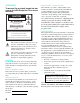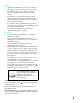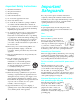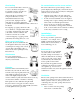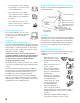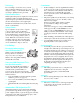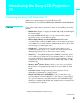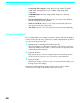010COV.FM Page i Monday, September 22, 2003 1:23 PM 4-097-546-13 (2) LCD Projection TV KF-42WE610/50WE610/60WE610 If, after reading this instruction manual, you have additional questions related to the use of your Sony projection TV, please call one of the following numbers (English only). Customers in the continental United States contact the Direct Response Center at: 1-800-222-SONY (7669) Customers in Canada contact the Customer Relations Center at: (416) 499-SONY (7669) Printed in U.S.A.
WARNING Note to CATV system installer To prevent fire or shock hazard, do not expose the LCD Projection TV to rain or moisture. This reminder is provided to call the CATV system installer’s attention to Article 820-40 of the NEC that provides guidelines for proper grounding and, in particular, specifies that the cable ground shall be connected to the grounding system of the building, as close to the point of cable entry as practical.
Safety ❑ ❑ ❑ ❑ Operate the LCD Projection TV only on 120 V AC. The plug is designed, for safety purposes, to fit into the wall outlet only one way. If you are unable to insert the plug fully into the outlet, contact your dealer. If any liquid or solid object should fall inside the cabinet, unplug the LCD Projection TV immediately and have it checked by qualified service personnel before operating it further.
Important Safety Instructions 1) Read these instructions. 2) Keep these instructions. 3) Heed all warnings. 4) Follow all instructions. 5) Do not use this apparatus near water. 6) Clean only with dry cloth. 7) Do not block any ventilation openings. Install in accordance with the manufacturer’s instructions. 8) Do not install near any heat sources such as radiators, heat registers, stoves, or other apparatus (including amplifiers) that produce heat.
Overloading On contamination on the screen surface Do not overload wall outlets, extension cords or convenience receptacles beyond their capacity, since this can result in fire or electric shock. The screen surface has a special coating to reduce a picture displayed by reflecting. If you clean the screen surface in the wrong way, the screen may be damaged. To clean the screen, do as follows: Always turn the set off when it is not being used.
❑ ❑ ❑ Never block the slots and openings by placing the set on a bed, sofa, rug or other similar surface. Antenna Grounding According to the NEC Refer to section 54-300 of Canadian Electrical Code for Antenna Grounding. Never place the set in a confined space, such as a bookcase or built-in cabinet, unless proper ventilation is provided. Antenna lead-in wire Ground clamp Do not place the set near or over a radiator or heat register, or where it is exposed to direct sunlight.
Servicing Installation Do not attempt to service the set by yourself since opening the cabinet may expose you to dangerous voltage or other hazards. Refer all servicing to qualified service personnel. ❑ Replacement Parts When replacement parts are required, be sure the service technician certifies in writing that he has used replacement parts specified by the manufacturer that have the same characteristics as the original parts.
Contents Introducing the Sony LCD Projection TV Presenting the Sony LCD Projection TV.................9 Using This Manual.................................................10 Enjoying Your LCD Projection TV.......................11 Replacing the Lamp ...............................................13 Installing and Connecting the LCD Projection TV Contents .................................................................17 Inserting Batteries into the Remote Control ..........
Presenting the Sony LCD Projection TV Thank you for purchasing the Sony LCD Projection TV. This manual is for models KF-42WE610, KF-50WE610 and KF-60WE610. Features Some of the features that you will enjoy with your new LCD projection TV include: ❑ HD-Monitor: Enables to display the 1080i, 720p, 480p and 480i digital TV format signals. By using the HD/DVD IN jacks, you can connect a DTV (digital television) receiver to view DTV programs.
Introducing the Sony LCD Projection TV ❑ Component Video Inputs: Offers the best video quality for DVD (480p, 480i) and Digital Set-top box (1080i, 720p, 480p, 480i) connections. ❑ S-VIDEO Inputs: Provides a high-quality image for connected equipment. ❑ Favorite Channel Preview: Preview up to six-teen favorite channels without leaving the current channel. ❑ Wide Screen Mode: Allows you to watch 4:3 normal broadcasts in wide screen mode (16:9 aspect ratio).
Introducing the Sony LCD Projection TV Enjoying Your LCD Projection TV Introducing the Sony LCD Projection TV Projection lamp Indicators Screen Indicators The indicators show the current status of your LCD projection TV. If the LAMP indicator flashes, see “Flashing Indicators on the Front of the Monitor” on page 98. Screen To minimize screen reflection, its surface has a special coating. Read the instructions “Use of the Cleaning Cloth” on page 12 carefully before cleaning.
Introducing the Sony LCD Projection TV Notes on the LCD Projection TV To enjoy clear pictures ❑ Be sure not to allow sunlight or light from a lamp to shine directly onto the screen. ❑ The screen surface is easily scratched. Do not rub, touch, or tap it with a sharp or abrasive object (see “Use of the Cleaning Cloth” below).
Introducing the Sony LCD Projection TV Replacing the Lamp If the screen becomes dark, the color looks unusual, or the LAMP indicator on the front of the LCD projection TV flashes, it is time to replace the lamp with a new one (not supplied). WARNING Electric appliances can cause fire or high temperature, resulting in injury or death. Be sure to follow the instructions below. ❑ Use a Sony XL-2100U replacement lamp (not supplied) for replacement. Failure to do so may damage the LCD projection TV.
Introducing the Sony LCD Projection TV 1 Turn off the power switch on the LCD projection TV and after several minutes, unplug the power cord. (The cooling fan will continue to blow for about two minutes after turning the power off.) ✍ Do not touch the front glass of a new lamp or the glass of the lamp receptacle. This may reduce picture quality or lamp life. 14 2 Unplug the power cord after turning off the main power. Wait at least 30 minutes to allow the lamp to cool down before replacing it.
Introducing the Sony LCD Projection TV 6 Loosen the two screws with the hex key supplied with the lamp. Hold the handle and pull straight out. ✍ After it has cooled, place the removed lamp into the empty box of the replacement lamp. Never put the removed lamp into a plastic bag. 7 Mount the new lamp. Be sure to attach the new lamp securely. Mount the new lamp securely into the lamp receptacle.
Introducing the Sony LCD Projection TV ✍ If the lamp cover is not mounted securely, the self-diagnostic function works and the POWER/STANDBY indicator flashes for three times (See page 98). 9 Mount the front panel securely. Press firmly. 10 Mount the rear side panel and tighten the screws. ✍ Consult your Sony dealer for a Sony XL-2100U replacement lamp. ✍ Take great care when replacing the lamp or plugging in/unplugging the connecting cords.
Installing and Connecting the LCD Projection TV The box contains your new LCD projection TV, a remote control and two AA batteries. No peripheral cables are included. If you intend to add additional equipment to your LCD projection TV, please check the hookup instructions for your desired setup before you begin. You may need to purchase cables and/or splitters to complete the hookup properly.
Installing and Connecting the LCD Projection TV Carrying Your LCD Projection TV Carrying the LCD projection TV requires at least two people. Do not grasp the pedestal or the front panel of the LCD projection TV, otherwise these parts might break off. When moving the LCD projection TV, support the hole on the lower portion with one hand while grasping the top part with the other hand, as shown in the illustration below. Do not grasp the pedestal or the front panel of the LCD projecttion TV.
Installing and Connecting the LCD Projection TV To Prevent the LCD Projection TV from Falling Down As a protective measure, secure the LCD projection TV as follows. Using the LCD projection TV stand with support belts ❑ You can also use the LCD projection TV stand SU-GW1 (for KF-50/ 60WE610, not supplied), SU-GW2 (for KF-42WE610, not supplied) with support belts. When Installing Your LCD Projection TV Against a Wall Keep your LCD projection TV at least 10 cm (4 inches) from the wall.
Installing and Connecting the LCD Projection TV Recommended Viewing Area The picture quality may be affected by your viewing position. For the best picture quality, install your LCD projection TV within the areas shown below. Sit at least 1.8 m (approx. 5.9 ft) for KF-42WE610, 2.0 m (approx. 6.6 ft.) for KF-50WE610 or 2.2 m (approx. 7.2 ft.) for KF-60WE610 away from your LCD projection TV, and within 60° of the vertical viewing area, and 130° of the horizontal viewing area. Horizontal Viewing Area min .
Installing and Connecting the LCD Projection TV LCD Projection TV Connectors How to open the front panel Installing and Connecting the LCD Projection TV LCD Projection TV Front and Rear Side Connectors To open OPEN OPEN Push up. Item Description 1 MEMORY STICK Memory Stick insertion slot. For details, see “Inserting and Removing a Memory Stick” on page 57. 2 MEMORY STICK ACCESS LED When lit, indicates that the Memory Stick is being read.
Installing and Connecting the LCD Projection TV Rear of LCD projection TV Front left side of LCD projection TV VIDEO 2 INPUT S VIDEO 22 VIDEO L(MONO)–AUDIO–R
Installing and Connecting the LCD Projection TV Connection Description 2 S VIDEO (Rear and front) Connects to the S VIDEO OUT jack of your VCR or other S VIDEO-equipped video component. Provides better picture quality than the VHF/UHF jacks or the Video IN jack. 3 VIDEO/ (L/R) AUDIO (Rear and front) Connects to the audio and video OUT jacks on your VCR or other video component. A fourth video input (VIDEO 2) is located on the side panel of the LCD projection TV.
Installing and Connecting the LCD Projection TV Connector Types You may find it necessary to use some of the following connector types during set up. Coaxial cable Standard TV cable and antenna cable Plug Type Push into connection. Screw-on Type Screw into connection. S Video cable High quality video cable for enhanced picture quality Align guides and push into connection. Audio/Video cable Push into connection.
Installing and Connecting the LCD Projection TV Basic Connections (Connecting Cable TV or Antenna) The connection you choose depends on the cable found in your home. Newer homes are equipped with standard coaxial cable (see A); older homes probably have 300-ohm twin lead cable (see B); other homes may contain both (see C).
Installing and Connecting the LCD Projection TV Cable and Antenna If your cable provider does not feature local channels, you may find this set up convenient. CATV cable AUX (No connection to TO CONVERTER) Antenna cable Rear of LCD projection TV TO CONVERTER VHF/UHF Select CABLE or antenna (ANT) mode by pressing ANT on the remote control. ✍ To receive channels with an antenna, you need to turn your Cable to Off (see page 76) and perform the Auto Program function (see page 76).
Installing and Connecting the LCD Projection TV 3 Using a coaxial cable, connect the cable box’s OUT jack to the LCD projection TV’s AUX jack. Cable box OUT 75-ohm coaxial cable (not supplied) AUX TO CONVERTER Signal CATV cable (unscrambled channels) VHF/UHF ✍ Pressing ANT on the remote control switches between the channels coming in through the cable box (scrambled) and those coming directly to the TV (unscrambled).
Installing and Connecting the LCD Projection TV Cable Box Only Use this hookup if: ❑ You subscribe to a cable TV system that uses scrambled or encoded signals requiring a cable box to view all channels, and ❑ You do not intend to hook up any other audio or video equipment to your LCD projection TV. When all channels are routed through your cable box, only one unscrambled channel is sent to the LCD projection TV, so you cannot use the Twin View feature.
Installing and Connecting the LCD Projection TV Connecting a VCR and Cable Use this hookup if: ❑ You have cable TV that does not require a cable box. 1 2 Connect the cable TV cable to the VCR’s IN jack. 3 Using AUDIO and S VIDEO cables, connect the VCR’s Audio and S Video OUT jacks to the LCD projection TV’s AUDIO and S VIDEO IN jacks. Using a coaxial cable, connect the VCR’s OUT jack to the LCD projection TV’s VHF/UHF jack.
Installing and Connecting the LCD Projection TV Connecting a VCR and Cable Box Use this hookup if: ❑ Your cable TV company scrambles some channels, but not all of them (pay channels vs. regular cable channels) and you need to use a cable box, and ❑ You want to enjoy the Twin View feature. With this setup you can: ❑ Use the LCD projection TV remote control to change channels on your cable box when the signal is scrambled.
Installing and Connecting the LCD Projection TV VCR Installing and Connecting the LCD Projection TV AUDIO-R (red) AUDIO-L (white) VIDEO (yellow) S VIDEO Coaxial cable VC-810S/820S (not supplied) VIDEO (yellow) AUDIO-L (white) AUDIO-R (red) S VIDEO Cable box Rear of LCD projection TV Coaxial cable ✍ If your VCR is not equipped with S VIDEO, use a VIDEO cable (yellow) instead of the S VIDEO cable. ✍ You will not be able to change channels on the VCR.
Installing and Connecting the LCD Projection TV Connecting Two VCRs for Tape Editing If you connect two VCRs, you can record from one VCR to the other while using your LCD projection TV to monitor what is being recorded. Disconnect all power sources before making any connections. 1 Using AUDIO and VIDEO cables, connect the playback VCR’s Audio and Video OUT jacks to the recording VCR’s Audio and Video IN jacks.
Installing and Connecting the LCD Projection TV Connecting a Satellite Receiver Disconnect all power sources before making any connections. Connect the satellite antenna cable to the satellite receiver’s SATELLITE IN jack. 2 Using AUDIO and S VIDEO cables, connect the satellite receiver’s AUDIO and S VIDEO OUT jacks to the LCD projection TV’s AUDIO and S VIDEO IN jacks. 3 Connect a coaxial cable from your cable or antenna to the LCD projection TV’s VHF/UHF jack.
Installing and Connecting the LCD Projection TV Connecting a Satellite Receiver with a VCR Disconnect all power sources before making any connections. 1 Connect the satellite antenna cable to the satellite receiver’s SATELLITE IN jack. 2 3 Connect the CATV cable to the VCR’s VHF/UHF IN jack. 4 Using AUDIO and S VIDEO cables, connect the satellite receiver’s AUDIO and S VIDEO OUT jacks to the VCR’s AUDIO and S VIDEO IN jacks.
Installing and Connecting the LCD Projection TV ✍ Be sure your VCR’s video input is set correctly. Consult your VCR’s operating manual for instructions. ✍ Use TV/VIDEO to select ✍ If your VCR or satellite receiver is not equipped with S VIDEO, use a VIDEO cable (yellow) instead of the S VIDEO cable. 35 Installing and Connecting the LCD Projection TV - VIDEO 1 to watch satellite TV or the VCR (your VCR must be turned on). - VHF/UHF to watch cable TV.
Installing and Connecting the LCD Projection TV Connecting an Audio Receiver Disconnect all power sources before making any connections. Using audio cables, connect the LCD projection TV’s AUDIO OUT (VAR/ FIX) jacks to the audio receiver’s audio LINE IN jacks.
Installing and Connecting the LCD Projection TV Connecting a DVD Player with Component Video Connectors This is the preferred hookup to use if: Your DVD player has component (Y, B-Y, R-Y) jacks. Disconnect all power sources before making any connections. 1 Using three separate component video cables, connect the DVD player’s Y, B-Y and R-Y jacks to the Y, PB and PR jacks on the LCD projection TV. Use the HD/DVD IN 5 or 6 connections.
Installing and Connecting the LCD Projection TV Connecting a DVD Player with A/V Connectors Use this hookup if: ❑ Your DVD player does not have component (Y, PB, PR) jacks. ✍ If your DVD player has video component output connectors: for best picture quality use the connection described on page 37. Disconnect all power sources before making any connections. 1 Using audio cables, connect the DVD player’s Audio OUT jacks to the LCD projection TV’s AUDIO IN jacks.
Installing and Connecting the LCD Projection TV Connecting a Digital TV Receiver with component connectors Disconnect all power sources before making any connections. 1 Using three separate component video cables, connect the Digital TV Set-top box’s Y, PB and PR jacks to the LCD projection TV. ✍ The Y, PB and PR jacks do not provide audio, so audio cables must ✍ 2 be connected to provide sound. Component video connection is necessary to view 480i, 480p, 720p, and 1080i formats.
Installing and Connecting the LCD Projection TV Connecting a Digital TV Receiver with DVI-HDTV connector Disconnect all power sources before making any connections. z Be sure to read the Set-top box manual. 1 Using a DVI-D single link cable, connect the Digital TV Set-top box’s DVI-HDTV connector to the LCD projection TV. ✍ The DVI-HDTV VIDEO connector does not provide audio, so audio cables must be connected to provide sound.
Installing and Connecting the LCD Projection TV Connecting a Camcorder Using AUDIO and S VIDEO cables, connect the camcorder’s Audio and S VIDEO OUT jacks to the LCD projection TV’s AUDIO and S VIDEO IN jacks. ✍ If you have a mono camcorder, connect its left audio output to the LCD projection TV’s AUDIO L (MONO) jack. ✍ If your camcorder is not equipped with S VIDEO, use a VIDEO cable (yellow) instead of the S VIDEO cable.
Installing and Connecting the LCD Projection TV Using the CONTROL S Feature CONTROL S allows you to control your LCD projection TV system and other Sony equipment with one remote control. In addition to allowing you to control multiple devices with one remote control, the CONTROL S feature allows you to always point your remote control at your LCD projection TV, instead of having to point it at the other equipment, which might be hidden or out of direct line of sight.
Installing and Connecting the LCD Projection TV Setting Up the LCD projection TV Automatically ✍ The Auto Setup feature does not apply for installations that use a cable box for all channel selection. Using Auto Setup 1 Press POWER on the front panel of your LCD projection TV or on the remote control to turn on the LCD projection TV. 2 Press FUNCTION on the remote control until the TV indicator lights up. 3 Press CHANNEL+ on your LCD projection TV to run Auto Setup, or press CHANNEL– to exit.
Using the Features Using the Remote Control The following table describes the buttons on the remote control that are for more advanced functions. Button Descriptions Button VCR/ DVD MUTING SAT/ POWER CABLE MODE JUMP ENT FAVORITES MENU VCR/DVD SAT/ CABLE TV/VIDEO /TV/SAT Press to mute the sound. Press again or press VOL + to restore the sound. 3 WIDE MODE Press to step through the wide screen modes: Wide Zoom, Normal, Full and Zoom. For details, see “Using Wide Screen Mode” on page 54.
Using the Features Button VCR/ DVD MUTING SAT/ POWER CABLE MODE PICTURE Use for programming the remote control to operate nonSony video equipment. For details, see “Programming the Remote Control” on page 86. qf RESET Press when in a menu to reset the settings to the factory defaults. qg POWER buttons (GREEN) Turn on and off the LCD projection TV and other audio/ video equipment you have programmed into the remote control. For instructions, see “Programming the Remote Control” on page 86.
Using the Features Watching the TV Many TV features can be accessed directly through the remote control. The following will explain the function of some of the buttons found on your remote control. Buttons for LCD Projection TV Operations 1 FUNCTION TV Press to have the remote control operate the TV. The indicator lights up momentarily when pressed to show which equipment the remote control is operating.
Using the Features 0 SLEEP VCR/ DVD MUTING SAT/ POWER CABLE MODE DISPLAY PICTURE WIDE Press repeatedly until the LCD projection TV displays the approximate time in minutes (15, 30, 45, 60, or 90) that you want the LCD projection TV to remain on before shutting off automatically. Cancel by pressing SLEEP until “SLEEP OFF” appears. qa DISPLAY ENT FAVORITES MENU Press to display the channel number, current time and channel label (if set). To turn the display off, press DISPLAY again.
Using the Features Watching Digital TV When you have connected the DTV receiver, you can enjoy digital TV programs. This LCD projection TV is capable of receiving the 1080i, 720p, 480p and 480i digital TV formats. To view a digital TV program 48 1 Connect the DTV receiver to DVI-HDTV IN 7, HD/DVD IN 5 or 6 on the LCD projection TV (for details, see page 39). 2 3 Press TV/VIDEO to select DVI-HDTV IN 7, HD/DVD IN 5 or 6. 4 Adjust the volume of the LCD projection TV as necessary.
Using the Features Using Favorite Channels The Favorite Channel feature lets you select programs from a list of favorite channels that you preset. 1 2 3 4 Press MENU to display the Menu. 5 Press V or v to highlight a channel you want to assign to the Favorite Channel number. A preview of the highlighted channel appears in the upper right of the screen. Press B or b to highlight the Channel icon and press Press to select Favorite Channels.
Using the Features Using Twin View™ Twin View enables you to watch two programs at the same time. You can also change the size of both the left and right pictures. Activating Twin Pictures To display twin pictures 1 Make sure your LCD projection TV is tuned to a working channel. 2 Press . To cancel twin pictures again (or press ❑ Press Activating the Picture Although two pictures appear on the screen at the same time, only one picture is active. Change the picture size by using the V or v button.
Using the Features ✍ Hookups that affect your ability to use Twin View: - If you are viewing all channels through the cable box, the Twin View feature will not work. The cable box only unscrambles one signal at a time, so the right picture will be the same as the left picture. Factors Affecting Twin View ❑ If you use a cable box to view all channels, the same channel appears in both windows because the cable box unscrambles only one channel at a time.
Using the Features Changing the Picture Size The zoom feature lets you change the size of the left and right pictures. To enlarge the left picture (reduce the right) To enlarge the right picture (reduce the left) 1 Press B to activate the left picture (if not already activated). 1 Press b to activate the right picture (if not already activated). 2 Press V to enlarge the picture and v to reduce the picture. 2 Press V to enlarge the picture and v to reduce the picture.
Using the Features Using the Freeze Function The FREEZE button allows you to temporarily capture a program’s picture. You can use this feature to write down information such as phone numbers, recipes, etc. To use the Freeze function When the program information you want to capture is displayed, press FREEZE. 2 The LCD projection TV switches to Twin View mode and displays the “frozen” picture on the right, while the current program continues on the left.
Using the Features Using Wide Screen Mode Wide Screen Mode lets you watch 4:3 normal broadcasts in several Wide Screen Modes (16:9 aspect ratio). ❑ Press WIDE MODE repeatedly to toggle through the following Screen Mode settings. z You can also access the Screen Mode settings in the Screen menu. For details, see page 74. Wide Zoom enlarges the 4:3 picture to fill the 16:9 screen, keeping the original image as much as possible. Normal returns the 4:3 picture to its original size.
Using the Memory Stick Viewer About Memory Stick The Memory Stick Viewer on your LCD projection TV allows you to view still images (JPEG files) and movies (MPEG1 files) stored on Memory Stick media. For more information about using Memory Stick media, see “Notes on Using Memory Stick, Memory Stick PRO Media” on page 90. ✍ "Memory Stick", "Memory Stick PRO", “Memory Stick Duo” and " " are registered trademarks of Sony Corporation.
Using the Memory Stick Viewer ✍ JPEG stands for “Joint Photographic Experts Group,” which is the organization that implemented this format. DCF stands for “Design Rules for Camera File Systems,” which are specifications established by the Japan Electronic Industry Development Association (JEIDA). ✍ MPEG1 stands for “Motion Picture Experts Group” which is the organization that implemented this format and is the typical compression format for movie files.
Using the Memory Stick Viewer Inserting and Removing a Memory Stick To insert a Memory Stick 1 ✍ Be sure to insert the Memory Stick in the correct direction. If the Memory Stick is forced in the wrong way, it may become damaged. Insert only Memory Stick media into the Memory Stick slot. Attempting to insert other objects into the slot may damage the LCD projection TV. Before inserting a Memory Stick Duo into the Memory Stick slot, you must first insert the Memory Stick Duo into an adaptor (optional).
Using the Memory Stick Viewer 2 Push the Memory Stick gently into the slot, and then release it. The Memory Stick media is ejected. 3 Pull the Memory Stick completely out of the slot. z When removing the Memory Stick, do not attempt to just pull it from its slot. ✍ To protect small children from injury from Memory Stick Media, remove all Memory Stick media from the LCD projection TV’s Memory Stick slot and store it in a safe location when it is not in use.
Using the Memory Stick Viewer Highlighted thumbnail Memory Stick menus Memory Stick Home Slide Show Options Filter : Still Select Folder Digi. Cam. Mode Using the Memory Stick Viewer Digi. Cam. Mode (Digital Camera Mode) indication Thumbnails of still images and movies No : Size : Move : File : Date : Select : Information on the highlighted image or movie About the Icons on the Thumbnail Images (Movie) Indicates the thumbnail is a movie (MPEG1) file.
Using the Memory Stick Viewer Using the Memory Stick Home To Do This … Do This … Select the thumbnails Press ,. Move the highlight to an image Press M m < ,. or movie thumbnail Display the previous or next page of thumbnails 1 Select a file in the bottom row. 2 Press m. To go back to the previous page, press M. or 1 Select a file in the right-most column. 2 Press , to select a slider. 3 Press m. To go back to the previous page, press M. Display the Index menu of the Press .
Using the Memory Stick Viewer Movie Index Menu Memory Stick Home Slide Show Options Filter : Still Movie Player Select Folder Slide Show Movie Index Menu Digi. Cam. Mode Protect Rotate Delete No : 124/1234 Size : 320x240 Move : Back : File : 100MSDCF/BASEBALL.MPG Date : MAY/31/2003 1:08PM Select : Option Description Full Screen (Still image index menu only) Displays the highlighted image file full screen. For details, see “Viewing Still Images” on page 62.
Using the Memory Stick Viewer Viewing Still Images When you select Full Screen from the Still image index menu and press , it displays as shown below. No : 1/1234 Size : 1024x768 Prev. : To Do This … Next : File : 100MSDCF/SJP0001.JPG Date : MAY/31/2003 1:08PM Menu : Do This … Display the next or previous file Press , to go to the next file, or < to go to the on the Memory Stick previous file. Image Setup Menu Options Access additional options Press .
Using the Memory Stick Viewer Description Return Displays the Memory Stick Home. Information Allows you to turn on or off the display of file information. Select On or Off. Protect Allows you to protect this file from any changes. Selecting Off unlocks the protect. Rotate Allows you to rotate a still image in 90 degree increments clockwise or counterclockwise. If the file has been protected (or if the Memory Stick is locked), it cannot be rotated. Select (clockwise) or (counterclockwise).
Using the Memory Stick Viewer To Do This … Do This … Display the next file on the Press , during movie stop mode. Memory Stick During playback or pause mode the control changes to M (Fast-forward). Stop playback. Press M or m to select x and press Display the movie full screen Press M or m to select Full Screen and press To display the Movie Player window, press Display the Movie setup menu to access additional options 1 Press M or m to select Menu. 2 Press .
Using the Memory Stick Viewer Description Information Allows you to turn on or off the display of file information. Select On or Off. Audio Select Switches the sound to be heard. Select L (left sound), R (right sound) or L/R (left and right sounds) to hear the respective sound(s). The setting affects movie files. Protect Allows you to protect the file from any changes. Select On to protect. Select Off to unlock the protect. Delete Deletes the displayed file from the Memory Stick.
Using the Memory Stick Viewer Options Menu Options The Options Menu includes the following options. Option Description File The File option is available when Digi. Cam. Mode is set to Off. For details, see “Using Select Folder Menu” on page 67. Sort Allows you to change the order in which the Memory Stick files are displayed.
Using the Memory Stick Viewer Using Select Folder Menu Allows you to select different folders to view in the Memory Stick Viewer when you set Digi. Cam. Mode to Off. Current folder Folder list Memory Stick Home Slide Show Digi.Camera Mode Options Using the Memory Stick Viewer Off Filter : Still Select Folder Close No : Size : Move : Back : To upper stage 1 2 3 File : Date : Select : First image or movie file in the current folder Select Off in Digi. Cam. Mode.
Using the Menus Overview Opening and choosing a menu MUTING VCR/ DVD SAT/ POWER CABLE MODE PICTURE WIDE DISPLAY JUMP ENT FAVORITES MENU 1 2 Press MENU to display the menu screen. 3 4 Use the arrow button to scroll through the features. Press B or b to highlight the desired menu icon and press it. to select See the specific menu page for instructions on moving through the menu. To end a menu session ❑ Press MENU again.
Using the Menus Using the Video Menu To select the Video Menu 1 2 Press MENU. 3 Use the arrow button to scroll through the features. 4 Press to select a feature. That feature’s adjustment appears. 5 6 7 Use the arrow button to make the desired adjustments. Press B or b to highlight the Video icon and press . Using the Menus Press to select/set. Press MENU to exit the menu screen.
Using the Menus Option Picture Description Adjust to increase picture contrast and deepen the color or decrease picture contrast and soften the color. Brightness Adjust to brighten or darken the picture. Color Adjust to increase or decrease color intensity. Hue Adjust to increase or decrease the green tones. Sharpness Adjust to sharpen or soften the picture. Color Temp Choose from three color temperatures: White intensity Cool Select to give the white colors a blue tint.
Using the Menus Description Palette Allows you to customize the level of detail (Reality) and smoothness (Clarity) for up to three input sources. For example, you can create one Custom setting to optimize your cable input's picture, and create another to optimize your DVD player's picture. You can switch among the three Custom settings. 1 Custom 1 [25] Clarity [ 1] 2 Press the arrow button to adjust the position of the marker (z).
Using the Menus Using the Audio Menu To select the Audio Menu 1 2 Press MENU. 3 Use the arrow button to scroll through the options. 4 Press to select an option. That option’s settings appear. 5 6 7 Use the arrow button to scroll through the settings. Press B or b to highlight the Audio icon and press . Press to select the desired setting. Press MENU to exit the menu screen.
Using the Menus Option Speaker Audio Out Easy control of volume adjustments Description Select to turn on the LCD projection TV speakers. Select to turn off the LCD projection TV speakers and listen to the LCD projection TV's sound only through your external audio system speakers. Variable The LCD projection TV’s speakers are turned off, but the volume output from your audio system can still be controlled by the LCD projection TV’s remote control.
Using the Menus Using the Screen Menu To select the Screen menu Selecting Screen Options 1 2 Press MENU. 3 Use the arrow button to scroll through the features. 4 Press to select a feature. That feature’s options appear. 5 6 7 Use the arrow button to scroll through the options. Press B or b to highlight the Screen icon and press . Press to select the desired option. Press MENU to exit the menu screen.
Using the Menus Description 4:3 Default Select the default Screen Mode to use for 4:3 sources. Wide Zoom Select to enlarge the 4:3 picture, to fill the 16:9 screen, keeping the original image as much as possible. Normal Select to return the 4:3 picture to normal mode. Full Select to enlarge the 4:3 picture horizontally only, to fill the wide screen. Zoom Select to enlarge the 4:3 picture horizontally and vertically to an equal aspect ratio that fills the wide screen.
Using the Menus Using the Channel Menu To select the Channel Menu Selecting Channel Options 1 2 Press MENU. 3 Use the arrow button to scroll through the features. 4 Press to select a feature. That feature’s options appear. 5 6 7 Use the arrow button to scroll through the options. Press B or b to highlight the Channel icon and press . Press to select the desired option. Press MENU to exit the menu screen.
Using the Menus Option Description Channel Skip/Add Removes and adds viewable channels. 1 2 3 4 Use the arrow button to scroll through the channels until you find the channel you want to skip/add. Press to select it. Press V or v to toggle between “Add” and “Skip.” Press to select. Channel Label Allows you to assign labels (such as station call letters) to channel numbers. You can label up to 40 channels. 1 2 3 4 5 6 7 Press the arrow button to highlight Channel and press .
Using the Menus Using the Parent Menu The Parent Menu allows you to set up the TV to block programs according to their content and rating levels. To select the Parent Menu 1 2 Press MENU. 3 Use the 0-9 buttons on the remote control to enter a fourdigit password. 4 If this is the first time you are creating this password, confirm the password by entering it again. (The Parent Menu options appear.) 5 Press V v B b to change settings. Press setting. 6 Press MENU to exit the Menu.
Using the Menus Option Description z If you are not familiar with the Parental Guideline rating system, you should select Child, Youth, or Young Adult to help simplify the rating selection. To set more restrictive ratings, select Custom. z For descriptions of Child, Youth, and Young Adult ratings, see page 80. For changing your password. Select Country U.S.A. Select to use USA ratings (see page 80). Canada Select to use Canadian ratings (see page 81).
Using the Menus Selecting Custom Rating Options US custom rating options If you selected U.S.A. as the country of residence on page 79, the Custom Rating Menu includes the following options. (If you selected Canada, see page 81.) z To ensure maximum blocking capability, the age-based ratings should be blocked. Option Movie Rating TV Rating Block programs by their rating, content or both Description G All children and General Audience. PG Parental Guidance suggested.
Using the Menus Canadian custom rating options If you selected Canada as the country of residence on page 79, the Custom Rating Menu includes the following options. (If you selected U.S.A., see page 80.) Option English Rating USA Rating C All children. C8+ Children 8 years and older. G General programming. PG Parental Guidance. 14+ Viewers 14 and older. 18+ Adult programming. G General programming. 8 ans+ Not recommended for young children. 13 ans+ Not recommended for ages under 13.
Using the Menus Using the Setup Menu To select the Setup Menu Selecting Setup Options 82 1 2 Press MENU. 3 Use the arrow button to scroll through the features. 4 Press to select a feature. That feature’s options appear. 5 6 7 Use the arrow button to scroll through the options. Press B or b to highlight the Setup icon and press . Press to select the desired option. Press MENU to exit the menu screen.
Using the Menus Option Description Video Label Allows you to label the audio/video components you connected to the LCD projection TV so you can identify them when using TV/VIDEO. When in the Setup menu’s Video Label feature, press V or v to highlight an input to label, then press to select it. Use the arrow button to scroll through the labels. Press to select the component you connected to each of the input jacks on the back of your LCD projection TV.
Using the Menus Option Description Clock/Timers Lets you set the clock on your TV and allows you to program your TV for scheduled viewing using the Timers. Sleep Allows you to select the time in minutes (15, 30, 45, 60, or 90) that you want the TV to remain on before shutting off automatically. Timer 1 Timer 2 You can use the Timers to program the TV to turn on and off and tune to a specific channel at two scheduled viewing times.
Using the Menus Option Description Image Shift Corrects the Image on your LCD projection TV. Before adjusting Using the Menus After adjusting Auto: (Factory setting) Automatically corrects double images. Level 1-4 (manual): Select the value with which double images are improved. High Altitude On Set to use the unit at an altitude of 1,500 m (4921 ft.) or higher. Off Set to use the unit at normal altitudes.
Other Information Programming the Remote Control The remote control is preset to operate Sony brand video equipment. Function Equipment VCR/DVD Sony VCR Programmable Code Number 301 SAT/CABLE Sony DSS tuner 801 If you have video equipment that you want to control with the LCD projection TV's remote control, use the following procedures to program the remote control. ✍ The equipment must have infrared (IR) remote capability in order to be used with the remote control.
Other Information Manufacturer’s Codes Code 301 327 338, 344 314, 337 319, 317 309, 308 332 302, 332 315 304, 338, 309 341, 312, 309 314, 336, 337 304 319, 320, 316, 317, 318, 341 Fisher 330, 335 Funai 338 General Electric 329, 304, 309 Go Video 322, 339, 340 Goldstar 332 Hitachi 306, 304, 305, 338 Instant Replay 309, 308 JC Penney 309, 305, 304, 330, 314, 336, 337 JVC 314, 336, 337, 345, 346, 347 Kenwood 314, 336, 332, 337 LXI (Sears) 332, 305, 330, 335, 338 Magnavox 308, 309, 310 Marantz 314, 336, 337 M
Other Information Operating Other Components with Your LCD Projection TV Remote Control Operating a VCR Operating a DVD Player Press FUNCTION VCR/DVD. To Do This ... Press Turn on/off SAT/CABLE (POWER) Change channels CH +/– Record N and z simultaneously Play N Stop x Fast forward M Rewind the tape m Pause X (press again to resume normal playback) Search the picture forward or backward M or m during playback (release to resume normal playback) Press FUNCTION VCR/DVD. To Do This ...
Other Information Operating a Cable Box To Do This ... Press Turn on/off SAT/CABLE (POWER) Select Cable Box SAT/CABLE (FUNCTION) Select a channel 0-9 buttons, ENTER Change channels CH +/– Back to previous channel JUMP Press FUNCTION SAT/CABLE. To Do This ...
Other Information Notes on Using Memory Stick, Memory Stick PRO Media Memory Stick, Memory Stick PRO Precautions When using Memory Stick, Memory Stick PRO media, follow these precautions: ❑ To avoid permanent damage to still image data, do not turn off the TV or remove Memory Stick media from the insertion slot while data is being read (as indicated by the Memory Stick indicator light being on). ❑ Avoid touching the terminal of Memory Stick media or bringing it into contact with a metal object.
Other Information Notes on Using Memory Stick Duo Memory Stick Duo is a new, compact version of the standard-sized Memory Stick recording medium. You can use a Memory Stick Duo on your LCD projection TV by inserting a Memory Stick Duo into an adapter before inserting it into the TV. Be sure to attach a Memory Stick Duo to the adapter with the correct orientation. ❑ Be sure to insert the Memory Stick Duo adapter into the Memory Stick slot with the correct orientation.
Other Information Contacting Sony If, after reading these operating instructions, you have additional questions related to the use of your Sony television, please call our Customer Information Services Center at 1-800-222-SONY (7669) (US residents only) or (416) 499-SONY (7669) (Canadian residents only).
Other Information Remote Control Problem Remote control does not operate Possible Remedies ❏ The batteries could be weak. Replace the batteries. ❏ Check the orientation of the batteries. ❏ Press FUNCTION (VCR/DVD, SAT/CABLE or TV) to select the equipment that you want to operate. ❏ Make sure this unit’s power cord is connected securely to the wall outlet. ❏ Locate the unit at least 3-4 feet away from fluorescent lights.
Other Information Problem "Memory Stick type error" is displayed Possible Remedies ❏ A Memory Stick not available for use with this LCD projection TV is inserted. "No files that can be displayed" ❏ is displayed The photo or movie image to be played back is not contained when the Digi. Cam. Mode is set to On. "No files in this folder that can ❏ be displayed" is displayed The photo or movie image is not contained in the selected folder when the Digi. Cam. Mode is set to Off.
Other Information Problem Dark, poor or no picture (screen lit), good sound No color Possible Remedies ❏ Adjust the Picture option in the Video Menu (see page 70). ❏ Adjust the Brightness option in the Video Menu (see page 70). ❏ Check the antenna/cable connections. It is strongly recommended to connect the antenna using a 75-ohm coaxial cable to get optimum picture quality. A 300-ohm twin lead cable can be easily affected by radio noise and the like, resulting in signal deterioration.
Other Information Audio Problem Good picture, no sound Audio noise Cannot gain enough volume when using a cable box Sound seems weak or insufficient Cannot raise the volume on external speakers Possible Remedies ❏ Press MUTING so that Muting disappears from the screen (see page 44). ❏ Make sure the Speaker option is set to On in the Audio Menu (see page 73). ❏ Communication problems may occur if the infrared communication equipment (e.g., infrared cordless headphones) is used near the TV.
Other Information General Possible Remedies ❏ Press RESET on the remote control while in the Video Menu (see page 69). Lost password ❏ LED on the display unit is lit ❏ ❏ Press RESET on the remote control while in the Audio Menu (see page 72). ❏ Be sure the Video Label option is not set to Skip (see page 83). ❏ If a menu option appears in gray, this indicates that the menu option is not available. In the password screen (see page 78), enter the following master password: 4357.
Other Information Flashing Indicators on the Front of the Monitor KF-50WE610/ 60WE610 KF-42WE610 POWER/STANDBY POWER/STANDBY TIMER TIMER LAMP LAMP The POWER/STANDBY (red) and/or LAMP (red) indicators indicate the conditions of the LCD projection TV and warnings by lighting or flashing, as follows. The POWER/STANDBY indicator flashes. ❑ The lamp for the light source is ready to turn on. The POWER/STANDBY indicator flashes three times. ❑ The lamp cover is not attached securely.
Other Information Specifications Projection System LCD Panel Projection Lens Antenna Lamp Video (IN) S Video (IN) Audio (IN) AUDIO (VAR/FIX) CONTROL S (IN/OUT) Component Video Input RF Inputs Converter Speaker Output Dimensions (W × H × D) Mass Power Consumption In Use In Standby 2-13 14-69 1-125 120V, 60 Hz 1 terminal, 3.3 V T.M.D.S., 50 ohms The DVI-HDTV input terminal is compliant with the EIA-861 standard and is not intended for use with personal computers.
Other Information Supplied Accessories Remote Control AA Batteries Cleaning Cloth Optional Accessories TV Stand Lamp AV Cable Control S Cable Component Video Cable AV Receiver Memory Stick media RM-Y913 2 supplied for remote control 1 SU-GW1 (for KF-50/60WE610), SU-GW2 (for KF-42WE610) XL-2100U VC-810S/820S/830S RK-G69 VMC-10/30 STR series or equivalent Memory Stick Media, Memory Stick Duo Media, Memory Stick Media with Memory Select Function, Memory Stick PRO Media* * Memory Stick PRO media features vary
Index A Activating a Twin View screen 50 Adding channels to the channel list 76 Adjusting audio, Steady Sound 72 ANT button 45 Antenna, connecting 25 Audio menu 68, 72 Audio receiver, connecting 36 Audio/Video cable 24 Auto Program (channel setup) 43, 76 Auto Setup 43, 76 Cable box 26–28, 30–31 Cable or an Antenna 25 Cable or Antenna 25 Camcorder 41 Digital TV Receiver 39 DVD player 37, 38 Satellite receiver 33–35 VCR 30–32, 34 Connector Types 24 Contents of box 17 CONTROL S 42 Other Information D B Dig
Image Shift 85 Inputs, labeling 83 Installation of the projection TV 25–42 MTS/SAP button 45 MTS/SAP, using 47 Muting, using 46 J N JUMP button 44 Jump, using 46 NR 70 P L Label Channels 77 video inputs 83 Lamp, replacing 13–16 M Memory Stick Advance 65 Audio Select 65 Close 61, 65 Delete 61, 63, 65 Digi. Cam.
Steady Sound adjusting 72 Still Images 62 Surround sound 72 T Timer set current 84 Timer menu 84 Timer setting 84 Treble, adjusting 72 Troubleshooting 92, 97 TV/VIDEO button 45 Twin View™ Other Information activating a picture 50 using 50 V VCR using with TV remote control 88 with cable box, connecting 30 with cable, connecting 29 with satellite receiver, connecting 34 Video inputs, labeling 83 Video menu 68, 69 Video Modes, selecting 69 Viewing area, recommended 20 VOL +/– button 44 W WIDE MODE butto