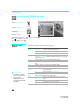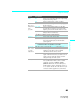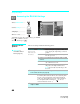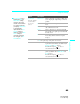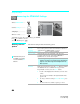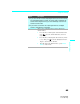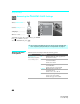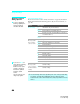Operating Instructions LCD Projection TV HD-TV KDF-E55A20 KDF-E60A20
Using the Settings
62
KDF-E55/60A20
2-593-962-11(3)
Accessing the Screen Settings
Selecting Screen
Options
The Screen settings include the following options:
1. Press WEGA GATE........
2. Select Settings...............
3. Highlight.......................
4.Press to select................
To highlight an option and to change settings, press V v B b.
Press
to confirm the selection.
To exit the Screen, press .
W
E
G
A
G
A
T
E
Antenna
Screen
Press WEGA GATE to exit
Wide Mode Full
Game Picture 0
4:3 Default Off
Display Area Normal
Vertical Center 0
Vertical Size 0
WEGA
GATE
Option Description
Wide Mode
Select a screen
mode to use for
4:3 sources.
Wide Zoom Select to enlarge the 4:3 picture, to fill the 16:9
screen, keeping the original image as much as
possible.
Normal Select to return the 4:3 picture to its original
size and aspect ratio.
✍ Normal is not available when watching 720p or 1080i
sources.
Full Select to enlarge the 4:3 picture horizontally
only, to fill the wide screen.
Zoom Select to proportionally enlarge 1080i and
720p sources. For 480p and 480i sources,
Zoom will vertically stretch the image to fill
the screen.
✍ To change from one Wide Mode setting to another, use WIDE button
on the remote control (see page 50).
Game Picture Allows you to move the position of the picture left and right in
the window. (This feature also allows you to adjust the picture
from any connected equipment.) Select while watching the
picture to be adjusted. The TV stores the position in memory
for each input. Press
B or b and press to choose a
correction between
+5 and –5.
✍ Not available in Full and Normal mode when sources are in
720p or 1080i.
Wide Mode is
unavailable while in
Freeze (page 51).
z