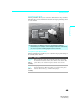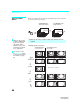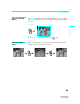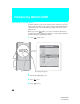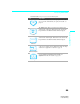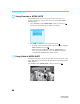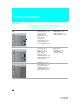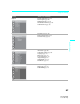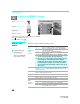Operating Instructions LCD Projection TV HD-TV KDF-E55A20 KDF-E60A20
Using the Settings
58
KDF-E55/60A20
2-593-962-11(3)
Accessing the Video Settings
Selecting Video
Options
The Video settings include the following options:
1. Press WEGA GATE.......
2.
Select Settings..............
3.
Highlight......................
4. Press to select...............
To highlight an option and to change settings, press V v B b.
Press
to confirm the selection.
To exit the Video, press .
W
E
G
A
G
A
T
E
Antenna
Video
Press WEGA GATE to exit
Picture Mode Vivid
Reset
Picture Max
Brightness 50
Color 55
Hue 0
Color Temp. Cool
Sharpness 40
Noise Reduction
On
WEGA
GATE
Option Description
Picture
Mode
Customized
picture
viewing
Vivid Select for enhanced picture contrast and sharpness.
Standard Select for standard picture settings. Recommended
for home entertainment.
Custom Select to display a picture with minimum
enhancements.
✍
You can alter the Video settings (Picture, Brightness, Color,
etc.) for each Picture Mode and each video input.
✍
You may set up a Picture Mode (Vivid, Standard, Custom)
independently for each Video input (Video 1-Video 6,
including the Antenna input). Your Picture Mode settings
are automatically saved after each selection. This allows
you to customize the Picture Mode setting for each type of
signal source.
Reset Select OK to reset all settings and adjustments to the default setting
for each Picture Mode (Vivid, Standard, Custom) (except for the
options grayed out).
Picture Adjust to increase picture contrast and deepen the color or decrease
picture contrast and soften the color.
Brightness Adjust to brighten or darken the picture.
Color Adjust to increase or decrease color intensity.
Hue Adjust to increase or decrease the green tones.
Color Temp.
White
intensity
adjustment
Choose from three color temperatures:
Cool Select to give the white colors a blue tint.
Neutral Select to give the white colors a neutral tint.
Warm When selected Custom in Picture Mode, select to
give the white colors a red tint.
To quickly and easily
change from one
Picture Mode to
another, use PICTURE
on the remote control.
z