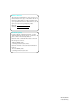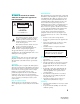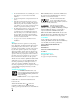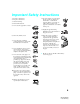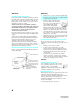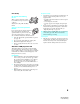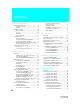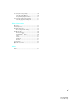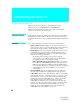2-593-962-11(3) ™ LCD Projection TV HD-TV Operating Instructions ™ http://www.sony.net/ KDF-E55A20 KDF-E60A20 Printed in U.S.A. © 2005 Sony Corporation 2593962113Cover.
Owner’s Record The model and serial numbers are located at the rear of the TV, below the Sony logo, on the sticker, and also on the TV box (white label). Record these numbers in the spaces provided below. Refer to them whenever you call upon your Sony dealer regarding this product. Model No. Serial No. Contacting Sony If, after reading the following instructions, you have additional questions related to the use of your Sony® TV, please call one of the following numbers.
WARNING NOTIFICATION To reduce the risk of fire or electric shock, do not expose this appratus to rain or moisture. This equipment has been tested and found to comply with the limits for a Class B digital device, pursuant to Part 15 of the FCC Rules. These limits are designed to provide reasonable protection against harmful interference in a residential installation.
❑ ❑ ❑ ❑ ❑ Do not install the TV in a hot or humid place, or in a place subject to excessive dust or mechanical vibration. Avoid operating the TV at temperature below 41°F (5°C). If the TV is transported directly from a cold to a warm location, or if the room temperature changes suddenly, the picture may be blurred or show poor color. In this case, please wait a few hours to let the moisture evaporate before turning on the TV.
Important Safety Instructions 1) Read these instructions. 2) Keep these instructions. 3) Heed all warnings. 4) Follow all instructions. 5) Do not use this apparatus near water. 12) Use only with the cart, stand, tripod, bracket, or table specified by the manufacturer, or sold with the apparatus. When a cart is used, use caution when moving the cart/ apparatus combination to avoid injury from tip-over. 13) Unplug this apparatus during lightning storms or when unused for long periods of time.
Antennas Cleaning Outdoor Antenna Grounding ❑ Clean the rear cover area of the TV regularly. Dust in the rear cover area may cause a problem with the cooling system of the TV set. ❑ Clean the cabinet of the TV with a dry soft cloth. To remove dust from the screen, wipe it gently with a soft cloth. Stubborn stains may be removed with a cloth slightly dampened with solution of mild soap and warm water. Never use strong solvents such as thinner or benzine for cleaning.
For Safety Be Careful when Moving the TV When you place the TV in position, be careful not to drop it on your foot or fingers. Watch your footing while installing the TV. Carry the TV in the Specified Manner If you carry the TV in a manner other than the specified manner and without the specified number of persons, it may drop and a serious injury may be caused. Be sure to follow the instructions mentioned below. ❑ Carry the TV with the specified number of persons (see page 12).
Contents Introducing the Sony TV Presenting the Sony TV ...........................................8 Package Contents .............................................8 Features ............................................................8 Enjoying Your TV .................................................10 Notes on the TV .............................................10 Screen.............................................................10 Indicators .......................................................
Accessing the Setup Settings .................................70 Selecting Setup Options.................................70 Programming Caption Vision ........................72 Accessing the Applications Settings......................73 Selecting Applications Options .....................73 Other Information Overview................................................................75 Contacting Sony.....................................................75 Replacing the Lamp ...................................
Introducing the Sony TV Presenting the Sony TV Thank you for purchasing this Sony’s HD LCD Projection TV. This manual is for models KDF-E55A20 and KDF-E60A20. Instructions in this manual are written for the remote control. Similar controls are also found on the TV console. Package Contents Along with your new TV, the packing box contains a remote control and two AA (R6) batteries. These items are all you need to set up and use the TV.
Introducing the Sony TV HDMI (High-Definition Multimedia Interface): Provides an uncompressed, all-digital audio/video interface between this TV and any HDMI-equipped audio/video component, such as a set-top box, DVD player, and A/V receiver. HDMI supports enhanced, or highdefinition video, plus multi-channel digital audio. ❑ Component Video Inputs: Offer the best video quality for DVD (480p, 480i) and digital set-top box (1080i, 720p, 480p, 480i) connections.
Introducing the Sony TV Enjoying Your TV To enjoy your TV for years to come and maintain its original picture quality, you should perform periodic maintenance. Notes on the TV To enjoy clear picture ❑ Prevent sunlight or other light sources from shining directly on to the screen. ❑ The screen surface is easily scratched. Do not rub, touch, or tap it with sharp or abrasive objects (see “Cleaning” on page 4).
Introducing the Sony TV Introducing the Sony TV Screen POWER LAMP Projection lamp Indicators TIMER POWER Indicators The indicators show the current status of your TV. If there is a change in the condition or a problem with the TV, the indicators will flash or light up in the manner described below to let you know that it requires your attention. Indicator Flashing because... POWER (green) flashing The lamp for the light source is preparing to turn on. When it is ready, it turns on.
Introducing the Sony TV Installing the TV Carrying Your TV Carrying the TV requires at least two people. Do not hold by the pedestal or the front panel of the TV. Doing so may cause these parts to break off. Do not grasp the pedestal or the front panel of the TV. When moving the TV, place one hand in the hole on the lower portion of the TV while grasping the top with the other hand, as shown in the illustration below. If you have connected cables and cords, be sure to unplug them before moving the TV.
Introducing the Sony TV To ensure the safety of children and the TV, keep children away from the TV during installation. Climbing on or pushing the TV or its stand may cause it to fall and damage the TV. To Prevent the TV from Falling As a protective measure, secure the TV as follows. Using the TV stand with support belts ❑ Sony strongly recommends using the TV stand SU-GW12 with a When using the SU-GW12 stand for your TV, you must use the support belt. support belt designed for your TV.
Introducing the Sony TV TV Front Panel and Connectors Front Panel CHANNEL 3 6 # VOLUME POWER LAMP TIMER 3 POWER # TV/VIDEO 7 8 POWER 5 z The CHANNEL + button has a tactile dot. Use the dot as a reference when operating the TV. LAMP TIMER POWER 4 3 2 1 Item Description 1 POWER Press to turn on/off the TV. 2 POWER LED Lights up in green when the TV set is turned on. The LED light does not light up when the main power is turned off.
Introducing the Sony TV Introducing the Sony TV Front and Rear Panel Connectors Front Panel of TV POWER LAMP VIDEO 2 INPUT S VIDEO VIDEO L (MONO) R TIMER POWER AUDIO Press up lightly to release the console 1 2 Connection 1 S VIDEO (Front and rear) Description Connects to the S VIDEO OUT jack of your VCR or other S VIDEO-equipped video component. Provides better picture quality than the Video IN jack.
Introducing the Sony TV 7 8 Rear of TV VIDEO IN 1 1 VHF/UHF 3 CABLE S VIDEO VIDEO 2 L (MONO) AUDIO R HD/DVD IN 4 (1080i/720p/ 480p/480i) 5 6 Y 3 PB PR AUDIO OUT L (VAR/FIX) L AUDIO R L AUDIO R EJECT PCM/DOLBY DIGITAL DIGITAL AUDIO (OPTICAL) OUT 4 5 Connection 9 R AUDIO IN 6 Description 5 CableCARD slot CableCARD device provides cable subscribers with access to secure, digitally encrypted cable channels - without the need for a set-top box - that will enable you to receive not o
Connecting the TV Your new LCD Projection TV can receive both analog and digital broadcasting signals from antenna, satellite and cable TV. To display clear crisp pictures, you must connect your TV correctly and choose the correct display format (see Wide button on page 50). It is strongly recommended to connect the antenna using a 75-ohm coaxial cable to receive optimum picture quality signal. A 300-ohm twin lead cable can be easily affected by radio noise and the like, resulting in signal deterioration.
Connecting the TV About Using S VIDEO If the optional equipment you are connecting has an S VIDEO jack (shown at left), you can use an S VIDEO cable for improved picture quality (compared to an A/V cable). Because S VIDEO carries only the video signal, you also need to connect audio cables for sound, as shown below. Example of an S VIDEO Connection Rear of TV VIDEO IN 1 Equipment with S VIDEO 3 S VIDEO S VIDEO cable VIDEO L (MONO) AUDIO R Cables are often color-coded to connectors.
Connecting the TV Basic Connections If You Are Connecting Cable System or VHF/UHF ❏ No cable box or VCR See Page 20 Cable Box and Antenna 21 ❏ Cable box unscrambles only some channels (usually premium channels) ❏ No VCR Cable Box ❏ Cable box unscrambles all channels ❏ No VCR 22 Satellite Receiver 23 Digital Cable Box or Digital Satellite Receiver 24 If you are connecting a VCR ❑ See the connections described on pages 32 and 33.
Connecting the TV Cable System or VHF/UHF For best results, use this connection if you: ❑ Have a cable and/or an antenna. (This is convenient if you are using a separate rooftop antenna to receive additional channels that are not provided by your cable TV company.) ❑ Do not have a cable box or VCR. (If you have a cable box, see pages 21 to 22. If you have a VCR, see pages 32 and 33.
Connecting the TV Cable Box and Antenna ❑ channels (which requires you to use a cable box), but does not scramble all channels. You do not have a VCR. (If you have a VCR, see pages 32 and 33.) With this connection you can: ❑ Use the TV’s remote control to change channels coming through the ❑ cable box to the TV’s cable input. (You must first program the remote control for your specific cable box; see “Programming the Remote Control” on page 44.
Connecting the TV Cable Box Before connecting a cable box, see “Using CableCARD Device” on page 25. For best results, use this connection if: ❑ Your cable company scrambles all channels, which requires you to use a cable box. ❑ You do not have a VCR. (If you have a VCR, see pages 32 and 33.) With this connection you can: ❑ Use the TV’s remote control to change channels coming through the cable box to the TV’s VHF/UHF jack. (You must first program the remote control for your specific cable box.
Connecting the TV Satellite Receiver Disconnect all power sources before making any connections. Connect the satellite antenna cable to the satellite receiver’s SATELLITE IN jack. 2 Use A/V and S VIDEO cables to connect the satellite receiver’s AUDIO and S VIDEO OUT jacks to the TV’s AUDIO and S VIDEO IN jacks. 3 Use a coaxial cable to connect your cable to the TV’s CABLE jack, or your antenna to the TV’s VHF/UHF jack.
Connecting the TV Digital Cable Box Or Digital Satellite Receiver Disconnect all power sources before making any connections. 1 Connect the RF coaxial cable from the CATV or Satellite dish to the INPUT of the digital cable box or digital satellite receiver.
Connecting the TV Using CableCARD Device About Using CableCARD Device If you are planning to use a separate cable box for digital cable TV services, you may be able to receive programming using this TV with the CableCARD device instead — except in the following circumstances: ❑ Your cable TV company does not provide CableCARD service in your viewing area. ❑ You want to access your cable TV company’s interactive or advanced features (such as video-on-demand or, in some cases, pay-per-view).
Connecting the TV z You can also access information about your CableCARD device in the Applications Menu (see page 74). Removing the CableCARD Device 2 3 Gently push the card into the slot until it locks into place. 4 Follow the displayed instructions: Phone your cable TV company. A representative will guide you through the activation process. 5 After your CableCARD device is activated, your cable TV company will download the service information, including the channel list, to the CableCARD device.
Connecting the TV Equipment with HDMI Connection Use this hookup if: ❑ Your equipment has a High-Definition Multimedia Interface (HDMI). Use an HDMI cable (not supplied) to connect the equipment’s HDMI OUT jack to the TV’s HDMI IN jack. Use the HDMI IN 6 input connection. z The HDMI jack provides both video and audio signals, so it is not necessary to connect the audio cable.
Connecting the TV Equipment with DVI Connection If you are connecting with DVI-HDTV output, you can connect to the TV’s HDMI IN jack by using an HDMI-to-DVI cable or an adaptor (both not supplied).
Connecting the TV Equipment with Digital Audio (Optical) You can use the TV's DIGITAL AUDIO (OPTICAL) OUT jack to connect a digital audio device that is PCM/Dolby Digital compatible, such as an audio amplifier.
Connecting the TV Setting Up the TV Channel List After you finish connecting the TV, you can run the Initial Setup to create a list of available analog and digital channels. The Initial Setup screen appears when you turn on the TV for the first time after hooking it up. If you choose to set up the channels at a later time select the Auto Program option in the Channel menu to scan available channels (see below).
Connecting the TV Connecting Optional Equipment If You Are Connecting Page VCR and Cable 32 VCR and Cable Box 33 Two VCRs for Tape Editing 35 DVD Player with Component Video Connectors 36 DVD Player with S VIDEO and Audio Connectors 37 Camcorder or PlayStation 38 Audio Receiver 39 Connecting the TV You can connect variety of optinal equipment to your TV. This section provides some of the individual connections you can have. For multiple connections please refer to the Quick Setup Guide.
Connecting the TV VCR and Cable Use this hookup if: ❑ You have cable TV that does not require a cable box. Disconnect all power sources before making any connections. 1 2 Connect the CATV cable to the single (input) jack of the splitter. 3 Use a coaxial cable to connect the splitter’s other output jack to the VCR’s input jack. 4 Use A/V and S VIDEO cables to connect the VCR’s AUDIO and S VIDEO OUT jacks to the TV’s AUDIO and S VIDEO IN jacks.
Connecting the TV VCR and Cable Box ❑ Your cable TV company scrambles some channels, but not all of them (pay channels vs. regular cable channels) and you need to use a cable box. With this setup you can: ❑ Use the TV’s remote control to change channels on your cable box when the signal is scrambled. To program your Sony remote control to operate your cable box, see “Programming the Remote Control” on page 44.
Connecting the TV Cables are often color-coded to connectors. Connect red to red, white to white, etc. Rear of TV VIDEO IN 1 VHF/UHF 3 CABLE S VIDEO VIDEO L (MONO) AUDIO R Coaxial cable S VIDEO cable (not supplied) A/V cable (not supplied) VCR Splitter AUDIO-R (red) AUDIO-L (white) VIDEO (yellow) CATV cable Coaxial cable A/V cable (not supplied) Cable box If you are connecting a digital cable box, you will need a special bidirectional splitter designed to work with your cable box.
Connecting the TV Two VCRs for Tape Editing Disconnect all power sources before making any connections. 1 Use A/V cables to connect the playback VCR’s AUDIO and VIDEO OUT jacks to the recording VCR’s AUDIO and VIDEO IN jacks. 2 Use A/V cables to connect the recording VCR’s AUDIO and VIDEO OUT jacks to the TV’s AUDIO and VIDEO IN jacks. Cables are often color-coded to connectors. Connect red to red, white to white, etc.
Connecting the TV DVD Player with Component Video Connectors Cables are often color-coded to connectors. Connect red to red, white to white, etc. Use this hookup if: ❑ Your DVD player has component (Y, B-Y, R-Y) jacks. Disconnect all power sources before making any connections. 1 Use a component video cable to connect the DVD player’s Y, B-Y and R-Y jacks to the TV’s YPBPR jacks. Use the HD/DVD IN 4 or 5 connections.
Connecting the TV DVD Player with S VIDEO and Audio Connectors ❑ Your DVD player does not have component (Y, B-Y, R-Y) jacks. Disconnect all power sources before making any connections. 1 Use an audio cable to connect the DVD player’s AUDIO OUT jacks to the TV’s AUDIO IN jacks. 2 Use a S VIDEO cable to connect the DVD player’s S VIDEO jack to the TV’s S VIDEO jack.
Connecting the TV Camcorder or PlayStation Disconnect all power sources before making any connections. For easy connection to a camcorder or PlayStation, the TV has front audio and video inputs (shown below). Use A/V and S VIDEO cables to connect the camcorder or PlayStation’s AUDIO and S VIDEO OUT jacks to the TV’s AUDIO and S VIDEO IN jacks. ✍ If your camcorder is not equipped with S VIDEO, use a VIDEO cable (yellow) instead of the S VIDEO cable.
Connecting the TV Audio Receiver For improved sound quality, you may want to play the TV’s audio through your stereo system (see page 61). Use A/V cables to connect the TV’s AUDIO OUT (VAR/FIX) jacks to the audio receiver’s audio LINE IN jacks. ✍ AUDIO OUT jacks are operable only when the TV’s Speaker is set to Off.
Watching the TV Overview The table on the next page describes the buttons on the remote control. Topic Page Inserting Batteries into the Remote Control Button Descriptions 41 42 Programming the Remote Control Manufacturer’s Codes 44 45 Using Other Equipment with Your Remote Control Using Special Buttons 46 48 Inserting Batteries into the Remote Control Insert two size AA (R6) batteries (supplied) by matching the e and E on the batteries to the diagram inside the battery compartment.
Watching the TV Button Descriptions Button MUTING TV/VIDEO SAT/ CABLE DVD/ VCR DVR POWER TV POWER TV Press to mute the sound. Press again or press VOL + to unmute. 2 TV/VIDEO Press to cycle through the video equipment connected to your TV’s video inputs. 3 FUNCTION The FUNCTION button indicator lights up momentarily when pressed to show which external equipment the remote control is operating.
Watching the TV Button z The 5 button, CH + button, MTS/SAP button and PLAY button have a tactile dot. Use the dot as a reference when operating the TV. Description qg DVD/VCR z REC: Press to record. By pressing this button alone will start the Record Buttons recording. X REC PAUSE: Press to pause the recording. x REC STOP: Press to stop the recording. qh TOP MENU qj MENU Press to display the disc menu from your connected DVD player.
Watching the TV Programming the Remote Control The remote control is preset to operate Sony brand video equipment. MUTING TV/VIDEO SAT/ CABLE DVD/ VCR DVR POWER TV POWER TV ENT JUMP ANT MTS/SAP FREEZE SOUND PICTURE TV/SAT SUR WIDE Sony Equipment DVR Programmable Code Number 772 DVD/VCR SAT/Cable 601 (Sony Dream System) 801 (Sony Satellite Receiver) 1 Follow the steps below to program your TV’s remote control to operate the other video equipment.
Watching the TV Manufacturer’s Codes Code Sony General Electric Hitachi JVC Magnvox Mitsubishi Panasonic Philips Pioneer RCA/PROSCAN Samsung Toshiba Zenith 751 755 758 756 757 761 753 757 752, 778 755 758 754 760 Manufacturer Code Manufacturer Code Canon Citizen Craig Curtis Mathes Daewoo DBX Dimensia Emerson 309, 308 332 302, 332 304, 338, 309 341, 312, 309 314, 336, 337 304 319, 320, 316, 317, 318, 341 330, 335 338 329, 304, 309 322, 339, 340 332 306, 304, 305, 338 309, 308 309, 305, 304, 330, 31
Watching the TV Using Other Equipment with Your Remote Control To operate other connected equipment with your TV, first turn to page 44 and program the necessary code. For operating video equipment, press TV/VIDEO repeatedly until you see the video input on the screen for your connected equipment. Remote control operation tips are provided below. Operating a Cable Box To Do This ... Press Activate the remote control to SAT/CABLE operate the cable box (FUNCTION) Turn on/off POWER To Do This ...
Watching the TV Operating a 5.1ch DVD AV System (Sony DAV) To Do This ... Press Activate the remote control to DVD/VCR operate the DVD (FUNCTION) To Do This ...
Watching the TV Watching the TV Special Buttons on the Remote Control This TV comes with convenient features that can be accessed directly by pressing their buttons on your remote control. Using the GUIDE Button This TV is equipped to show program information if it is available from the station. The Program Guide lets you review program information, and select both analog and digital channels. To display the Program Guide: 1 2 Tune your TV to a channel by using the 0-9, , and ENT buttons.
Watching the TV Using the Program Guide The Program Guide allows you to select the channels from a drop down list. The Guide also provides information about the current program being shown on each channel. Series follows the aquatic misadventures of Henry and Riley, two wayward ducks on a unique mission. Time remaining: 1:26 1 TV-G Watching the TV C23.1 FAM Make Way for Ducks! CC ABC 10 DISC 23.
Watching the TV Using the WIDE Button Wide screen mode lets you watch 4:3 normal broadcasts in several wide screen modes (16:9 aspect ratio). 4:3 Original source (Standard definition) 16:9 Original source (High definition) Wide Zoom Normal Wide Zoom F ul l F ul l Zoom Zoom z When the TV receives a 720p or 1080i signal that is in 4:3 aspect ratio picture with a black bar at each side, Full returns the picture to its original size.
Watching the TV Using the FREEZE Button The FREEZE button allows you to temporarily capture a program’s picture. You can use this feature to write down information such as phone numbers, recipes, etc. To Freeze Watching the TV FREEZE To cancel FREEZE for normal viewing, press Using the JUMP Button FREEZE again. The JUMP button allows you to jump back and forth between the current channel and the last channel that was selected.
Introducing WEGA GATE Overview of WEGA GATE A push of a button on your remote control provides a whole new experience of TV viewing. It enables you to perform a variety of tasks intuitively with a control panel on the screen rather than using complicated remote control button presses. When you press the button, you can select from basic TV function: watching TV, selecting from Favorite Channels, viewing external equipment signals or adjusting or adjusting TV settings.
Introducing WEGA GATE The WEGA GATE screen gives you access to the following items: Icon Description The Favorites feature lets you select programs from a list of up to 16 favorite channels that you specify. For details, see page 54. Favorites The Cable feature takes you to the most recently viewed channel on the cable input. When tuned to the channel, the Program Banner and Channel number will be displayed. The Antenna feature takes you to the most recently viewed channel on the antenna input.
Introducing WEGA GATE Using Favorites in WEGA GATE The Favorites feature lets you select programs from a list of up to 16 favorite channels that you specify. You can create a list using the Add to Favorites option. 1 Select Favorites from the WEGA GATE control panel and press . The Favorite Channels list appears. Make your selection. Favorite Channels Add to Favorites 15 15.2 KPBS-DT Edit Favorites Exit 2 Press M/m to highlight the desired channel and press .
Introducing WEGA GATE Using Antenna in WEGA GATE The Antenna feature takes you to the most recently viewed channel on the antenna input. When tuned to the channel, the Program Banner and Channel number will be displayed. Select Antenna from the WEGA GATE control panel and press . 15.1 KPBS-HD Full Focus Sd Film Festivals Growth 0:29 Remaining Unrated 720p 16:9 ✍ If you have not completed the initial channel setup (see page 64) both Cable and Antenna will tune to the lowest channel number.
Using the Settings Overview The Settings gives you access to the following features: (Depending on the signal tuned, you may see a different Setting options on your screen. Settings displayed here are with the 720p signal.) Settings Allows you to set/change Video Picture Mode (page 58) Reset (page 58) Picture (page 58) Brightness (page 58) Color (page 58) Hue (page 58) Color Temp.
Using the Settings Settings Allows you to set/change Channel Favorite Channels (page 64) Auto Program (page 64) Digital Channels (page 64) Show/Hide Channels (page 64) Label Channels (page 65) Antenna Channel Press WEGA GATE to exit Favorite Channels Auto Program Digital Channels Show/Hide Channels Label Channels Parental Lock Antenna Parental Lock Press WEGA GATE to exit Parental Lock (page 66) Change Password (page 67) Select Country (page 67) Password Antenna Setup Press WEGA GATE to exit Capt
Using the Settings Accessing the Video Settings 1. Press WEGA GATE....... WEGA GATE Antenna Video Press WEGA GATE to exit Picture Mode Vivid Reset 2. Select Settings.............. Picture 3. Highlight...................... Max Brightness 50 Color 55 Hue 0 Color Temp. Cool Sharpness 40 Noise Reduction On 4. Press to select............... To highlight an option and to change settings, press V v B b. to confirm the selection. Press To exit the Video, press .
Using the Settings Option Sharpness Noise Reduction DRC Mode Description Adjust to sharpen or soften the picture. On Select to reduce the noise level of signal from connected equipment and from the VHF/UHF jack. Off Select to turn off Noise Reduction. High Creates a high-resolution picture with 4 x density, for Density high quality sources (i.e., DVD player, satellite receiver). Progressive Recommended for moving pictures.
Using the Settings Accessing the Audio Settings 1. Press WEGA GATE........ WEGA GATE Antenna Audio Press WEGA GATE to exit Sound Mode Custom Reset 2. Select Settings............... 3. Highlight........................ Treble 0 Midrange 0 Bass 0 Balance 0 Steady Sound Off Volume Offset 0 Effect Off BBE Off 4. Press to select................ To highlight an option and to change settings, press V v B b. Press to confirm the selection. To exit the Audio, press .
Using the Settings Option Description BBE On Select to give sound more impact by compensating for phase effects in speakers. Off Select for normal stereo or mono reception. MTS Stereo Enjoy stereo, bilingual and Auto SAP mono programs Mono Select for stereo reception when viewing a program broadcast in stereo. Select to automatically switch to second audio programs when a signal is received. (If no SAP signal is present, the TV remains in Stereo mode.) Select for mono reception.
Using the Settings Accessing the Screen Settings 1. Press WEGA GATE........ WEGA GATE Antenna Screen Press WEGA GATE to exit 2. Select Settings............... Wide Mode Full Game Picture 0 4:3 Default Off Display Area Normal Vertical Center 0 Vertical Size 0 3. Highlight....................... 4. Press to select................ To highlight an option and to change settings, press V v B b. Press to confirm the selection. To exit the Screen, press .
Using the Settings z If 4:3 Default is set to anything but Off, the Wide Mode setting changes only for the current channel. When you change channels (or inputs), Wide Mode is automatically replaced with the 4:3 Default setting. To retain the current Wide Mode setting as channels and inputs are changed, set 4:3 Default to Off. Option Description 4:3 Default Select the default screen mode to use for 4:3 sources.
Using the Settings Accessing the Channel Settings 1. Press WEGA GATE........ WEGA GATE Antenna Channel Press WEGA GATE to exit Favorite Channels Auto Program 2. Select Settings............... Digital Channels Show/Hide Channels Label Channels 3. Highlight....................... 4. Press to select................ To highlight an option and to change settings, press V v B b. Press to confirm the selection. To exit the Channel, press .
Using the Settings Option Description ✍ If you select to hide or show a major digital channel, all the sub-channels are automatically hidden or shown. To show or hide an individual subchannel within a digital channel, you must individually select that subchannel to show or hide. ✍ If you hide all sub-channels of a major digital channel, that digital channel is automatically set to Hidden. Label Channels Allows you to assign labels (such as station call letters) to channel numbers.
Using the Settings Accessing the Parental 1. Press WEGA GATE........ Lock Settings WEGA GATE Antenna Parental Lock Press WEGA GATE to exit Password 2. Select Settings.............. 3. Highlight....................... 4. Press to select................ To highlight an option and to change settings, press V v B b. Press to confirm the selection. To exit the Parental Lock, press . WEGA GATE ✍ You need your password for any future access into the Parental Lock menu.
Using the Settings Option z If you are not familiar with the Parental Guideline rating system, you should select Child, Youth, or Y.Adult to help simplify the rating selection. To set more restrictive ratings, select Custom. Description Change Password Select to change your password. Select Country U.S.A. Select to use U.S.A. ratings (see page 68). Canada Select to use Canadian ratings (see page 69). To deactivate the parental control feature ❑ Set Parental Lock to OFF when in the Parent menu.
Using the Settings Selecting Custom Rating Options z To ensure maximum blocking capability, the age-based ratings should be blocked. US custom rating options If you selected U.S.A. as the country of residence on page 67, the Custom Rating menu includes the following options. (If you selected Canada, see page 69.) Option Movie Rating TV Rating Block programs by their rating, content or both Description G All children and general audiences. PG Parental guidance suggested.
Using the Settings Canadian custom rating options If you selected Canada as the country of residence on page 67, the Custom Rating menu includes the following options. (If you selected U.S.A., see page 68.) Option English Rating French Rating C All children. C8+ Children 8 years and older. G General programming. PG Parental guidance. 14+ Viewers 14 and older. 18+ Adult programming. G General programming. 8 ans+ Not recommended for ages under 8. 13 ans+ Not recommended for ages under 13.
Using the Settings Accessing the Setup Settings 1. Press WEGA GATE........ WEGA GATE Antenna Setup Press WEGA GATE to exit 2. Select Settings.............. Caption Vision On Info Banner On Label Video Inputs Language English Menu Color Gray Power Saving Standard Image Shift 3. Highlight....................... Auto High Altitude Off CineMotion Off 4. Press to select................ To highlight an option and to change settings, press V v B b. Press to confirm the selection.
Using the Settings Option Description Video 1-6 VHS, DVD, Receiver, Satellite, Cable Box, 8mm, DTV, Game, LD, Beta, HD, DVR, Camcorder, Skip ✍ If you select Skip, your TV skips the selected connection when you press TV/VIDEO. Language Select to display all on-screen menus in your language of choice: English, Español, Français. Enables you to select a specific color for the on-screen menus. Power Saving Standard Select to view picture without the benefit of Power Saving.
Using the Settings Programming Caption Vision If you selected the Program option under Caption Vision (see page 70), you can change the following settings: Option Description Basic Allows you to select basic analog (EIA-608) closed caption options. CC1, CC2, CC3, CC4 Displays a printed version of the dialog or sound effects of a program. (Should be set to CC1 for most programs.) Text1, Displays network/station information presented using Text2, either half or the whole screen (if available).
Using the Settings Accessing the Applications Settings 1. Press WEGA GATE........ WEGA GATE Antenna Applications Press WEGA GATE to exit Clock/Timers Diagnostics 2. Select Settings............... CableCARD 3. Highlight........................ 4. Press to select................ To highlight an option and to change settings, press V v B b. Press to confirm the selection. To exit the Applications, press .
Using the Settings Option Description 2 Press V or v to highlight one of the following options, then press . Program Select to set the Timer by day, time, duration, and channel. Select to turn off the Timer. (Your previous settings are saved.) Off 3 If you selected Program in step 2, press V and v to set the day(s), hour, minute, duration, and channel number. Press or press b to confirm each setting and move to the next setting. Press B to go back to the previous setting.
Other Information Overview This chapter includes the following topics: Topic Page Contacting Sony Replacing the Lamp 75 76 Troubleshooting Specifications 80 84 Optional Accessories Index 85 87 Contacting Sony If, after reading these operating instructions, you have additional questions related to the use of your Sony television, please call our Customer Information Services Center. For US residents: 1-800-222-SONY (7669) or visit: http://www.sonystyle.
Other Information Replacing the Lamp The projection lamp, which illuminates the picture, has a limited life. If the screen becomes dark, the color looks unusual, or the LAMP indicator on the front of the TV flashes, it is time to replace the lamp with a new one (not supplied). WARNING Electric appliances can cause fire or high temperature, resulting in injury or death. Be sure to follow the instructions below. How to Replace the Lamp ❑ Use a Sony XL-2200 replacement lamp (not supplied) for replacement.
Other Information 4 Loosen the screws on the rear side panel. 5 Remove the front panel. PRO STD/DUO Pull out the lamp. Other Information 6 POWER Loosen the right screw on the cover with a coin or similar object. Remove the screw from the lamp cover. Pull down the cover toward you. Unscrew the lamp and pull out the lamp horizontally.
Other Information ✍ The lamp is very hot immediately after use. Never touch the glass portion of the lamp or the surrounding parts. ✍ After it has cooled, place the used lamp into the empty box of the replacement lamp. Never put the used lamp into a plastic bag. 7 Place the new lamp into its place, then tighten the screw. Mount the new lamp securely. Failure to mount correctly may cause a fire or the screen to go dark. Push the cover back on.
Other Information 9 Tightly screw the side panel in its place. ✍ Consult your Sony dealer for a Sony XL-2200 replacement lamp. ✍ Take great care when replacing the lamp or plugging in/unplugging the connecting cords. Rough handling may cause the TV to fall, damaging the TV, the TV stand and/or the floor. The used lamp ❑ Do not leave the used lamp near flammable materials or within the reach of children. ❑ Do not pour water onto the used lamp or put any object inside the lamp.
Other Information Troubleshooting Remote Control Problem Possible Remedies Remote control does not operate ❏ ❏ ❏ ❏ ❏ Cannot change channels with the remote control ❏ ❏ ❏ Remote control does not operate non-Sony video equipment ❏ ❏ ❏ The batteries could be weak. Replace the batteries. Check the orientation of the batteries. Press TV (FUNCTION) once, and the TV indicator lights up. You may have inadvertently pressed SAT/CABLE (FUNCTION), which changes the remote control to SAT or CABLE mode.
Other Information Video Problem Possible Remedies No picture (screen not lit), no sound ❏ Dark, poor or no picture (screen lit), good sound No color/dark picture/color is not correct ❏ ❏ ❏ ❏ If your TV does not turn on, and a red light keeps flashing, your TV may need service. Call your local Sony Service Center. Make sure the power cord is plugged in. Press POWER on the front of the TV. Press TV/VIDEO to cycle through the connected video sources. Try another channel; it could be station trouble.
Other Information Audio Problem Possible Remedies Good picture, no sound ❏ ❏ ❏ Press MUTING so that Muting disappears from the screen (see page 42). Make sure the Speaker option is set to On in the Audio menu (see page 61). Make sure the MTS option is set to Stereo or Mono (see page 61). Audio noise ❏ Cannot gain enough volume when using a cable box ❏ Sound seems weak or insufficient ❏ Communication problems may occur if infrared communication equipment (e.g.
Other Information General Possible Remedies ❏ Turn on the TV. While holding down the V button on the remote control, press the POWER button on the TV. (The TV will turn iteself off, then back on again.) Release V button. WARNING: The Factory Reset will clear all of your customized settings including Parental Lock setting.
Other Information Specifications Projection System LCD Panel Projection Lens Antenna Lamp Television System Visible Screen Size (Picture measured diagonally) Channel Coverage Power Requirements Number of Inputs/Outputs HDMI IN 3 LCD Panels, 1 lens projection system 0.87 inch TFT LCD panel Approx. 3.28 million dots (1,042,168 pixels) High Performance, large diameter hybrid lens F2.
Other Information Power Consumption In Use In Standby Dimensions (W × H × D) Mass 265 W Less than 15 W KDF-E55A20: (57 3/8 × 37 1/4 × 19 3/8 inches) (1,456 × 943 × 491 mm) KDF-E60A20: (62 × 39 5/8 × 20 1/2 inches) (1,574 × 1,005 × 518 mm) KDF-E55A20: 92.5 lb (42 kg) KDF-E60A20: 101.5 lb (46.1 kg) Supplied Accessories Remote Control RM-YD002 AA (R6) Batteries 2 supplied for remote control Design and specifications are subject to change without notice. Non-metric weights and measures are approximate.
Index Index Numerics 0-9 buttons 42 Color, adjusting 58 Connecting Audio receiver 39 Cable box 33 Camcorder or PlayStation 38 DVD player 36 VCR 32–35 A Adding channels to the channel list 64 Adjusting audio, Steady Sound 60 Advanced Video 59 Alternate Audio 49 Alternate Video 49 ANT button 42 Applications Menu 73 Audio Menu 60 Audio receiver, connecting 39 Audio setting 56 B Digital subchannels 49 DISPLAY button 42 Display unit controls 14 Display, turning off 42 DVD 5.
Rear panel controls and connections 16 Remote control inserting batteries 41 programming 44–45 Removing channels from the channel list 64 Video setting 56 VOL +/– button 42 W WEGA GATE 43, 52–55 WIDE button 43, 50 S Satellite Receiver 23 satellite receiver, using with remote control 46 Screen Menu 62 Screen setting 56 setting up channels 30 Settings Application 57 Audio 56 Channel 57 Parental Lock 57 Screen 56 Setup 57 Video 56 Setup menu 70 Setup setting 57 Sharpness, adjusting 58 Specifications 84–85
2-593-962-11(3) ™ LCD Projection TV HD-TV Operating Instructions ™ http://www.sony.net/ KDF-E55A20 KDF-E60A20 Printed in U.S.A. © 2005 Sony Corporation 2593962113Cover.