user manual
Table Of Contents
- Chapter 1 Overview
- Chapter 2 Locations and Functions of Parts and Controls
- Chapter 3 Setting Up the VTR
- Chapter 4 Menu Settings
- 4-1 Registering and Storing Menu Settings
- 4-2 HOME Menu
- 4-2-1 Selecting the Output Signals(PB/EE)
- 4-2-2 Record Inhibit Mode (REC INH)
- 4-2-3 Selecting the Edit Mode and Edit Channel (ASSEMBLE or INS CUE)
- 4-2-4 Preread Settings (PRE READ)
- 4-2-5 Still-Picture Output (FREEZE)
- 4-2-6 Selecting the Capstan Servo Lock Mode (CAP LOCK)
- 4-2-7 Setting the Preroll Time (PREROLL TIME)
- 4-2-8 Selecting DMC Playback (DMC)
- 4-2-9 Recalling Edit Points (LAST EDIT)
- 4-3 TC Menu
- 4-3-1 Setting the Time Data (TIMER SEL/RESET/SET/HOLD)
- 4-3-2 Setting the Time Code Reader (TCR SEL)
- 4-3-3 Setting the Time Code Generator (TCG SOURCE/MODE)
- 4-3-4 Selecting the Time Code Running Mode (RUN MODE)
- 4-3-5 Selecting the Drop Frame Mode (DF/NDF)
- 4-3-6 Inserting VITC input source (VITC)
- 4-3-7 Selecting CTL Display Mode (TAPE TIMER)
- 4-3-8 Presetting Pull Down Time Code (PDPSET MENU)(when HKDV-507/507D is installed)
- 4-3-9 Presetting for Conversion From 24-frame Into 25-frame Time Code
- 4-3-10 Conversion of Time Code During Playback in 25F Mode (TC CONV)
- 4-3-11 Displaying the Pull Down Time Code (when HKDV-507/507D is installed)
- 4-3-12 Superimposition of Character Information (PD CHARA/CHARA SUPER/H-POS/V-POS)
- 4-3-13 Setting the VITC Insertion Line (VITC POS-1/POS-2)
- 4-3-14 Presetting for Conversion From 25-frame Into 24-frame Time Code
- 4-3-15 Conversion of Time Code During Playback in 24F Mode (TC CONV)
- 4-4 CUE Menu
- 4-5 PF1 Menu (Factory Settings)
- 4-6 PF2 Menu (Factory Settings)
- 4-7 SET UP Menu
- Chapter 5 Recording/Playback
- 5-1 Preparing for Recording
- 5-2 Recording
- 5-3 Preparing for Playback
- 5-3-1 Setting Switches and Menus
- 5-3-2 Adjusting the Audio Playback Level
- 5-3-3 Selecting the HD-SD Conversion Mode (when HKDV-501A is installed)
- 5-3-4 Selecting the Conversion Mode of the Effective Scanning Line Number
- 5-3-5 Improving the Vertical Resolution during Slow-Motion Playback (when HKDV-502 is installed)
- 5-4 Playback
- Chapter 6 Editing
- Appendix
- Maintenance
- Specifications
- Operation Information Display
- Error Messages and Warning Messages
- Glossary
- Menu List
- Items Related to the Hours Meter (H01~)
- Items Related to VTR Operations (001~)
- Items Related to Operation Panels (101~)
- Items Related to Remote Interface (201~)
- Items Related to Editing (301~)
- Items Related to Prerolling (401~)
- Items Related to Recording Protection (501~)
- Items Related to the Time Code (601~)
- Items Related to the Video Control (701~)
- Items Related to the Audio Control (801~)
- Items Related to Digital Processing (901~)
- Items Related to the Pull Down Control (A01~)
- Other Items (T01~)
- Index
- Table of Functions (Factory Default Settings)
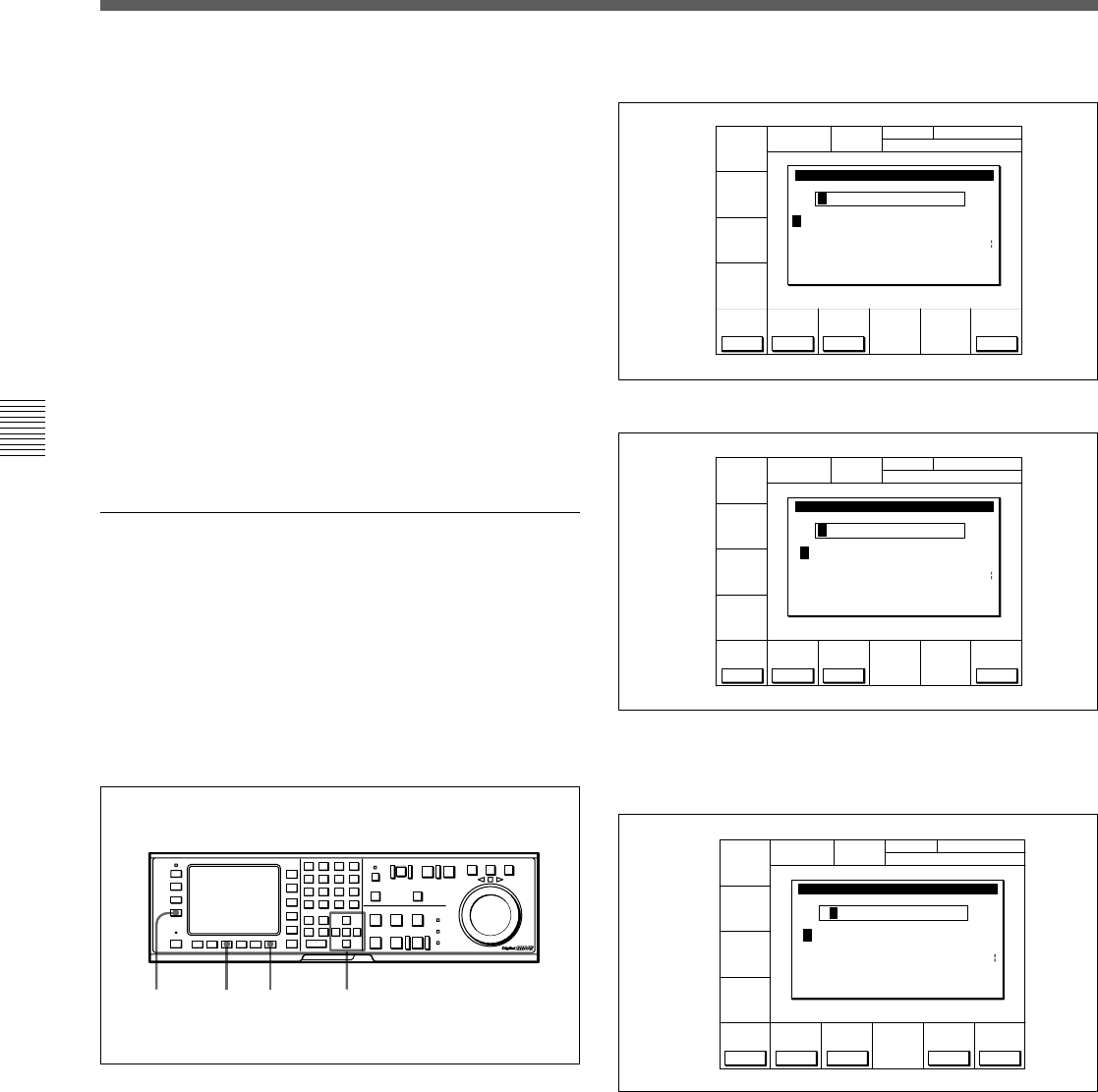
4-4 CUE Menu
4-50 Chapter 4 Menu Settings
Chapter 4 Menu Settings
To start the procedure over again
Press the [F9] (CANCEL) button to start again.
To change a character
Press the G button to move the cursor to the cut
data to be changed. Then press the f or F button
to move the insertion position.
6 Press the [F10] (SAVE/EXIT) button.
The screen that was on before the cut data was
changed is displayed again.
To copy Cut data
Move the cursor to the line to which the copied data is
to be pasted. Then press the RCL button. The cut data
from the line above is copied to the selected line.
Changing scene data
Use the cursor buttons to move the cursor to the scene
data to be changed. Then enter the characters using
the numeric buttons and +/– buttons. Press the
numeric buttons while pressing down the SFT button
to enter uppercase letters (A to J). A maximum of
three characters can be entered.
Or, do the procedure below to change the data.
1 Press the cursor buttons to move the cursor to the
scene data to be changed.
To move the cursor using the numeric
buttons
With the cursor specifying Time, Mrk, IN, OUT or
the recording starting point section in the TELE
FILE menu display, enter the line number using
the numeric buttons. Then press the [F9]
(CUENUM POINT) button. The cursor will move
to the line specified by the numeric buttons.
2 Press the [F4] (CHANGE DATA) button.
3 Press the f or F button to select a character.
4 Press the [F7] (SET LETTER) button or the center
cursor button.
The selected character is entered.
5 Repeat steps 3 and 4 to enter more characters.
To enter a space
Press the [F5] (SPACE) button.
If you enter a wrong character
Press the [F6] (BACK SPACE) button to go back.
Then re-enter the character.
B
A B CDEFGHIJKLMNOPQRSTUVWXYZ
abcdefghjiklmnopqrstuvwxyz
0123456789[]()<>@+-*=!?:;
CÅNCELSPÅCE
BÅCK
SPÅCE
SET
LETTER
SÅVE/
EXIT
SCENE No. EDIT
$#%&,."\^_'/~ {} HD1D2CAM
'
B
A BCDEFGHIJKLMNOPQRSTUVWXYZ
abcdefghjiklmnopqrstuvwxyz
0123456789[]()<>@+-*=!?:;
SPÅCE
BÅCK
SPÅCE
SET
LETTER
SÅVE/
EXIT
SCENE No. EDIT
$#%&,."\^_'/~ {} HD1D2CAM
'
B
A B CDEFGHIJKLMNOPQRSTUVWXYZ
abcdefghjiklmnopqrstuvwxyz
0123456789[]()<>@+-*=!?:;
SPÅCE
BÅCK
SPÅCE
SET
LETTER
SÅVE/
EXIT
SCENE No. EDIT
$#%&,."\^_'/~ {} HD1D2CAM
'
6 1,34
2










