user manual
Table Of Contents
- Chapter 1 Overview
- Chapter 2 Locations and Functions of Parts and Controls
- Chapter 3 Setting Up the VTR
- Chapter 4 Menu Settings
- 4-1 Registering and Storing Menu Settings
- 4-2 HOME Menu
- 4-2-1 Selecting the Output Signals(PB/EE)
- 4-2-2 Record Inhibit Mode (REC INH)
- 4-2-3 Selecting the Edit Mode and Edit Channel (ASSEMBLE or INS CUE)
- 4-2-4 Preread Settings (PRE READ)
- 4-2-5 Still-Picture Output (FREEZE)
- 4-2-6 Selecting the Capstan Servo Lock Mode (CAP LOCK)
- 4-2-7 Setting the Preroll Time (PREROLL TIME)
- 4-2-8 Selecting DMC Playback (DMC)
- 4-2-9 Recalling Edit Points (LAST EDIT)
- 4-3 TC Menu
- 4-3-1 Setting the Time Data (TIMER SEL/RESET/SET/HOLD)
- 4-3-2 Setting the Time Code Reader (TCR SEL)
- 4-3-3 Setting the Time Code Generator (TCG SOURCE/MODE)
- 4-3-4 Selecting the Time Code Running Mode (RUN MODE)
- 4-3-5 Selecting the Drop Frame Mode (DF/NDF)
- 4-3-6 Inserting VITC input source (VITC)
- 4-3-7 Selecting CTL Display Mode (TAPE TIMER)
- 4-3-8 Presetting Pull Down Time Code (PDPSET MENU)(when HKDV-507/507D is installed)
- 4-3-9 Presetting for Conversion From 24-frame Into 25-frame Time Code
- 4-3-10 Conversion of Time Code During Playback in 25F Mode (TC CONV)
- 4-3-11 Displaying the Pull Down Time Code (when HKDV-507/507D is installed)
- 4-3-12 Superimposition of Character Information (PD CHARA/CHARA SUPER/H-POS/V-POS)
- 4-3-13 Setting the VITC Insertion Line (VITC POS-1/POS-2)
- 4-3-14 Presetting for Conversion From 25-frame Into 24-frame Time Code
- 4-3-15 Conversion of Time Code During Playback in 24F Mode (TC CONV)
- 4-4 CUE Menu
- 4-5 PF1 Menu (Factory Settings)
- 4-6 PF2 Menu (Factory Settings)
- 4-7 SET UP Menu
- Chapter 5 Recording/Playback
- 5-1 Preparing for Recording
- 5-2 Recording
- 5-3 Preparing for Playback
- 5-3-1 Setting Switches and Menus
- 5-3-2 Adjusting the Audio Playback Level
- 5-3-3 Selecting the HD-SD Conversion Mode (when HKDV-501A is installed)
- 5-3-4 Selecting the Conversion Mode of the Effective Scanning Line Number
- 5-3-5 Improving the Vertical Resolution during Slow-Motion Playback (when HKDV-502 is installed)
- 5-4 Playback
- Chapter 6 Editing
- Appendix
- Maintenance
- Specifications
- Operation Information Display
- Error Messages and Warning Messages
- Glossary
- Menu List
- Items Related to the Hours Meter (H01~)
- Items Related to VTR Operations (001~)
- Items Related to Operation Panels (101~)
- Items Related to Remote Interface (201~)
- Items Related to Editing (301~)
- Items Related to Prerolling (401~)
- Items Related to Recording Protection (501~)
- Items Related to the Time Code (601~)
- Items Related to the Video Control (701~)
- Items Related to the Audio Control (801~)
- Items Related to Digital Processing (901~)
- Items Related to the Pull Down Control (A01~)
- Other Items (T01~)
- Index
- Table of Functions (Factory Default Settings)
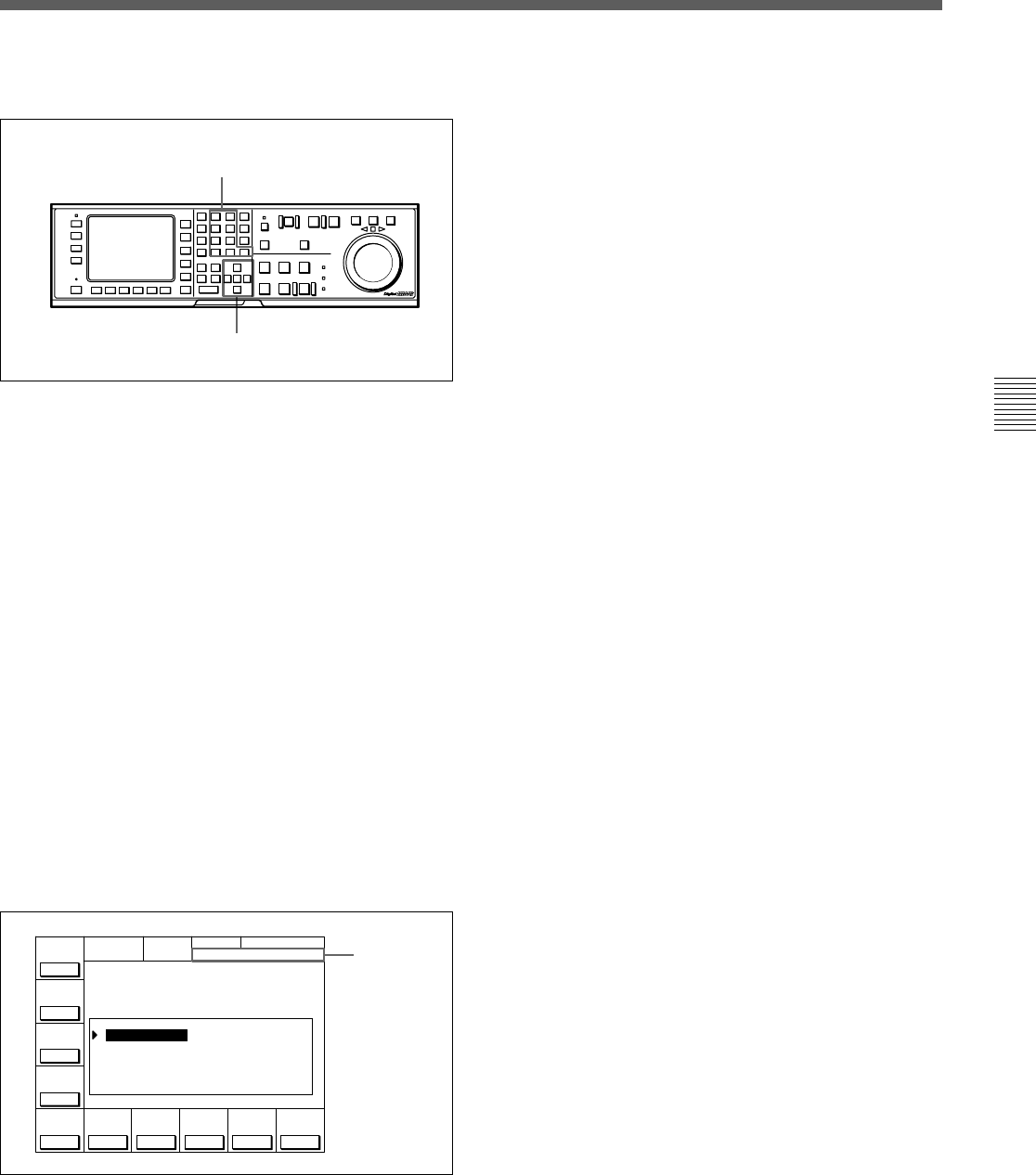
Chapter 4 Menu Settings 4-47
Chapter 4 Menu Settings
CUE
SCAN
CH.COND
TELE FILE
SET 00 01 30 00
TCR 00:00:00:00
COMMNT
EDIT
ENTRY
POINT
CHANGE
DATA
DEL
POINT
MARK PRO-
TECT
TAPE
INFO
CUENUM
POINT
WRITE/
EXIT
REC DATE[1998/02/10] Rest 50%
No. Time Mrk IN
0 00:01:02:03 NG 00:01:01:03
1 00:01:30:00 KP --:--:--:--
2 00:03:04:03 OK @ 00:03:03:03
3 00:04:04:03 OK 00:04:03:03
4 00:05:05:03 NG 00:05:04:03
5 00:06:06:03 OK 00:06:05:03
6 --:--:--:--
TITLE[NAGANO JUMP LARGE HILL]
To enter or modify IN/OUT point data using
the numeric buttons
1 Use the cursor buttons to move the cursor to the
IN/OUT section to be entered or modified.
To move the cursor using the numeric
buttons
With the cursor specifying Time, Mrk, IN, OUT or
the recording starting point section in the TELE
FILE menu display, enter the line number using
the numeric buttons. Then press the [F9]
(CUENUM POINT) button. The cursor will move
to the line specified by the numeric buttons.
2 Use the numeric buttons to enter the time data in
the data entry window, and then press the SET
button.
For example, to enter 00:01:30:00, press the
numeric buttons as follows: 0, 0, 1, 3, 0, 0, 0.
(There is no need to enter the first zero. When you
enter a number that is less than eight digits long,
the unspecified digits are automatically set to zero
when the SET button is pressed.
3 Press the IN button (to enter IN point data) or OUT
button (to enter OUT point data).
The number is entered as the time code or it
replaces the existing IN/OUT point data.
To clear the IN/OUT point data
Use the cursor buttons to move the cursor to the IN/
OUT section to be cleared, and then press the CLR
button while pressing the IN button (to clear IN point
data) or OUT button (to clear OUT point data), or
press the IN or OUT button (to clear both IN and OUT
point data) while pressing the CLR button.
To increase or decrease IN/OUT point data
one frame at a time
Use the cursor buttons to move the cursor to the IN/
OUT section to be increased or decreased, and then
press the + button (to increase the time data) or the –
button (to decrease the time data) while pressing the
IN button or the OUT button. Each time you press the
+ or – button, the time data is increased or decreased
by one frame, respectively.
To recall IN/OUT point data to the data entry
window
Use the cursor buttons to move the cursor to the IN/
OUT section to be recalled, and then press the RCL
button while pressing the IN button (to recall IN point
data) or the OUT button (to recall OUT point data).
1
2
Entered time
data










